Using routefinder setup wizard – Multi-Tech Systems RF802EW User Manual
Page 16
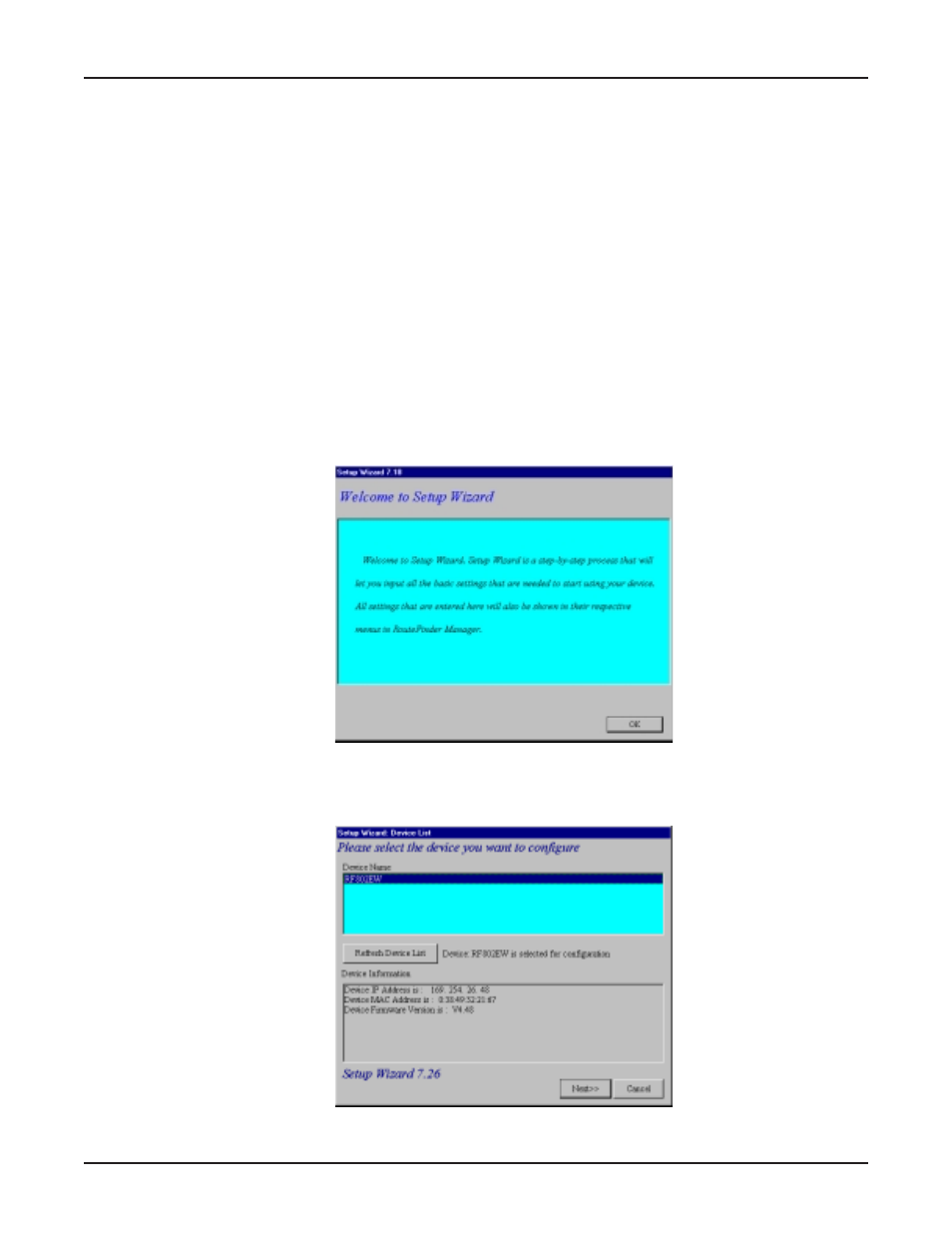
16
Chapter 3 - Software Installation and Configuration
Using RouteFinder Setup Wizard
Note: Before beginning this procedure, ensure that your RF802EW is properly connected to the
network and that the power is turned on.
After installing the software, you may return to the RouteFinder Setup Wizard at any time, by
clicking Start | Programs | RouteFinder Manager | RouteFinder Wizard.
Before running the Setup Wizard, it is strongly recommended that you exit all Windows
programs.
1.
Insert the RF802EW System CD into your computer’s CD-ROM drive. The RF802EW
System CD window appears.
Note: If Autorun is disabled on your computer, use Windows Explorer to view the contents of
the CD. Double-click the CD icon to display the RF802EW System CD main window.
2.
Click Install Software.
3.
Follow the on-screen instructions to install the software.
4.
When the software installation completes, the Setup Wizard dialog box displays.
Click OK.
5.
The Setup Wizard: Device List dialog box displays. The Setup Wizard automatically checks
your network for available network devices and displays them.
Select the device you wish to configure from the Device Name list.
