Changing the setup menu, Settings for parental lock level, Press [stop c ] if you are playing a disc – Philips Magnavox MWR20V6 User Manual
Page 72: A password has not been set yet, A password has been set already
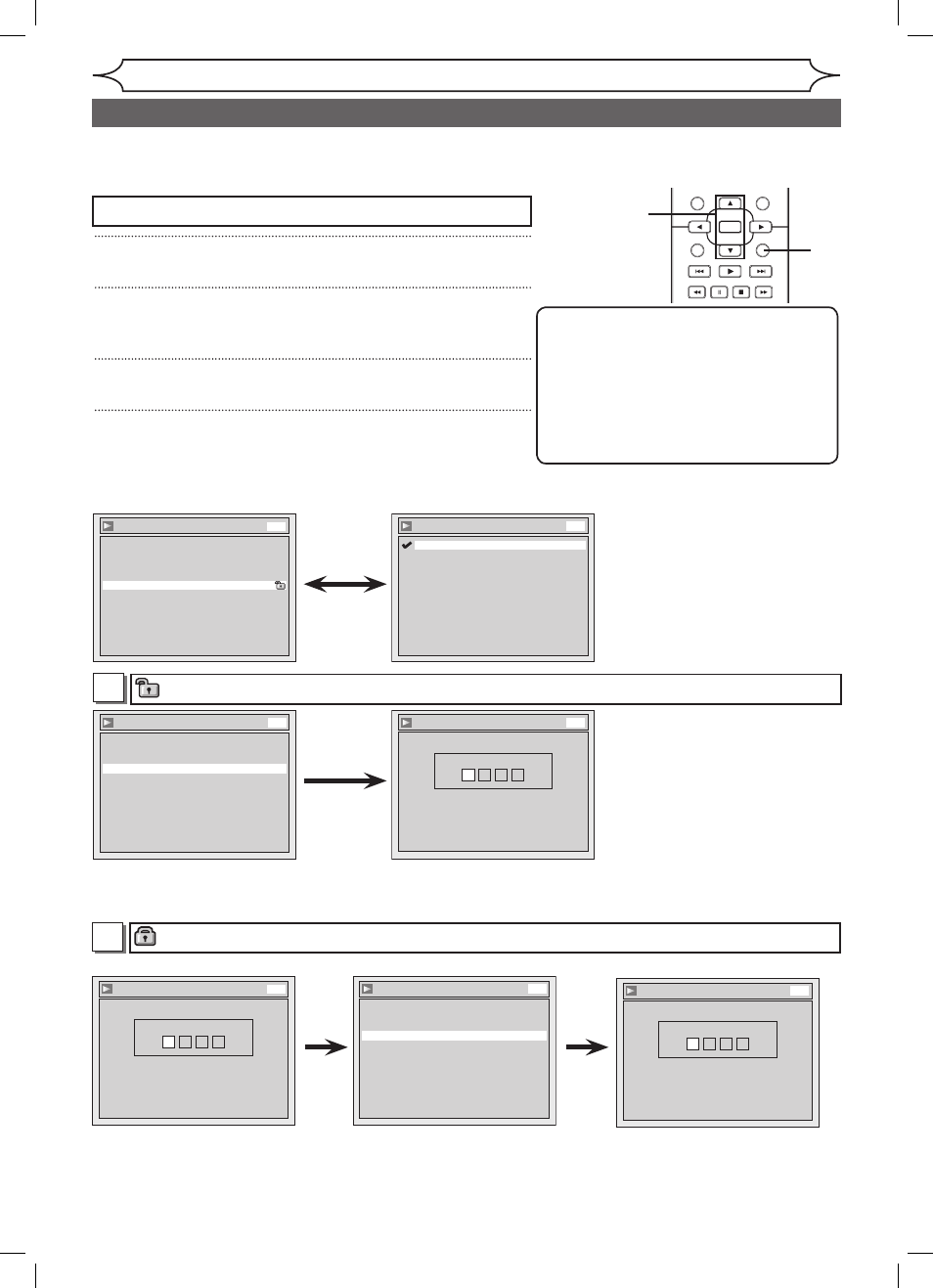
72
EN
Note
• Parental lock function may not be
available to some discs.
• With some DVDs, it may be difficult to
find if they are compatible with parental
lock. Be sure to check if the parental
lock function operates in the way that
you have set.
• Record the password in case you forget it.
Settings for Parental lock level
1
Press [SETUP].
2
Using [K / L], select “Playback”. Press [OK].
Playback menu will appear.
3
Using [K / L], select “Parental Lock”. Press [OK].
4
Using [K / L], select the desired level. Press [OK].
Press
[STOP C] if you are playing a disc.
Some DVD-Video discs feature a Parental Lock level. Playback will stop if the ratings exceed the levels you
set, it will require you to enter a password before the disc will playback. This feature prevents your children
from viewing inappropriate material.
Changing the Setup menu
Parental Lock (Default : All)
Set the Parental Lock level.
• Using [K / L], change the
parental level. Press [OK].
Option window will appear
Proceed to step A or B.
• Using the Number buttons, enter
a new password. Press [OK].
Your setting will be activated.
• Using [K / L], select “Yes”.
Press [OK]. If you select
“No”, proceed to step 5.
Yes
A
A password has not been set yet.
Playback
Video
Disc Audio
Parental Lock
All
Language
DVD
Parental Lock
8
7
6
5
4
3
2
1
All
DVD
Parental Lock
Yes
No
Change password?
DVD
Parental Lock
Password Input
- - - -
DVD
STANDBY-ON
OPEN/CLOSE
VIDEO/TV
VCR
.@/:
GHI
PQRS
TUV
WXYZ
JKL
MNO
ABC
DEF
DVD
DISPLAY
SETUP
OK
0
2
1
4
6
5
3
9
7
8
CHANNEL
TIMER
TIMER SET
SEARCH AUDIO DUBBING
SLOW CM SKIP RAPID PLAY
VCR REC DVD REC REC MODE
DISC MENU
RETURN
CLEAR/C-RESET
TITLE
SPACE
1
2
3
4
Parental Lock
Password Input
- - - -
DVD
• Using the Number buttons,
enter a new password. Press
[OK].
Your setting will be activated.
A password has been set already.
Parental Lock
Yes
No
Change password?
DVD
Parental Lock
Password Input
* * * *
DVD
Yes
• Using [K / L], select “Yes”.
Press [OK]. If you select
“No”, proceed to step 5.
• Using the Number buttons,
enter the current password.
B
E9A80UD_MWR20V6_02.indd 72
2006/01/17 17:58:34
