Changing the setup menu, Language setting, Instructions continue on the next page – Philips Magnavox MWR20V6 User Manual
Page 67: Press [setup
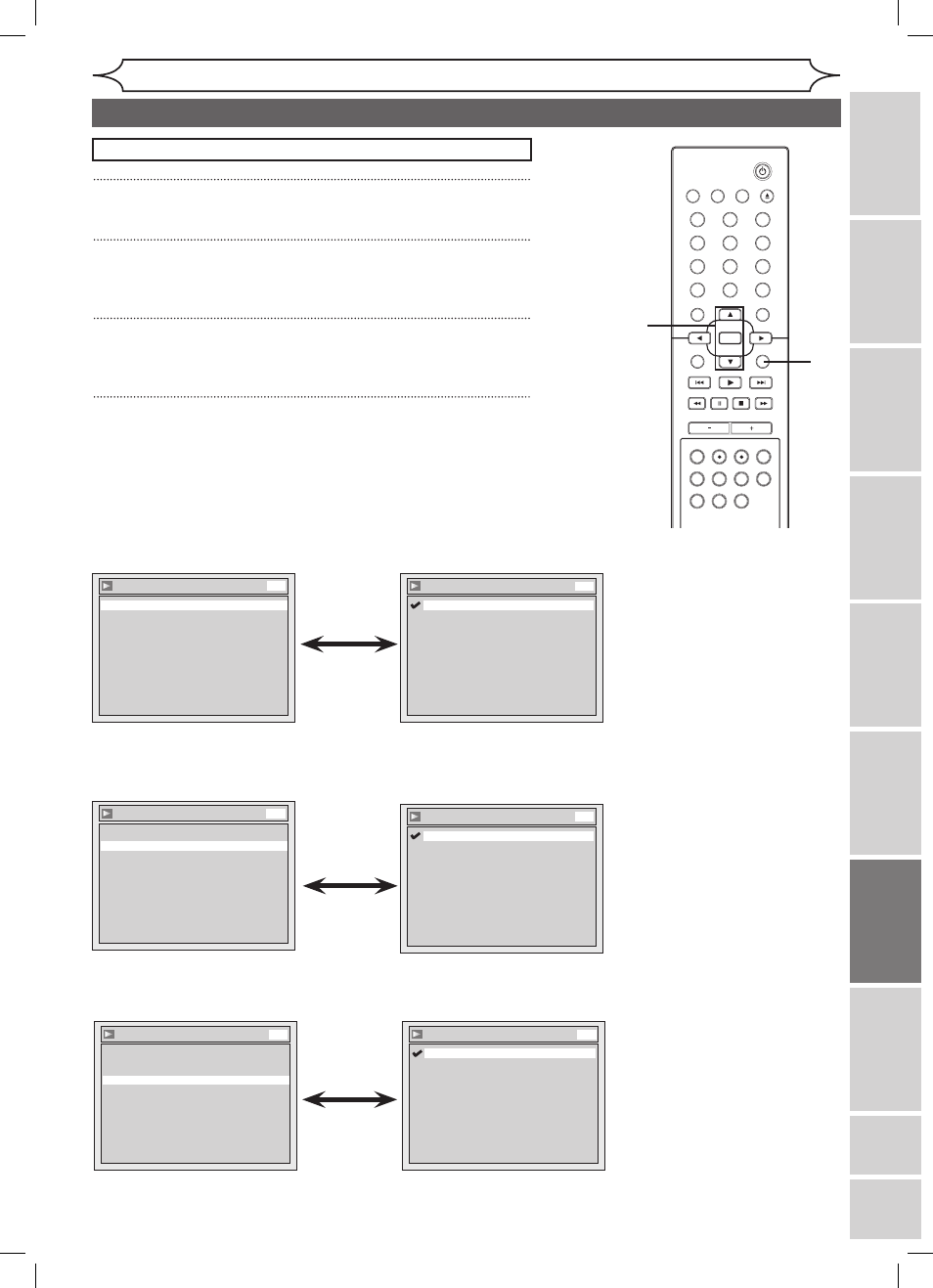
67
Recording
Playing
discs
Editing
Getting
started
Changing
the
Setup
menu
VCR
functions
Others
Before
you
start
Connections
E
sp
añ
ol
EN
STANDBY-ON
OPEN/CLOSE
VIDEO/TV
VCR
.@/:
GHI
PQRS
TUV
WXYZ
JKL
MNO
ABC
DEF
DVD
DISPLAY
SETUP
OK
0
2
1
4
6
5
3
9
7
8
CHANNEL
TIMER
TIMER SET
SEARCH AUDIO DUBBING
SLOW CM SKIP RAPID PLAY
VCR REC DVD REC REC MODE
DISC MENU
RETURN
CLEAR/C-RESET
TITLE
SPACE
Changing the Setup menu
Language
Audio
Original
Disc Menu
English
Subtitle
OFF
DVD
Language
Audio
Original
Disc Menu
English
Subtitle
OFF
DVD
Language - Disc Menu
French
Spanish
Other
English
DVD
Language - Audio
English
French
Spanish
Other
Original
DVD
Disc Menu Language (Default : English)
Set the language for Disc Menu.
• Using [K / L], select a
setting. Press [OK].
Your setting will be activated.
• Using [K / L], select a
setting. Press [OK].
Your setting will be activated.
• When Original is selected, the
audio language will be in the
disc’s default language.
Audio Language (Default : Original)
Set the Audio language.
1
Press [SETUP].
2
Using [K / L], select “Playback”. Press [OK].
Playback menu will appear.
3
Using [K / L], select “Language”. Press [OK].
Language menu will appear.
4
Using [K / L], desired item. Press [OK].
Press
[STOP C] if you are playing a disc.
Language setting
1
2
4
3
Instructions continue on the next page.
Language
Audio
Original
Disc Menu
English
Subtitle
OFF
DVD
Language - Subtitle
OFF
French
Spanish
Other
English
DVD
• Using [K / L], select a
setting. Press [OK].
Your setting will be activated.
Subtitle Language (Default : OFF)
Set the Subtitle language.
E9A80UD_MWR20V6_02.indd 67
2006/01/17 17:58:29
