Changing the setup menu, Display setting, Language setting (cont’d) – Philips Magnavox MWR20V6 User Manual
Page 68: 68 en, Press [stop c ] if you are playing a disc, Press [setup] to exit, Press [setup, Using [ k / l ], select a desired item. press [ok
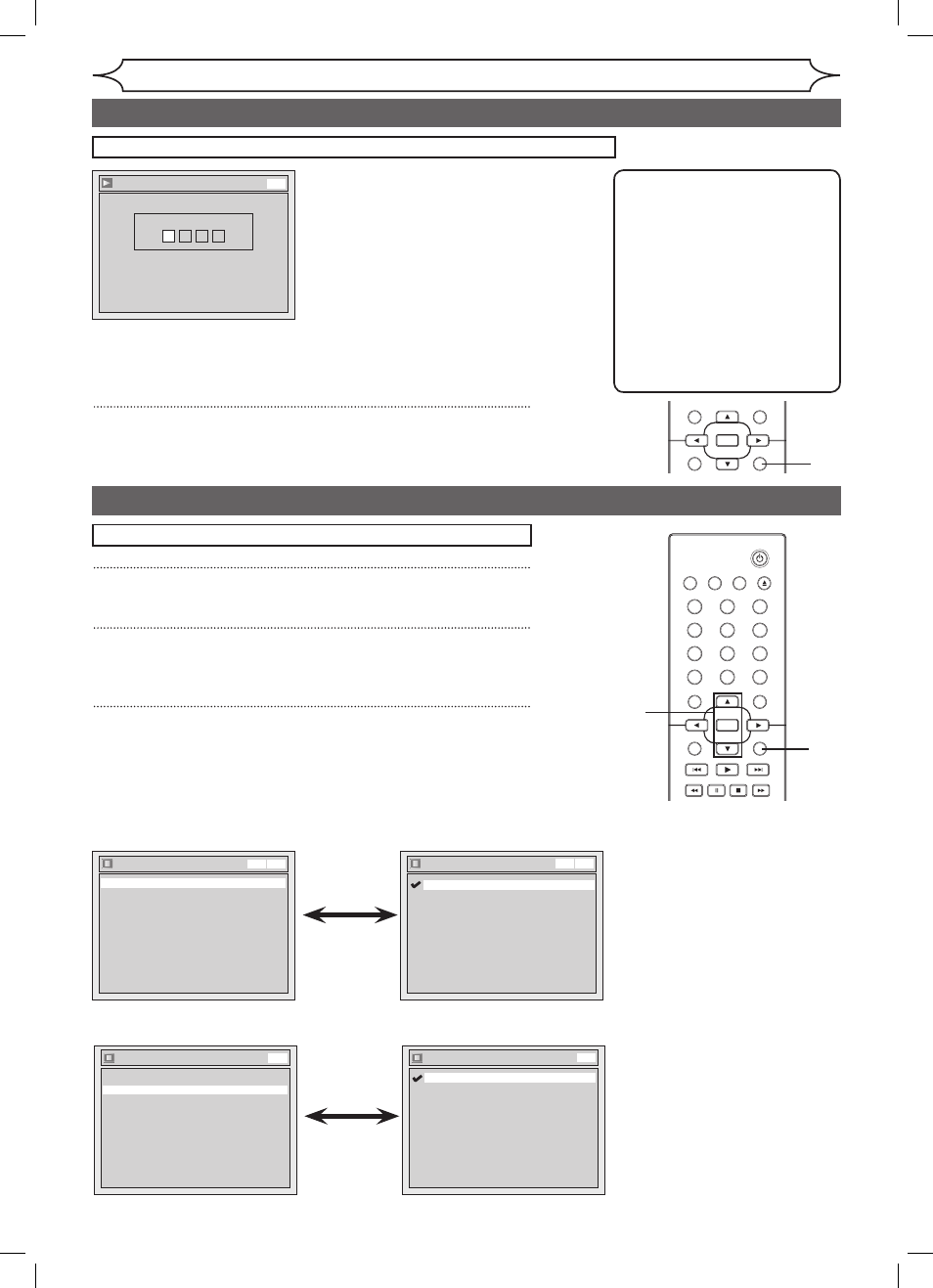
68
EN
STANDBY-ON
OPEN/CLOSE
VIDEO/TV
VCR
.@/:
GHI
PQRS
TUV
WXYZ
JKL
MNO
ABC
DEF
DVD
DISPLAY
SETUP
OK
0
2
1
4
6
5
3
9
7
8
CHANNEL
TIMER
TIMER SET
SEARCH AUDIO DUBBING
SLOW CM SKIP RAPID PLAY
VCR REC DVD REC REC MODE
DISC MENU
RETURN
CLEAR/C-RESET
TITLE
SPACE
STANDBY-ON
OPEN/CLOSE
VIDEO/TV
VCR
.@/:
GHI
PQRS
TUV
WXYZ
JKL
MNO
ABC
DEF
DVD
DISPLAY
SETUP
OK
0
2
1
4
6
5
3
9
7
8
CHANNEL
TIMER
TIMER SET
SEARCH AUDIO DUBBING
SLOW CM SKIP RAPID PLAY
VCR REC DVD REC REC MODE
DISC MENU
RETURN
CLEAR/C-RESET
TITLE
SPACE
Changing the Setup menu
If “Other” is selected, press 4-digit code using
the Number buttons.
Language - Subtitle
Code Input
-
-
-
-
DVD
• When you finish entering
the code, press [OK].
Refer to the language
code table on page 81.
5
Press [SETUP] to exit.
Note
• Only the languages supported
by the disc can be selected.
• Audio Language setting may
not be available to some
discs.
• You can change or switch off
the subtitles on a DVD disc
also from the disc menu if it is
available.
• Press
[CLEAR/C-RESET] or
[s] to erase numbers entered
incorrectly.
Display setting
1
Press [SETUP].
2
Using [K / L], select “Display”. Press [OK].
Display menu will appear.
3
Using [K / L], select a desired item. Press [OK].
Press
[STOP C] if you are playing a disc.
5
Language setting (cont’d)
1
2
3
Display
Angle Icon
ON
Screen Saver
10 minutes
OSD Language
English
VCR DVD
OSD Language
Français
Español
English
VCR DVD
• Using [K / L], select a
setting. Press [OK].
Your setting will be activated.
OSD Language (Default : English)
Set the language for the On Screen display.
Display
Angle Icon
ON
Screen Saver
10 minutes
OSD Language
English
DVD
Angle Icon
OFF
ON
DVD
• Using [K / L], select a
setting. Press [OK].
Your setting will be activated.
Angle Icon (Default : ON)
Set to “ON” to show the Angle Icon during the playback.
E9A80UD_MWR20V6_02.indd 68
2006/01/17 17:58:30
