Banner copy, Getting started – Motorola i390 User Manual
Page 6
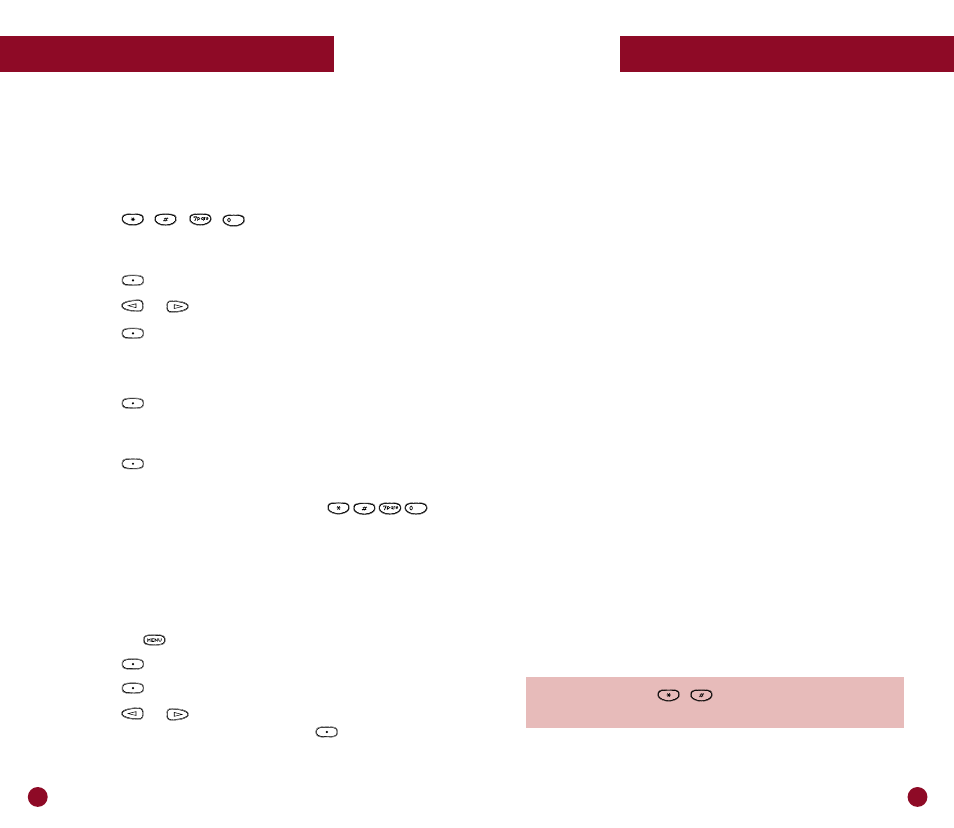
11
Banner Copy
10
Getting Started
Or ...
If you know the number of the item you wish to select, you can
enter the number directly, without scrolling.
Select Programming Menu Items
1 Own phone number
(Displays your Nextel phone number.)
2 Store Private ID
(Displays your Private ID.)
20 Program Phone List
21 Program Private Calling List
22 Program Talk Group Names
30 Ringer Volume
31 Set Ring Style
32 Mail Volume
33 Earpiece Volume
34 Keypad Volume
35 Speaker Volume
36 Speaker Volume Set Tone
37 Silent Group
70 Language
For additional Programming Menu items, please refer to the
enclosed Motorola Getting Started Guide.
HINT: You can enter
,
to easily access the
Programming Menu and follow the simple steps above.
Getting Started
Changing the display language:
Choose from English, Spanish or Portuguese!
You can customize your Nextel Phone to display menus in English,
Spanish or Portuguese (the built-in default setting is English).
To set or change the display language:
1. Press
,
,
,
to quickly access the
Programming Menu item associated with multi-language
support.
2. Press
under “Ok.”
3. Press
or
to scroll through the language options.
4. Press
under “Cancl” at any time to retain the
current language selection.
Or ...
Press
under “Ok” to select the language shown on
the display. The text will immediately change to your
selected language.
5. Press
under “Exit” (or “Salir” in Spanish or “Sair”
in Portuguese) to exit this mode.
Note: If an incorrect language is selected, press
and follow the directions above.
Using the Programming Menu to personalize your phone
Your Nextel Phone has arrived with items already pre-programmed.
If you want to make changes to your pre-programmed items,
access your program menu:
1. Press the
key until you see “Prgm.”
2. Press
under “Prgm.”
3. Press
under “Ok.”
4. Press
or
to scroll through programming items.
Once you reach the desired item, press under the
option you want to select.
