Getting started, Making and receiving calls is simple! here’s how – Motorola i390 User Manual
Page 4
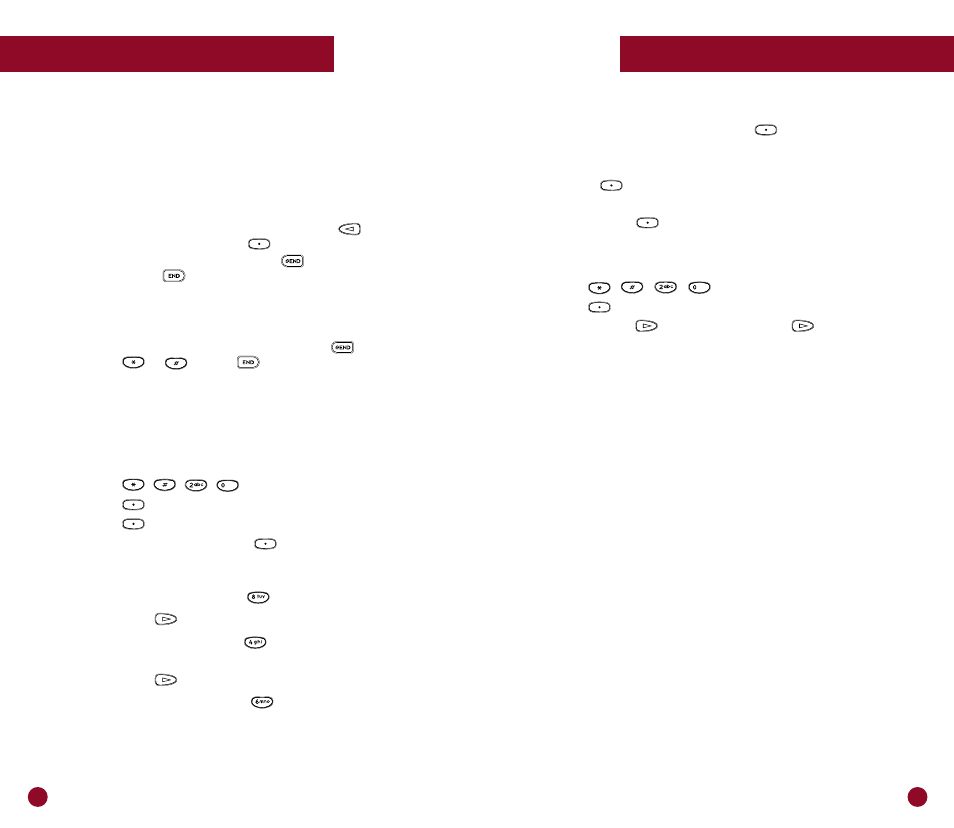
7
6
6. Once the name is entered, press
under “Store.”
7. Enter the Phone List number you want for this number
or accept the default number that is displayed.
8. Press
under “Store.”
9. When you have entered all the new numbers that you
want, press
under “Exit.”
10. Press “Exit” again to return to the “Phone Ready” screen.
You can also edit or erase a Phone List entry. Here’s how:
1. Press
,
,
,
.
2. Press
under “Ok.”
3. To edit, press
once. To erase, press
twice.
4. Follow the prompts on the phone.
Getting Started
Getting Started
Making and receiving calls is simple!
Here’s how ...
Making a call
To make a call, use the keypad to dial the phone number.
Be sure to use 1 + area code when placing calls outside your
local calling area. If you make a mistake, use the key to
move back one digit, or press the
key under “Cancl” to
start over. When you’re finished, press
to make the call.
To end a call, press .
Receiving and ending a call
When your Nextel Phone rings, your screen will display
“Incoming Phone Call.” To answer the call press
, any key
0 through 9,
or
. Press
to hang up.
Simple steps for programming your Nextel Phone List
In addition to dialing directly, you can program your Nextel
Phone with the names and numbers of up to 100 people you call fre-
quently. To set up your names and numbers, just follow the sim-
ple steps below.
1. Press
,
,
,
.
2. Press
under “Ok.”
3. Press
under “Ok” to add entry.
4. Enter the number and press
under “Store.”
5. Enter the name you want associated with this number.
For example, to enter the name Tim:
• For the letter T, press the
key once.
• Press the
key to move to the next letter.
• For the letter I, press the
key three times until the
I blinks on the display.
• Press the
key to move to the next letter.
• For the letter M, press the
key once.
