Connecting your telephone, Rks, go to – Motorola VT2442 User Manual
Page 17
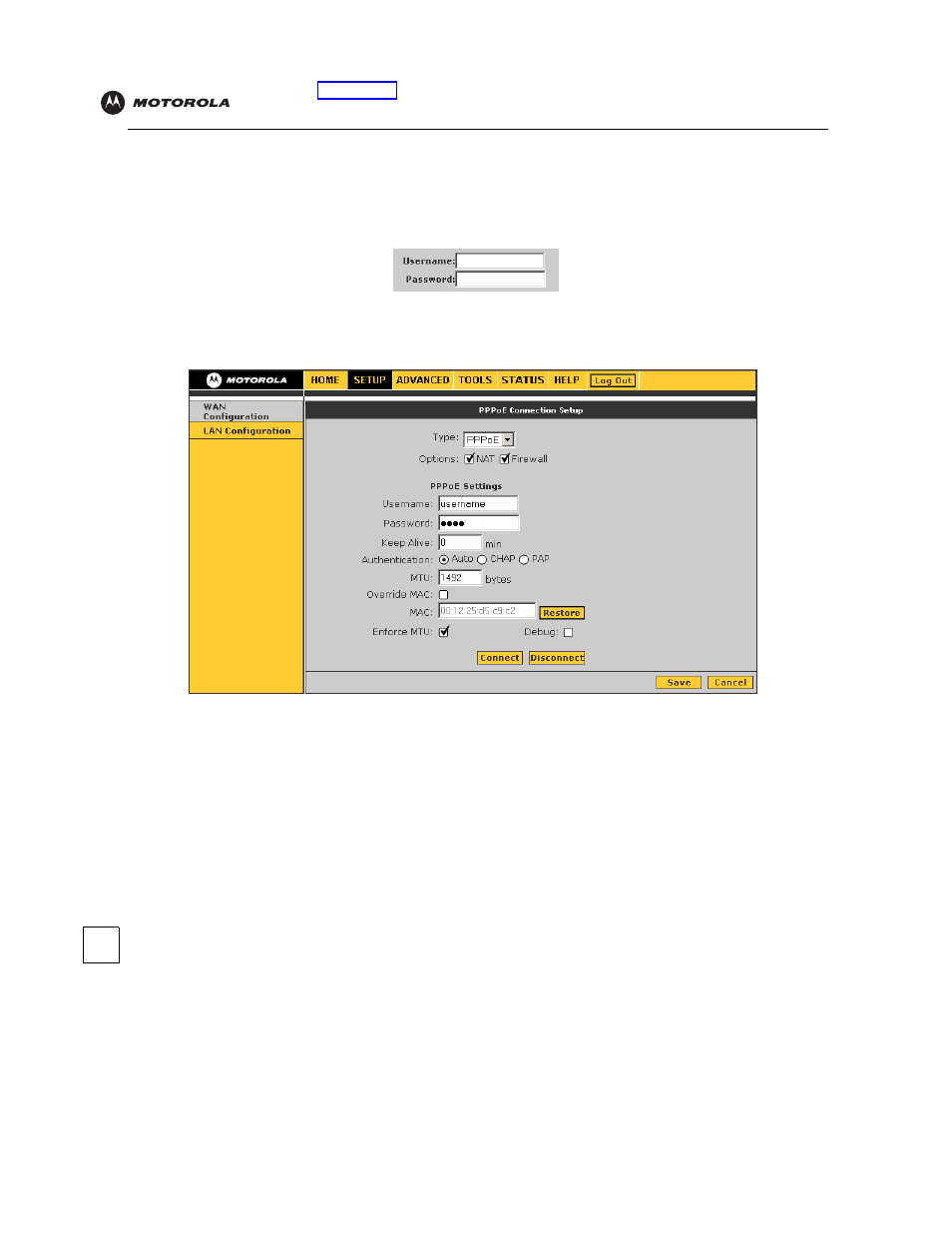
VT2442 Voice Gateway User Guide
11
Configuration: Basic Advanced TCP/IP
Wireless
DSL modem users:
You may need to configure
•
On a computer connected to one of the VT2442 Ethernet ports, open a Web browser.
•
In the Address field, type http://192.168.15.1 and press
ENTER
.
•
In the Username and Password fields, type router and click Log In. The HOME page is displayed.
•
Click SETUP followed by WAN Configuration. From the Type drop-down list, choose PPPoE:
•
Type the Username and Password you normally use to log in to your DSL service.
•
In the Keep Alive field, type 0 to ensure that your DSL link is always active.
•
Click Connect to start your Internet connection.
•
Click Save. Go back to step 13 to test your Internet connection.
•
For details and more screen shots, see
When your Internet connection works, go to
Connecting Your Telephone
1
Connect a telephone cord to the green Phone 1 port on the VT2442. If you only subscribed to one phone line
from Vonage, you must connect your phone to the Phone 1 port.
2
If you subscribed to a second phone or fax line from Vonage, connect a telephone or fax machine to the
Phone 2 port.
3
Check for a dial tone. If you hear a recording instructing you to connect your phone to the Phone 1 port,
please do so. If you hear neither this message nor a dial tone, refer to
4
If you hear a dial tone, call 1-800-342-1791 to complete your installation.
C
