Display options, Menus and lists, Menu key – Motorola i205 User Manual
Page 17: Main menu
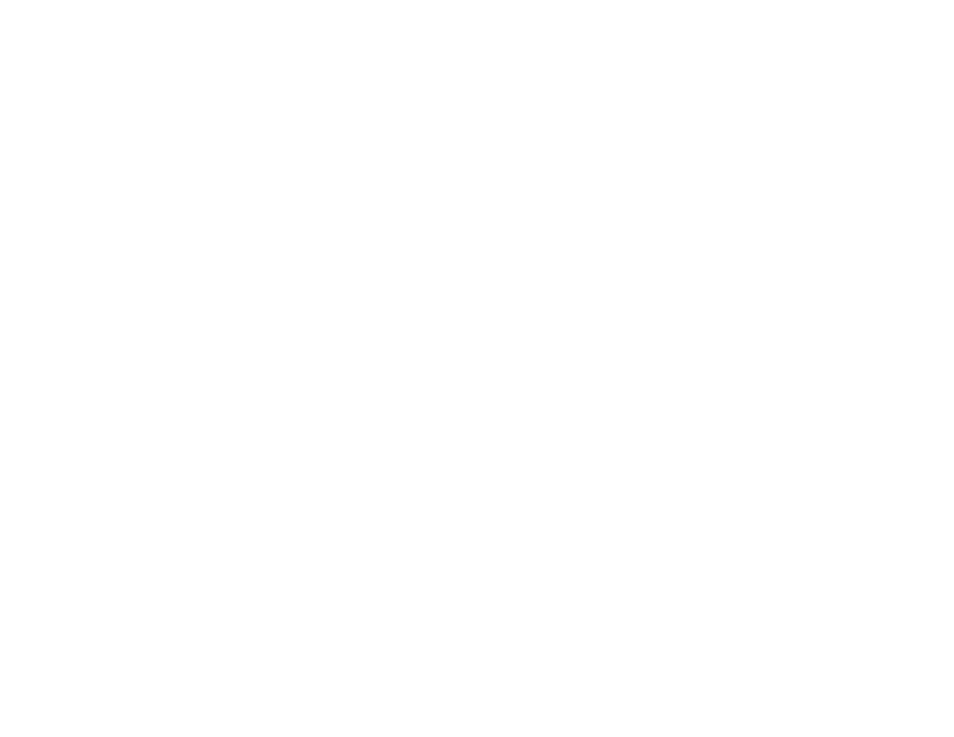
9
Phone Basics
Display Options
Two display options appear at the bottom of most
screens. You select a display option by pressing
the option key below it.
Menus and Lists
Your phone’s features are arranged in menus,
submenus, and lists.
To access the items in a menu or list, scroll using
the navigation key at the top of your keypad. This
key lets you scroll up, down, left, or right. Holding
down the appropriate part of the navigation key
speeds up scrolling.
In this guide, this symbol > tells you to select a
menu or list item. For example, Settings >
Security means:
1 Scroll to Settings on the main menu.
2 Press
A
under Select to see the Settings
screen.
3 Scroll to Security and press
A
under Select to
see the Security screen.
Menu Key
Many features provide context-sensitive menus
that let you access related features and actions.
The
S
icon appears any time a context-sensitive
menu is available. Press
m
to access the menu.
Main Menu
All your phone’s features can be accessed through
the main menu. When you are using a feature, the
icon for that feature appears in the upper left
corner of the display.
a
Net
Access to Wireless Data
Services. See page 72.
b
Settings
Display/Info
Phone Calls
DC/GC Options
Volume
Security
Advanced
Customize your phone.
See page 84.
m
Ring Tones
Vibrate All
list of ring tones
Ring Tones menu
Assign ring tones and turn
ringer off. See page 53.
