Moxa Technologies CP-168U User Manual
Page 54
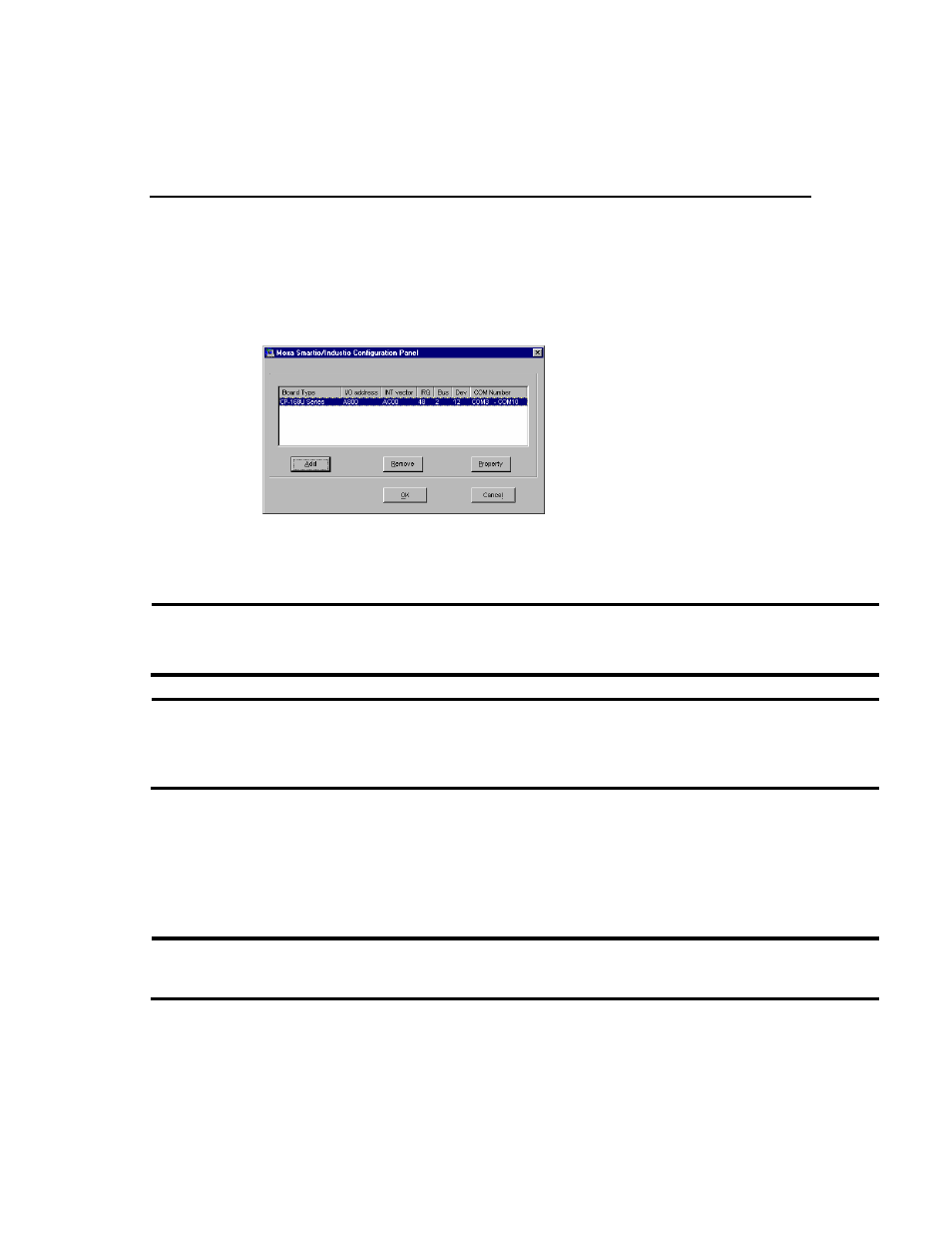
3-38 Smartio CP-168U User’s Manual
13. Click OK in the Port X dialog box to confirm the port settings, and then click OK in
the Property dialog box to complete the port settings and return to the MOXA
Smartio/Industio Configuration Panel dialog box. The configured CP-168U board
will now appear in the MOXA Smartio/Industio Configuration Panel dialog box, as
shown below.
14. Click OK in the MOXA Smartio/Industio Configuration Panel to return to the
Network dialog box, and then click OK to exit the Network dialog box.
15. Restart the PC.
NOTE
The driver configuration will NOT take effect until you restart the PC.
NOTE
Double check that all Smartio CP-168U board components—the control board—are connected and
fastened tightly to make sure that the system and the driver can start up successfully.
Once the system restarts, you may check the event log issued by the MOXA driver to see if
the board’s ports have been initialized successfully.
Enter the [Administrative] group, click the [Event Viewer] icon, and then select [Log] and
[System] to check a message similar to “MOXA CP-168U board, with first serial port
COM3, has been enabled” for each newly configured board.
NOTE
If an error message similar to “Cannot find any configured MOXA Smartio/Industio series board!”
pops up, refer to the Troubleshooting chapter for possible solutions.
