MicroBoards Technology QD-DVD 127 User Manual
Page 12
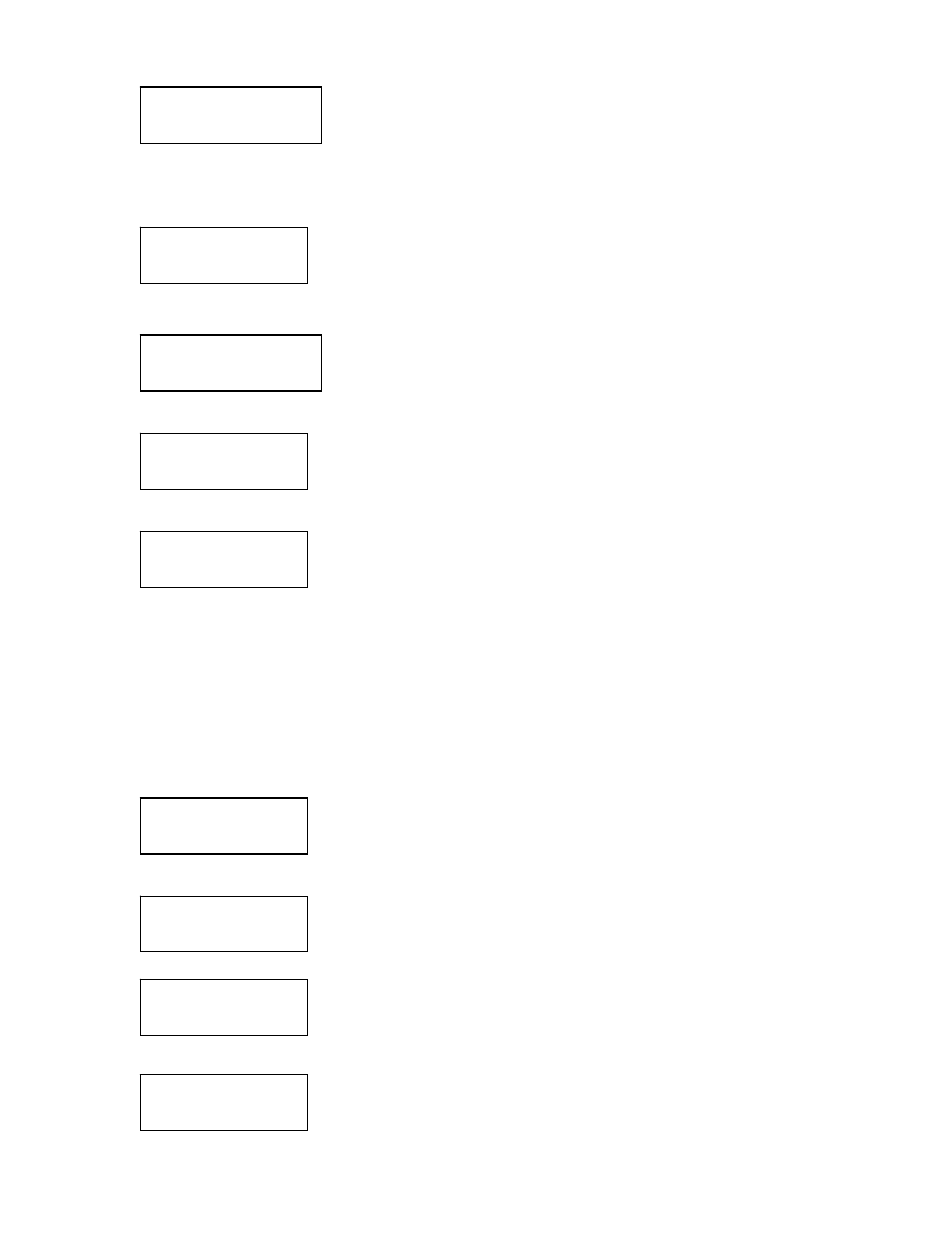
12
5. Once all of your tracks are selected for that master, press the ▼ button until the display
reads:
This screen shows the total number of tracks selected from the master disc and the total time of
those tracks.
6. Press the ENT button. The following screen appears:
Note: Pressing the ▼ button and selecting NO takes you back to
Editing tracks.
7. Press the ENT button to begin recording the selected tracks to the blank discs. The following
screen appears:
8. Once the tracks are copied to the blank discs, the following screen appears:
9. Press the ESC button to take you to this screen:
If you wish to continue to add more audio tracks to the discs in the recorder drive, press the ▼
button to change the NO to YES. Then press Enter.
The reader drive will open and ask you to put in the next master disc. Place the new master disc
into the drive and close the tray. Go to step 3 and repeat the process.
Once you have completed copying the audio tracks to the recorder drive discs, you will need to
close the discs.
10. At this screen, leave the selection as NO and press ENT:
Once ENT is pressed, the following screen appears:
11. Press the ENT button. The following screen appears:
Once the discs are closed, the following screen appears:
Select Track:
End 1Track 04:53
End Edit Disc
And burn? YES
Copying – 48x Edit
1/16 → 1/1
Burn Complete!
OK: 07
Continue Edit
Next disc? NO
Continue Edit
Next disc? NO
Close all disc’s
Sessions? Yes
Closing Session
Please wait….
Close Complete
OK: 07 Fail: 00
