En-23, Available settings in the menus, English – MITSUBISHI ELECTRIC DLP XD460U User Manual
Page 23: Set the following items on their relevant menus
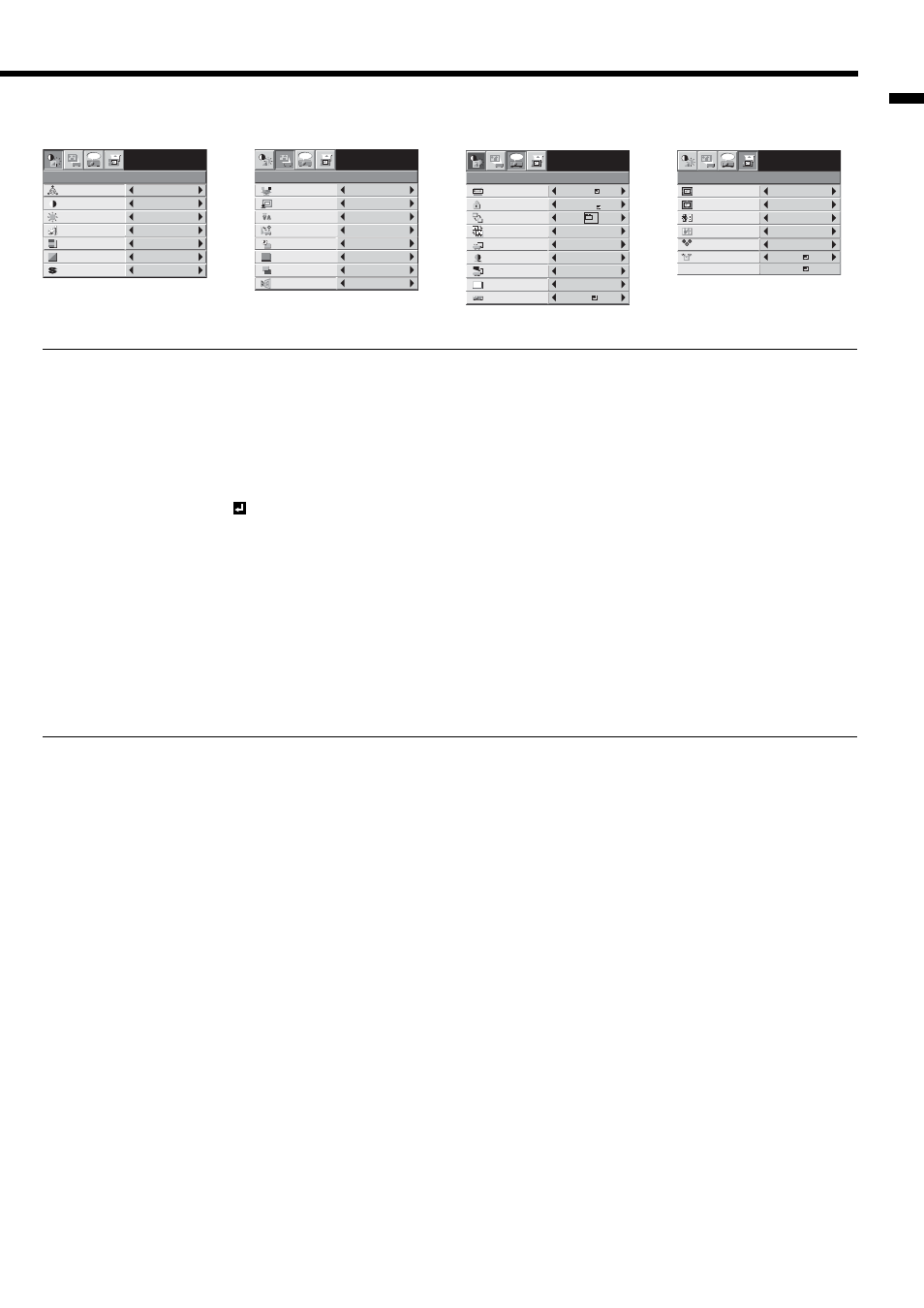
EN-23
ENGLISH
IMAGE
opt.
CONTRAST
BRIGHTNESS
0
0
STANDARD
0
0
0
COLOR
TINT
SHARPNESS
COLOR TEMP.
AUTO
COLOR ENHANCER
XGA60
INSTALLATION
opt.
ON
SPLASH
SCREEN
WALL SCREEN
VIRTUAL
LENS SHIFT
AUTO POWER
OFF
BACK COLOR
LAMP MODE
OFF
OFF
OFF
BEIGE
ON
BLUE
AUTO POWER
ON
STANDARD
OFF
IMAGE
REVERSE
XGA60
FEATURE
AUTO
XGA60
AUTO
opt.
MENU POSITION
VIDEO SIGNAL
?
ASPECT
RESET ALL
English
LANGUAGE
A
Ë
OK
SCART INPUT
DISPLAY
INPUT
PASSWORD
FUNCTION
CINEMA MODE
AUTO
1.
SET UP
AUTO
OFF
R G B
R G B
SIGNAL
HORIZ. POSITION
0
VERT.POSITION
0
TRACKING
0
COMPUTER
INPUT
RGB
FINE SYNC.
0
USER
opt.
OK
OFF
HOLD
XGA60
Available settings in the menus
Set the following items on their relevant menus.
1. IMAGE menu
2. INSTALLATION menu
3. FEATURE menu
4. SIGNAL menu
1. IMAGE menu
ITEM SETTING
FUNCTION
COLOR ENHANCER
AUTO
Select to automatically adjust the balance between the brightness and hue
according to the images to be displayed. (Select this option for normal use.)
PRESENTATION
Select when viewing images supplied from the computer.
STANDARD
Select to make the displayed images look natural.
THEATER
Select when viewing images of which brightness should be kept relatively low,
such as movies and music performance.
sRGB
Select giving priority to the color reproducibility.
• When COLOR ENHANCER is sRGB, COLOR TEMP., COLOR and TINT can't
be adjusted.
USER
Select to set the user-defi ned balance between the brightness and hue. (See
page 26.)
CONTRAST
±30
Use to adjust the contrast of the projected image. (See Page 25.)
BRIGHTNESS
±30
Use to adjust the brightness of the projected image. (See Page 25.)
COLOR TEMP.
4 options
Use to adjust the color temperature. (See Page 26.)
COLOR
±10
Use to adjust the color thickness of the projected image. (See Page 25.)
TINT
±10
Use to adjust the color tint of the projected image. (See Page 25.)
• When the TV50 (PAL, SECAM) signal is input, TINT can't be adjusted.
SHARPNESS
±5
Use to adjust the sharpness of the projected image. (See Page 25.)
• For more enhanced color reproduction, set WHITE ENHANCE to 0. The white portion of the color wheel will be
disabled and you can reproduce true-to-life images.
2. INSTALLATION menu
ITEM SETTING
FUNCTION
WALL SCREEN
6 options
Use to select the screen color and the level of its color density from 1 to 5.(See
page 11.)
VIRTUAL LENS SHIFT
ON / OFF
Use to adjust the screen size and position.(See page 12.)
LAMP MODE
STANDARD
Select this option when you want to view images in a well-lit room.
LOW
Select to moderate the intensity of the lamp. The operating sound is reduced
and the lamp lifetime becomes longer.
• When the lamp mode is switched, the projected image may fl icker. This is
not a product malfunction.
• Frequent switching of the lamp mode may damage the lamp.
AUTO POWER ON
ON / OFF
When ON is chosen, the lamp is automatically lit when the power cord is
plugged in the wall outlet. Choose ON when using the projector mounted on
the ceiling.
• The projector is in the stand-by mode when the lamp is off. Use the remote
control to turn on the lamp.
AUTO POWER OFF
OFF / 5 - 60min
Use to set the time elapsed before the projector enters the stand-by mode
when there is no signal input from the source.
SPLASH SCREEN
ON / OFF
Choose ON to display the splash screen when the power is turned on.
BACK COLOR
BLUE / BLACK
Use to change the color of the screen that appears when no signal is supplied.
IMAGE REVERSE
OFF
Select when viewing images from the front with the projector installed on the
fl oor.
MIRROR
Select when viewing images projected from the behind of the screen with the
projector installed on the fl oor.
INVERT
Select when viewing images projected from the behind of the screen with the
projector installed on the ceiling.
MIRROR INVERT
Select when viewing images from the front with the projector installed on the
ceiling.
• LAMP MODE can’t switch for one minute after the power ON.
