Viewing video images (continued), B. plugging in the power cord, Projector + dvd player or hdtv decoder – MITSUBISHI ELECTRIC DLP XD460U User Manual
Page 18
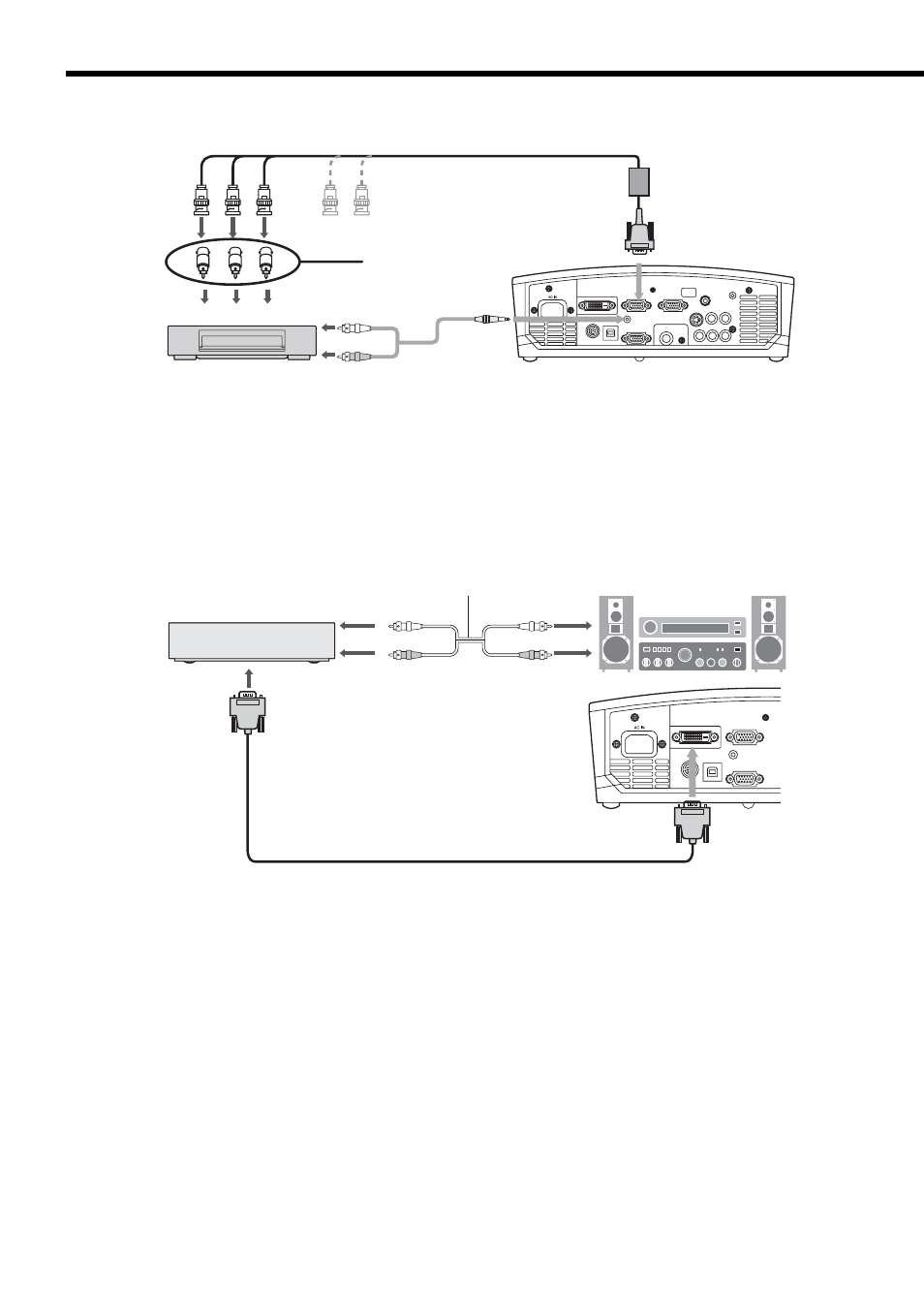
EN-18
Connecting to video equipment having a DVI-D terminal
You can project high-quality images by connecting the DVI-D terminal of this projector to video equipment having a
DVI-D output terminal. In addition, this projector supports HDCP and is able to receive encrypted digital video data
that are output from DVD players.
• For connection to the DVI-D terminal, use a commercially available DVI cable.
• Select DVI as the input source.
• Only RGB signals are supported. Component video signals are not supported.
• HDCP (High-bandwidth Digital Content Protection), developed by Intel Corporation, is a method to encrypt digital
video data for the purpose of copy protection.
• When DVI is selected as the input source, setting of COLOR, TINT, FINE SYNC., TRACKING and HOLD is
unavailable.
When you connect this projector and a DVI-Digital device (such as a DVD player) via the DVI-D (HDCP)
terminal, black color may appear dark and deep, depending on the type of the connected device.
• This depends on the black level setting of the connected device. There are two kinds of methods to digitally
transfer image data, in which different black level settings are employed respectively. Therefore, the specifi cations
of the signals output from DVD players differ, depending on the type of the digital data transfer method they use.
• Some DVD players are provided with a function to switch the methods to output DVI-Digital signals. When your
DVD player is provided with such function, set it as follows.
EXPAND or ENHANCED
→ NORMAL
• See the users guide of your DVD player for details.
• When your digital device does not have such function, adjust the BRIGHTNESS to +16 and CONTRAST to -17
in the IMAGE menu of this projector, or adjust the black color by viewing the image.
B. Plugging in the power cord
Plug the power cord in the same way as in the case of “Viewing computer images.” (See Page 14.)
Equipment having a
DVI-D terminal
To audio output
terminals
Audio cable (Option)
To audio input
terminals
To DVI-D terminal
DVI cable (Option)
COMPUTER/COMPONENT
VIDEO DVI-D (HDCP)
Viewing video images (continued)
C
B
(P
B
)
Y C
R
(P
R
)
B
G R
HD/CS
VD
AUDIO IN
Audio cable (option)
To audio output terminals
Projector + DVD player or HDTV decoder
Some DVD players have an output connector for 3-line fi tting (Y, C
B
, C
R
). When connecting such DVD player with this
projector, use the COMPUTER/COMPONENT VIDEO IN 1 or 2 terminals.
• The terminal's names Y, P
B
, and P
R
are given as examples of when a HDTV decoder is connected.
• The terminal's names vary depending on the connected devices.
• Use a Mini D-SUB 15-pin - BNC conversion cable for connection.
• Image may not be projected correctly with some DVD players.
• When connecting a HDTV decoder having RGB output terminals, set COMPUTER INPUT to RGB in the SIGNAL
menu.
Mini D-SUB 15 pin-BNC
Comversion cable (Option)
DVD player
BNC - RCA connector (option)
No connection
COMPUTER IN/COMPONENT
VIDEO IN 1 or 2
