Memorex MVD2256 User Manual
Page 47
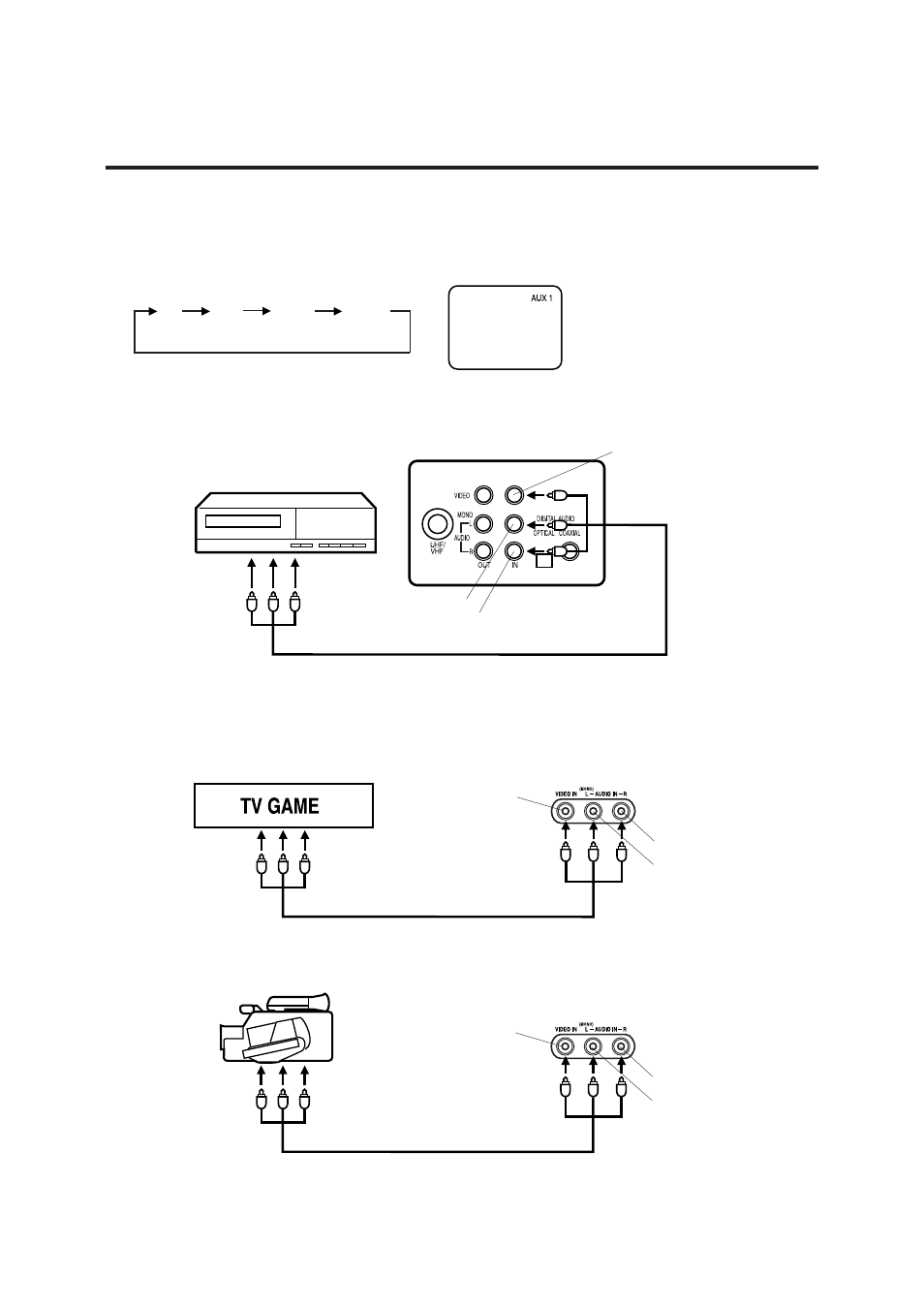
47
TV/DVD/AV SELECTION
If you connect the TV/DVD to VCR, camcorder or TV game, you can select by pressing the TV/DVD/AV button.
Press the TV/DVD/AV button repeatedly to select the desired mode.
“DVD”, “AUX1” or “AUX2” will display on the screen for 4 seconds.
3. To connect the TV to a camcorder
To playback from the camcorder, connect the camcorder to the TV/DVD as shown.
Front of TV/DVD
2. To connect the TV to a TV Game
The TV/DVD can also be used as a display device for many video games. However, due to the wide variety of
different types of signal generated by these devices and subsequent hook-up variations required, they have not all
been included in the suggested connection diagrams. You'll need to consult each component's Owner's Manual
for additional information.
1. To connect the TV/DVD to a VCR
Press the TV/DVD/AV selector button to select the AV mode to use the TV as a monitor.
Operate your VCR as usual.
VCR
VIDEO IN
AUDIO IN (L)
AUDIO IN (R)
TV
AUX 1
(Back)
AUX 2
(Front)
DVD
Camcorder
Front of TV/DVD
Rear of TV/DVD
Audio/Video cord (not supplied)
To Audio/Video OUT
Audio/Video cord (not supplied)
To Audio/Video OUT
To Audio/Video
OUT
VIDEO IN
AUDIO IN (L)
AUDIO IN (R)
VIDEO IN
AUDIO IN (L)
AUDIO IN (R)
NOTE:
When the unit is in DVD or AV mode,
and with no signal input to the unit
through AV jack, the TV screen
shows completely dark as if the unit
is powered off. Make sure to turn off
the unit, unless you want to enjoy
DVD playback.
