Windows nt single channel access (capi) – Multi-Tech Systems MT128ISA-UV User Manual
Page 23
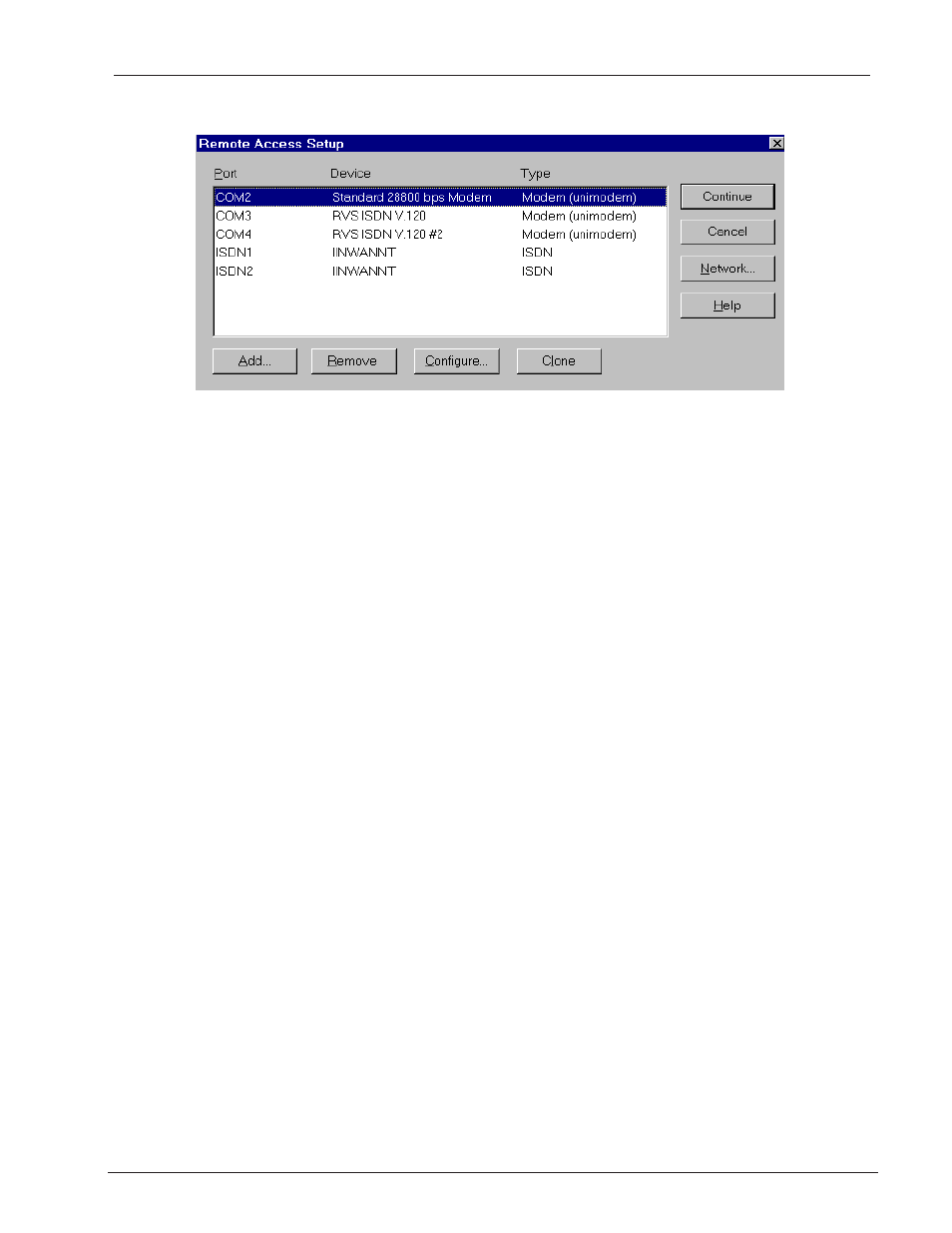
23
Chapter 2 - Installation
MT128ISA/PCI
6. The Remote Access Setup Screen displays (figure 2-15).
Figure 2-15. Selecting the CAPI (RVS-COM) device in RAS
7. Add the RVS-COM device to Remote Access Services by clicking Add. From the device
list, highlight the desired modem and click OK.
8. With the newly added device highlighted, click Configure. You will be presented with the
Configure COM Port Usage screen. Select an available ISDN COM port for this device
and select either Dial-Out only, Receive Calls Only or Dial-Out and Receive calls.
Click OK when complete.
If you will be setting up 128K MLP access, you may click Add on the Remote Access
Setup screen and add the second RVS-ISDN device. When the second device has been
added, highlight this new device and click Configure to define the COM port usage for
this channel.
After adding the devices to RAS for this connection, click Continue. Restart the computer
as prompted.
Note: If you add a modem at a later date, it must be added to Windows NT RAS before it can be
used.
To add the modem to RAS:
1. From your NT desktop, right click on Network Properties and select Properties.
2. Click the Services tab.
3. When the RAS Services screen appears, select Add.
4. Select the modem youd like to use with your application. Next, press Continue.
5. Associate the modem to a unique COM port and save the connection.
6. When the Network Properties screen closes you will be prompted to restart the computer.
