Multi-Tech Systems MT128ISA-UV User Manual
Page 18
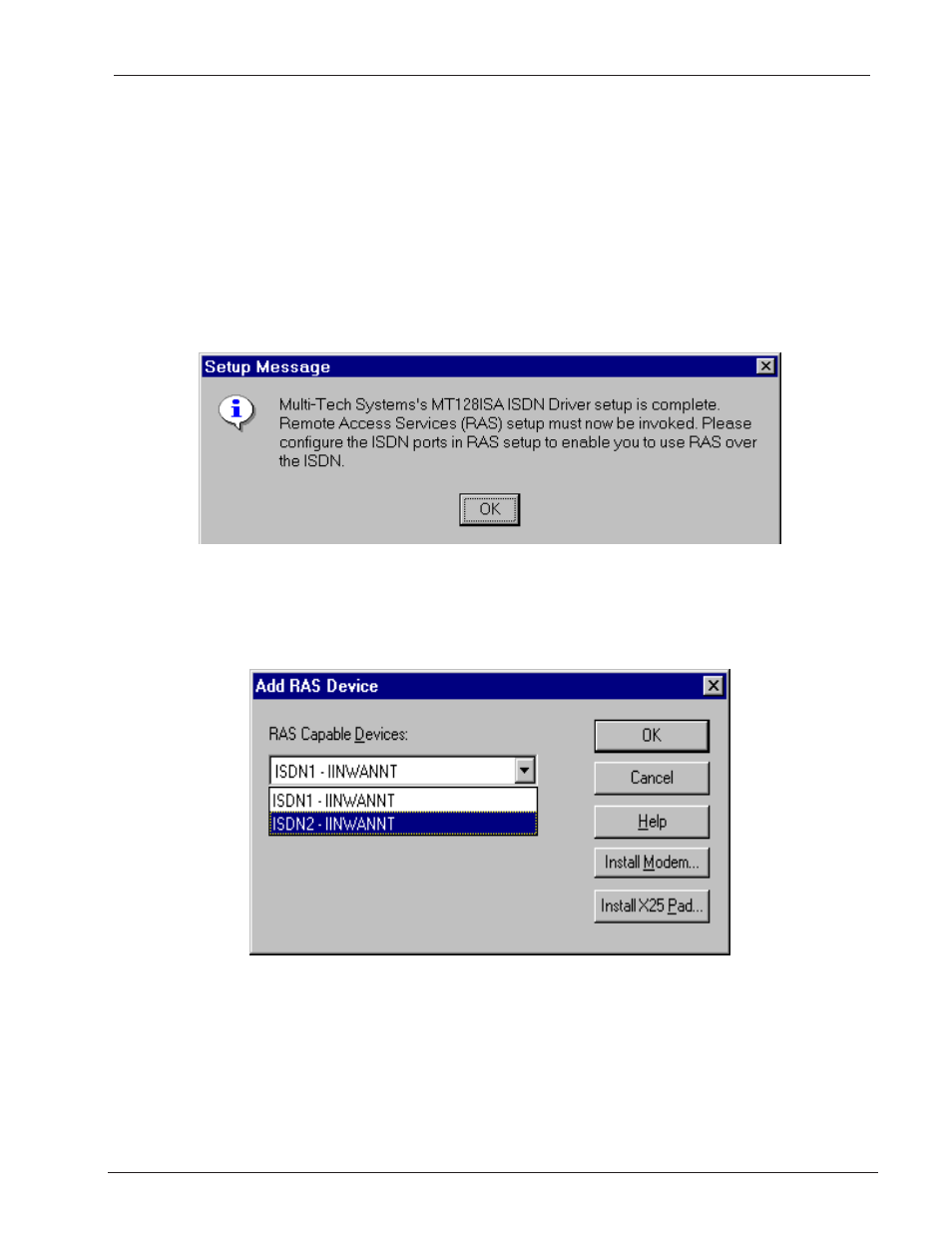
18
Chapter 2 - Installation
MT128ISA/PCI
6. Use the list box to select the Switch Type. If you are not sure which Switch Type to select,
contact your ISDN provider. If your telephone service provider uses MSN (Multiple
Subscriber Numbers) or SAD (Sub-Addressing), enter the information given to you by
your ISDN provider in the appropriate fields. If your ISDN service requiresSPIDs (Service
Provider IDs), enter these values in the SPID1 and SPID2 fields. Refer to Chapter 2
Before You Begin for more information.
Note: If you plan to use PTP Mode (Point to Point Mode) or X.25 select those options here.
7. Click on the NDISWAN Setting tab and enter any necessary phone number information.
Note: After installation and any time you make changes to values within the ISDN configuration
dialog box, you will need to restart Windows NT for the settings to take effect.
8. When complete, Click OK to continue. The RAS Setup Message appears as shown in
figure 2-6. Click OK to continue the installation.
Figure 2-6. Remote Access Service Setup Message
9. Click OK to install and setup RAS.
10. The screen shown in figure 2-7 appears.
Figure 2-7. Adding a RAS device
11. If you do not see ISDN1-IINWANNT listed in the port fields, click Add.
12. From the list box, select ISDN1-IINWANNT and click OK. The first NDISWAN device is
added to the Remote Access Setup Port list.
