6 set-up of icon arrange and name (step 5) – MITSUBISHI ELECTRIC TG-2000A User Manual
Page 40
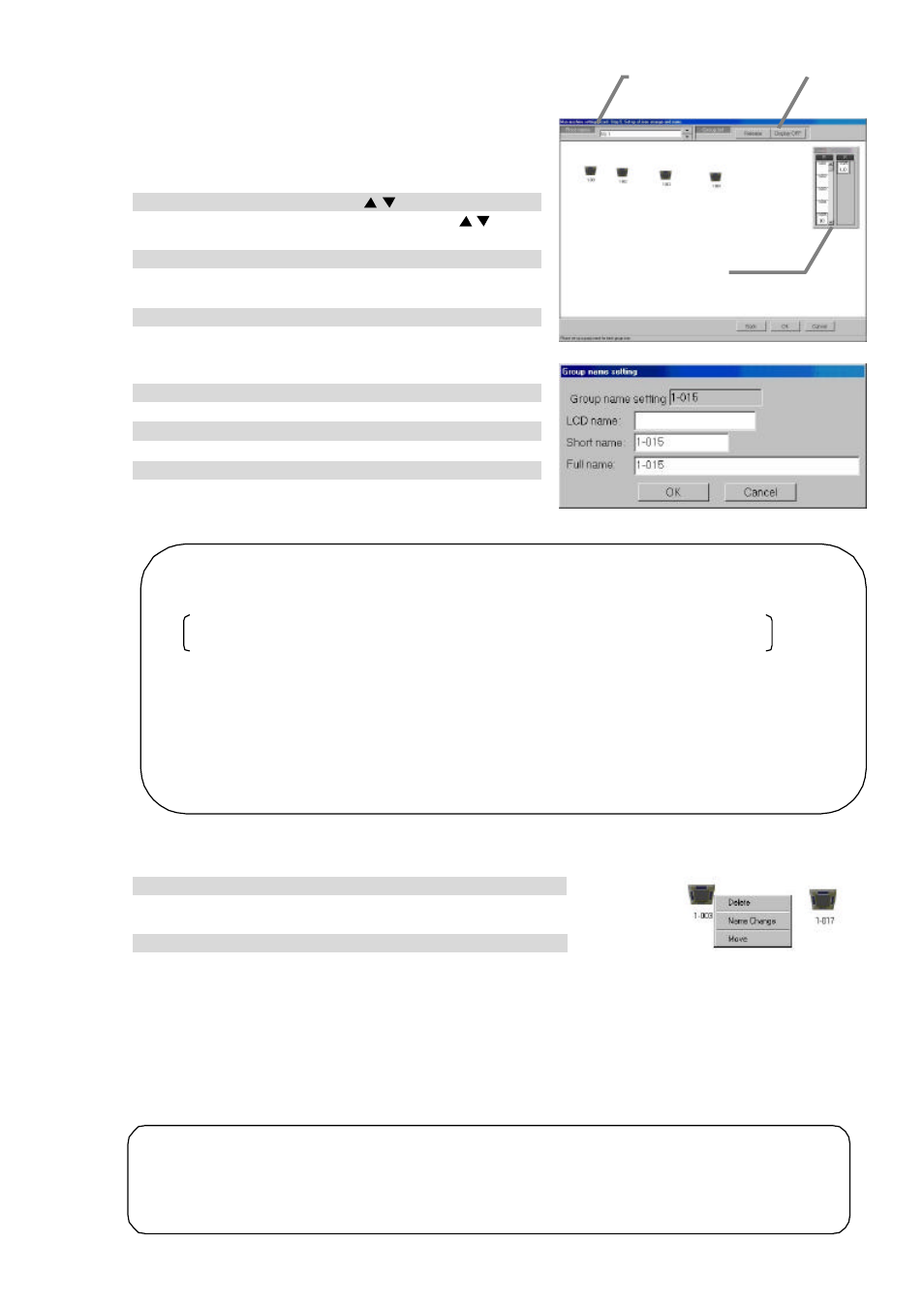
37
8.7.6 Set-up of icon arrange and name (Step 5)
Follow these steps to arrange group icons on each floor
plane, and enter the group name (LCD name, short
name, full name).
Set the group icons on each floor and set their names.
[Procedure]
1) Select the floor using the “ / ” button.
In the Group Icon Layout window, use the “ / ” button
to select a floor.
2) Select a group.
With the floor showing, click the IC group or LC group to
be assigned.
3) Select the location.
Move the mouse pointer to the loc ation where the group is
to be assigned, then click that location. When you click this
location, the group name entry screen will appear.
4) Enter the group name.
Enter the LCD, short and full name for the group.
5) Repeat steps 1) to 4).
Layout the groups for each floor and enter their names.
6) Click the [ OK] button after finishing with group layout.
When finished with group layout and naming, click the
[ OK] button.
* When the [Cancel] button is clicked, this setting is terminated to return to the initial window.
Deleting, updating and renaming groups and their layout
Follow these steps to delete a group icon, change a group name, or move a group icon.
[Procedure]
1) Click the icon.
Click on the previously set group icon. The Delete/Change Name/Move
window appears.
2) Click the “Delete”, “Change Name”, or “Move” button.
To delete the group icon, click the Delete button, and the icon is deleted
from the floor and returned to the group selection cell.
Icon layout deletion: When the [Delete] button is clicked, the group icon is deleted from the
floor display and returned to the group list.
Group name change: Click the [Name change] button, which displays the group name change
screen. Change the group name on the screen to the desired name.
Icon movement
: Click the [Move] button. Since the icon concerned is set for the selected
state, move the mouse pointer to the desired position, and click it. This
moves the icon to the desired position.
N o t e :
• T h e f o l l o w i n g l i m i t a t i o n s a p p l y t o g r o u p n a m e s . *
L C D n a m e i s a n a m e d i s p l a y e d b y G -50A main part.
L C D n a m e : U p t o 1 0 characters / S h o r t n a m e : Up to 8 characters / Full name: Up to 20 characters
T h e s h o r t n a m e s a r e d i s p l a y e d o n t h e g r o u p i c o n s .
D e p e n d i n g o n t h e c h a r a c t e r s u s e d , t h e e n t i r e 8 c h a r a c t e r s m a y n o t b e d i s p l a y e d .
• When the [OK] button is clicked without all group icons arranged for the floor, caution is displayed. If so,
execute the group p l a c i n g a n d n a m i n g a g a i n .
• It is possible to use the group name as it is, which i s collected from the G -50A. Note that the setting can
o n l y b e e x e c u t e d o n c e .
* For the unassigned group, the operation block cannot be set for the following item. Note that the charge
calculation is not executed because the setting for the charge (calculation) block cannot be executed. The
charge block cannot be set unless the operation block is set. (It is possible to execute the normal operation
f o r e n t i r e b u i l d i n g s e v e n i f t h e g r o u p i s n o t a s s i g n e d . )
N o t e :
• Clicking the [ Release] button located in the upper part of the screen makes is possible to release the group
i c o n s e l e c t e d .
• When the [Display OFF] button located in the upper part of the screen is clicked, the group list window is not
d i s p l a y e d . W h e n t h e [ D i s p l a y O N ] b u t t o n i s c l i c k e d , i t i s d i s p l a yed.
Floor Selection
Button
Display
ON/OFF
Group List
Group Icon Layout window
