Navigating through phone menus and options – Motorola Deluxe Ic902 User Manual
Page 46
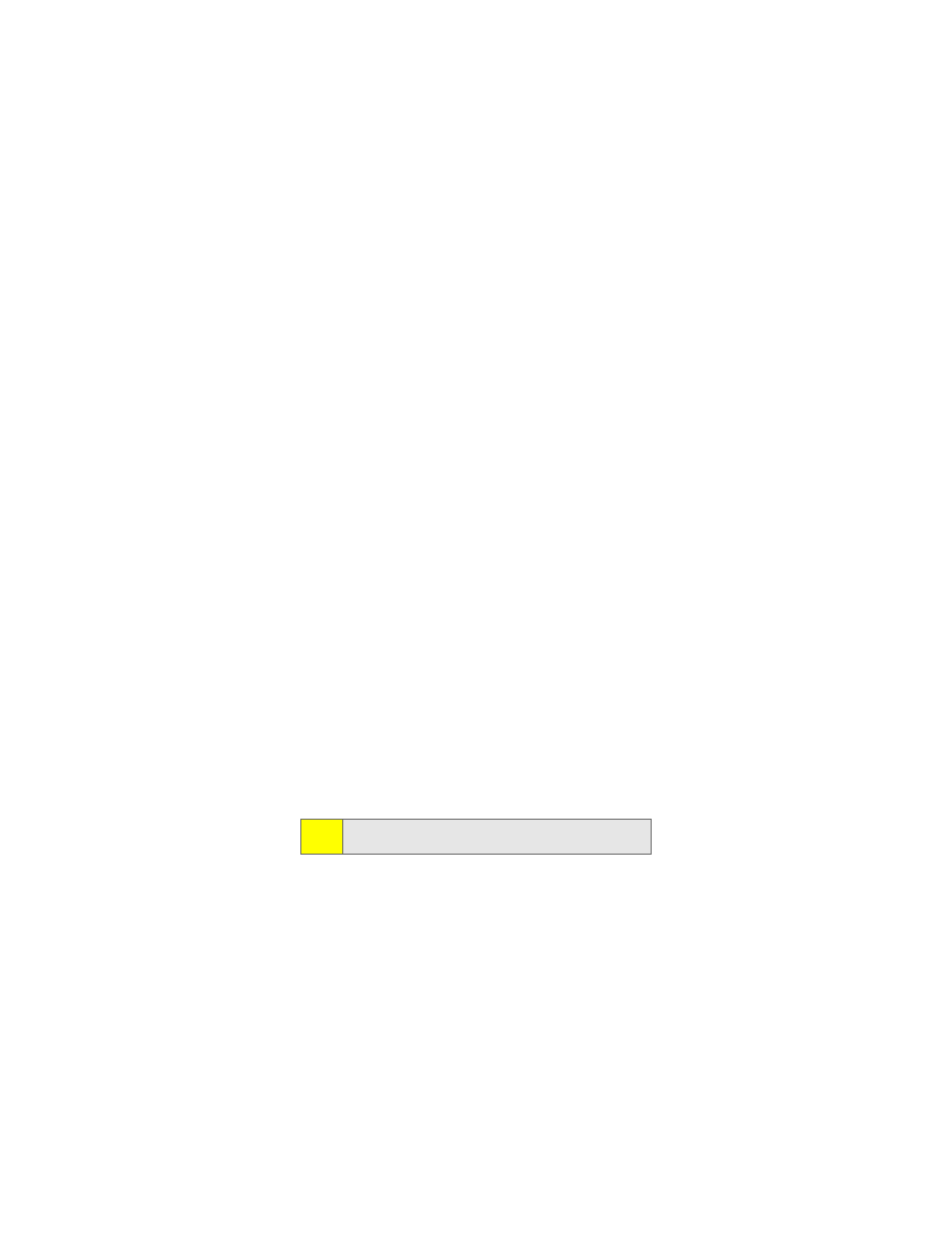
28
Section 1B: Your Phone: The Basics
Navigating Through Phone Menus and Options
The navigation keys on your phone allows you to scroll
through menus and options quickly and easily.
To navigate through a list-type menu, simply press your
navigation keys up or down. The scroll bar at the right of the
menu keeps track of your position in the menu at all times.
For a diagram of your phone’s menu, please see “Your Phone’s
Menu” on page iv.
Some features, such as Call History and Contacts, allow you to
access options by highlighting icons near the top of the
screen. To navigate through these options, press your
navigation keys left or right.
Selecting Menu Items
As you navigate through the menu, menu options are
highlighted. Select an item by highlighting it and pressing
O
.
For example, if you want to see your volume settings:
1.
Press
O
to access the main menu.
2.
Select Settings/Tools by pressing
#
or by highlighting it
and pressing
O
.
3.
Select Settings by pressing
1
or by highlighting it and
pressing
O
.
4.
Select Sounds by pressing
1
or by highlighting it and
pressing
O
.
5.
Select Volume by pressing
2
or by highlighting it and
pressing
O
.
Note:
For the purposes of this guide, the above steps condense into
“Press
O
> Settings/Tools > Settings > Sounds > Volume.”
