Sending pictures and videos from messaging – Motorola Deluxe Ic902 User Manual
Page 209
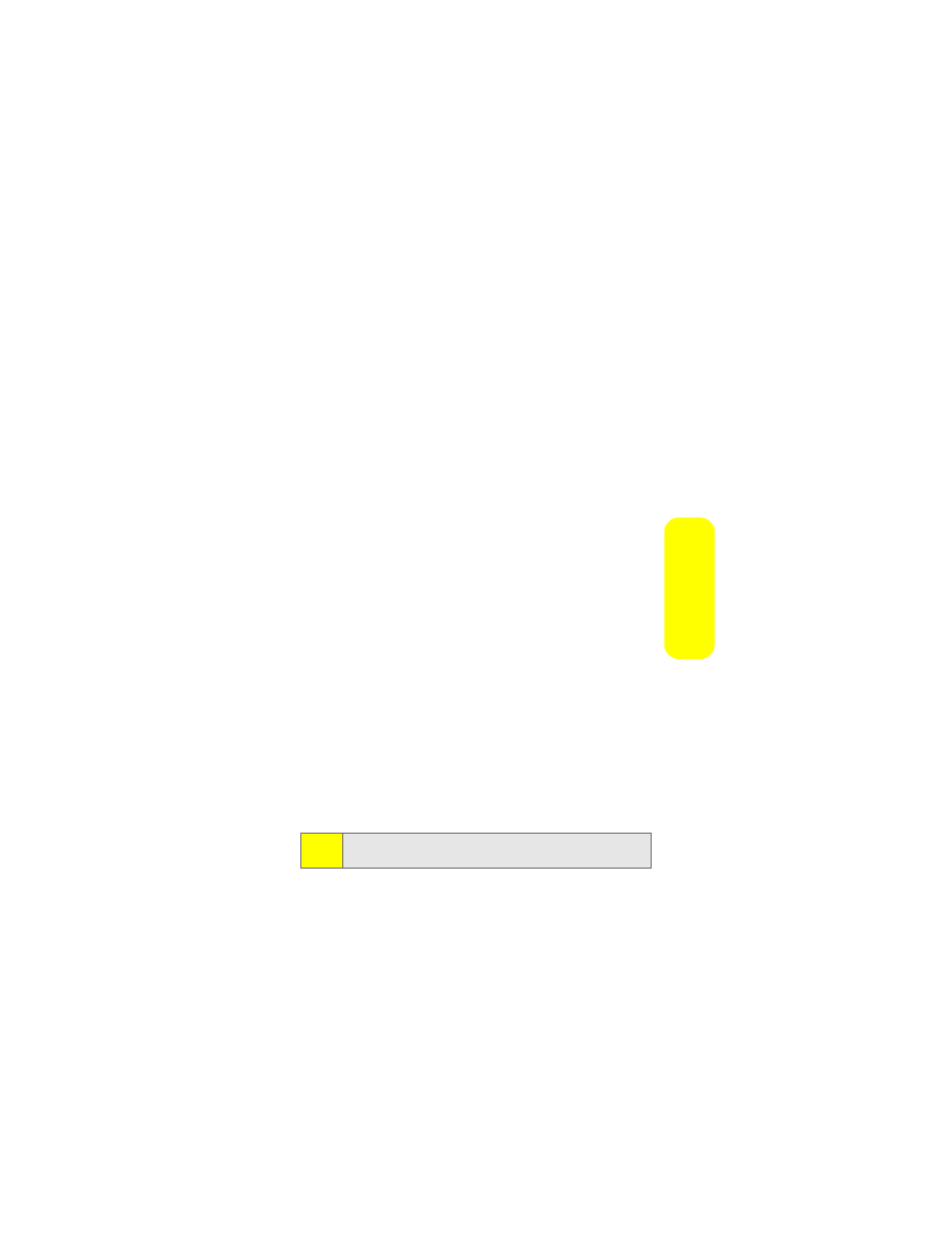
Section 2J: Using the Built-in Camera
191
Ca
m
e
ra
Sending Pictures and Videos From Messaging
You can also send pictures and videos from your Messaging
menu, using the Picture Mail application.
To send pictures and videos from the Messaging menu:
1.
Press
O
> Messaging > Send Message > Picture Mail.
2.
Add up to 16 recipients for the message and press Next
(left softkey).
Ⅲ
To enter a recipient directly, highlight the Add
Mobile # field and enter a wireless phone number, or
highlight the Add Email field and add an email
address.
Ⅲ
To add a recipient from Contacts, select Add from
Contacts, select the desired contact(s), and press
Done (left softkey).
Ⅲ
To add a recently used recipient, select Add Recent
Recipients, select the desired contact(s), and press
Done (left softkey).
3.
Add pictures or videos to your message.
Ⅲ
To add an existing picture or video, select In Phone,
Memory Card, or OnLine Albums, select the desired
files, and press Next (left softkey).
Ⅲ
To add a new picture or video, select Take New
Picture or Take New Video, capture the new picture or
video, and press Accept (left softkey).
4.
If desired, add a subject and a text message.
5.
When you have finished, press Send (left softkey) to
send the message.
Note:
You can attach the entire album or any media online to send a
Picture Mail message to any recipients from the phone.
