Shooting videos, After video options – Motorola Deluxe Ic902 User Manual
Page 203
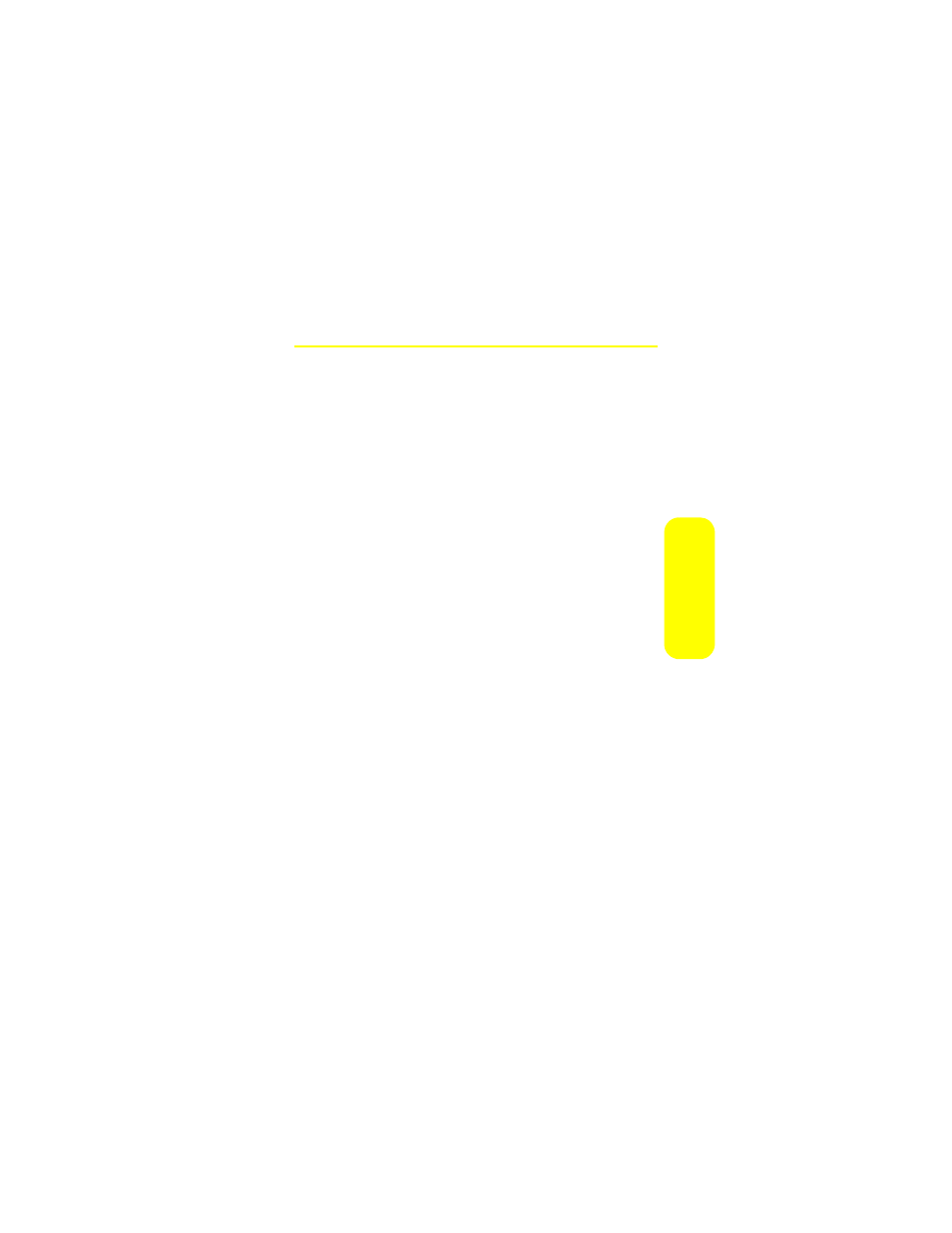
Section 2J: Using the Built-in Camera
185
Ca
m
e
ra
Shooting Videos
Your phone’s built-in video camera allows you to record and
view full-color digital videos and send them to your friends
and family.
You can shoot videos up to 30 seconds long. The camcorder
also features an 8X zoom to let you take close-up videos. After
you shoot the video, you can use your phone’s many storage
and messaging options as well as the fun editing tools.
To record a video:
1.
Press
O
> Pictures > Camcorder, or press and hold
c.
2.
If prompted, select a video mode:
Ⅲ
Video Mail to record a short video that can be sent
using Sprint Picture Mail.
Ⅲ
Long Video to record a longer video (depending on
space available on your microSD card).
3.
Using display screen as a viewfinder, aim the camcorder
lens at your subject.
4.
Press Record (left softkey) or press
O
.
5.
Press Stop (right softkey) to finish recording before the
30 second maximum. (The video will automatically be
saved in the In Phone folder.)
Ⅲ
To shoot another video, press
b
.
After Video Options
After you shoot the video, select Options (right softkey) to
choose one of the following:
ⅷ
View All to all the videos and picture you have saved.
ⅷ
Assign to assign the video to a Contact as a video ringer.
ⅷ
Send To Contacts to transmit the video to recipients in your
Contacts.
