Lan-based remote configuration, Windows sockets compliant tcp/ip stack – Multi-Tech Systems MTASR3-200 User Manual
Page 38
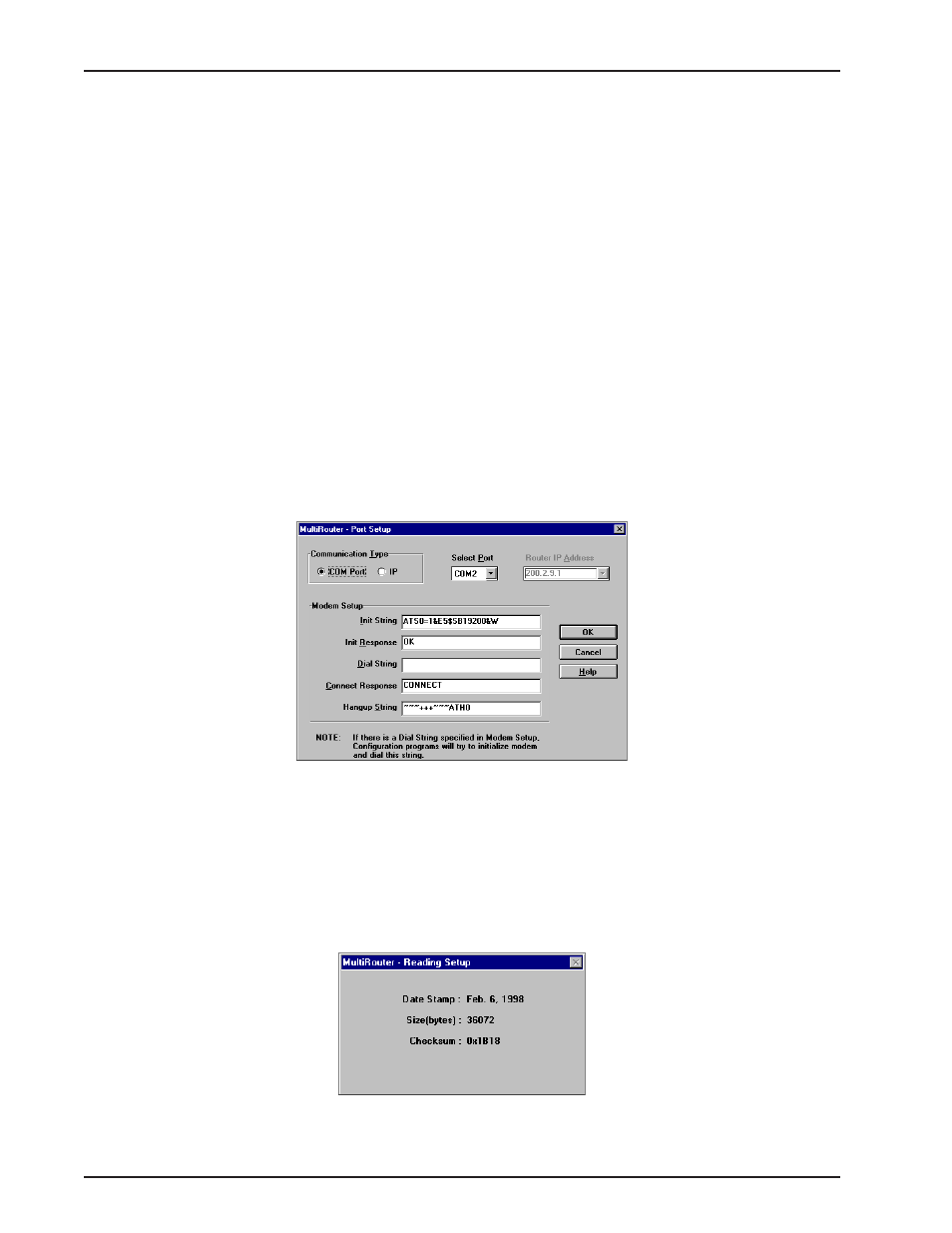
RASFinder User Guide
MTASR3-200
38
LAN-Based Remote Configuration
Windows Sockets Compliant TCP/IP Stack
The configuration program requires a Windows Sockets compliant TCP/IP stack. Microsoft provides a
TCP/IP stack free for Windows for Workgroups 3.11. TCP/IP protocol software must be installed and
functional before the configuration program can be used.
1
You must assign an internet (IP) address for the PC and for each node that will be managed by
the configuration program. Refer to the protocol software documentation for instructions on how
to set the IP addresses.
Once you have completed this step, you should be able to use the protocol Ping command for
the PC host name. You should also test the network interface configuration by Pinging another
TCP/IP device that is connected to the network.
2
Install the MultiRouter software on the local PC and at the Windows Program Manager screen,
run the Configuration Port Setup program:
Windows 3.1x: double-click on the Configuration Port Setup Icon in the MultiFRAD program group.
Windows 95: Click on Start >> Programs >> MultiRouter >> Configuration Port Setup.
3
The MultiRouter Port Setup dialog box is displayed.
Verify that the Communication Type field is set to IP.
In the Router IP Address field, enter the IP Address of the remote RASFinder.
4
Click on OK when you are satisfied with your selections.
The Windows Program Manager menu is displayed.
5
Double click on the Router Configuration icon.
The Reading Setup dialog box is displayed.
