Multi-Tech Systems ISIHP-2U User Manual
Page 143
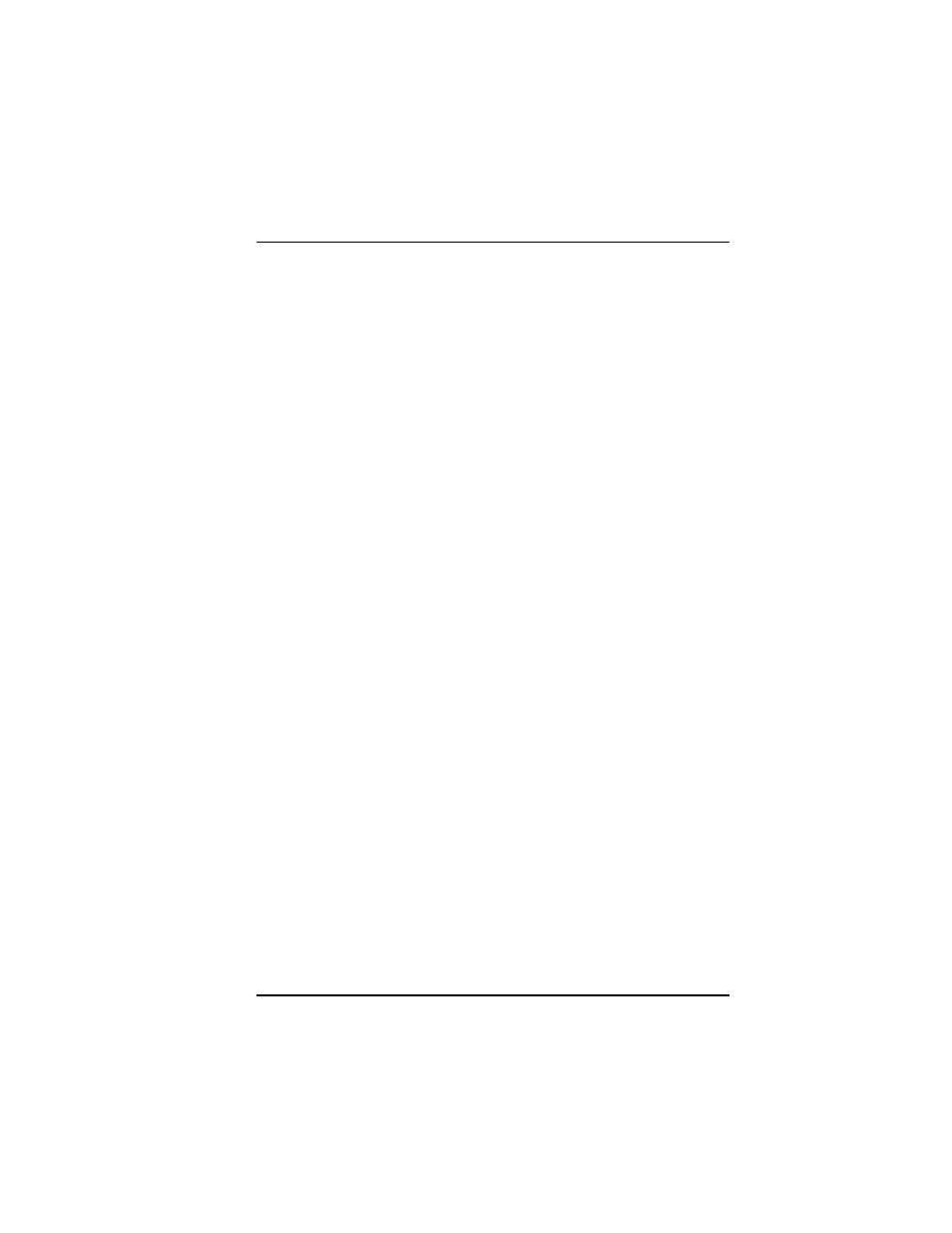
Troubleshooting
MultiModemISI Hybrid Series, ISIHP-2S/2U/4S/4U/4SD
143
disconnect without ending the program (make sure the Connect icon
looks plugged in). MultiExpress Terminal also allows multiple
terminals to be open, but only one can access the modem/TA at a
time.
Your communications software settings may not match the physical
port where the TA is connected. The serial cable may be plugged into
the wrong connectorcheck your computer documentation to make
sure. Or, you may have selected a COM port in your software other
than the one where the TA/modem is connectedcompare the
settings in your software to the connection.
Peripheral expansion cards, such as bus mouse and sound cards, may
include a serial port preconfigured as COM1 or COM2. The extra
serial port, or the card itself, may use the same COM port, memory
address, or interrupt request (IRQ) as your communications port. Be
sure to disable any unused ports.
To look for address or IRQ conflicts if you use Windows 3.1x, select
File then Run in Program Manager. Type MSD and press ENTER.
Then select Mouse, COM Ports, and IRQ Status and note the
addresses and IRQs that are in use. If you find an IRQ conflict, note
which IRQs are not being used, then change one of the conflicting
devices to use one of the unused IRQs. If you find an address
conflict, change the address of one of the conflicting devices.
To change a port address or IRQ in Windows 3.1x, double-click the
Control Panel icon and then the Ports icon. Click the port you want
to change; then click Settings and then Advanced and select the new
port address and/or interrupt. If you want to use COM3 or COM4,
note that COM3 shares an IRQ with COM1, as does COM4 with
COM2, so you should change their IRQs to unused ones if possible.
If you use Windows 95, right-click My Computer and select
Properties. Click the Device Manager tab and then double-click
Ports. Double-click the Communications Port where your modem/
TA is connected. In the ports Properties sheet, click the Resources
tab to view the ports Input/Output range and Interrupt Request. If
another device is using the same address range or IRQ, it appears in
the Conflicting Device List. Remove the check from Use Automatic
Settings to change the ports settings, so they do not conflict with the
