Muratec MFX-C2700 User Manual
Page 36
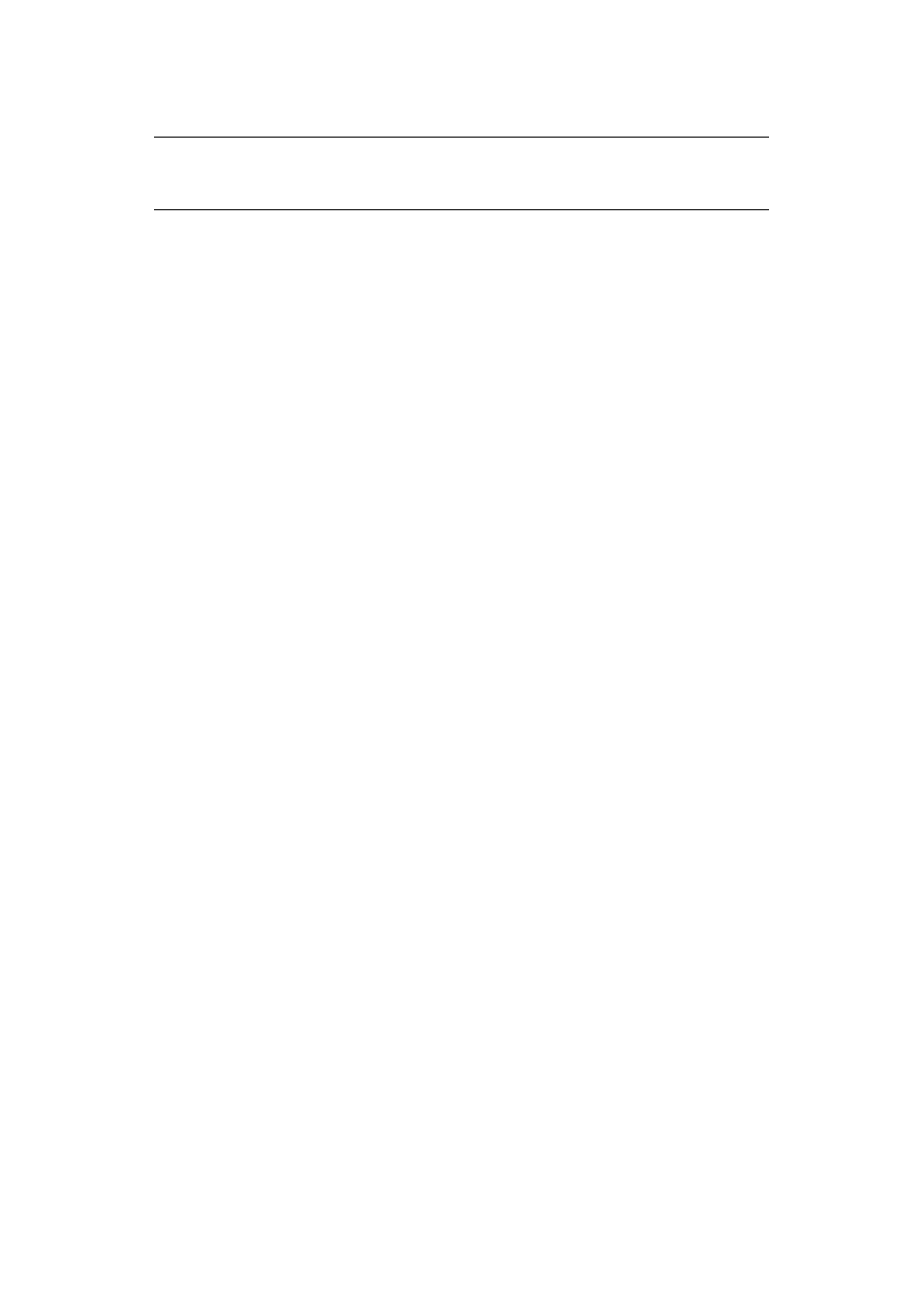
User authentication and access control > 36
Faxing (Windows only)
1.
Open the file you want to fax.
2.
From the File menu, select Print.
3.
Select your machine (fax driver) in Select Printer and click Preferences.
4.
On the Setup tab, click User Authentication....
5.
Select the Enable User Authentication check box.
6.
Enter the user name in Username and the password in Password.
Clicking Use Windows Login automatically enters your login name on Windows.
7.
Click OK.
8.
Click OK and then click Print.
NOTE
This procedure uses Windows 7 and NotePad as an example. The procedures
and menus may differ depending on the OS you use.
See also other documents in the category Muratec Printers:
- F-525 (2 pages)
- DIGITAL LASER F-114P (162 pages)
- MFX-1700 (1 page)
- MFX-3090 (179 pages)
- High Speed Document Terminal MFX-5555 (6 pages)
- MFX-2850 (6 pages)
- MFX-1300 (2 pages)
- MFX-1330 (2 pages)
- MFX-1200 (156 pages)
- MFX-1300/1700 (154 pages)
- MFX-2830 (471 pages)
- MFX-2830 (2 pages)
- MFX-2000 (2 pages)
- QUADACCESS MFX-2590 (165 pages)
- MFX-1350 (197 pages)
- F-112 (2 pages)
- OFFICEBRIDGE MFX-2830 (2 pages)
- F-520D (2 pages)
- PLAIN-PAPER DIGITAL FAX/COPIER/PRINTER/SCANNER F-300 (189 pages)
- F-300 (191 pages)
- F-116 (81 pages)
- F-116P (150 pages)
- MK3119 (2 pages)
- F-565 (2 pages)
- MFX-2570 (279 pages)
- MFX-1600 (2 pages)
- MFX-2550 (129 pages)
- QUADACCESS MFX-2550 (193 pages)
- MFX-1450D (2 pages)
- MFX-C3400 (2 pages)
- MFX-3050 (2 pages)
- MFX-3050 (142 pages)
- Multi Functional Printer MFX-C2500 (160 pages)
- F-112P (2 pages)
- MFX-C2500 Professional Edition MK3190 (6 pages)
- Printer/Copier/Scanner MFX-C3035 (392 pages)
- MFX-1350D (2 pages)
- MFX-2030 (189 pages)
- F-315 (198 pages)
- BUSINESS-CLASS DOCUMENT SOLUTIONS MFX-2590 (6 pages)
- OfficeBridge I-Fax (2 pages)
- MFX-2050 (2 pages)
- F-114 (2 pages)
