Muratec MFX-C2700 User Manual
Page 113
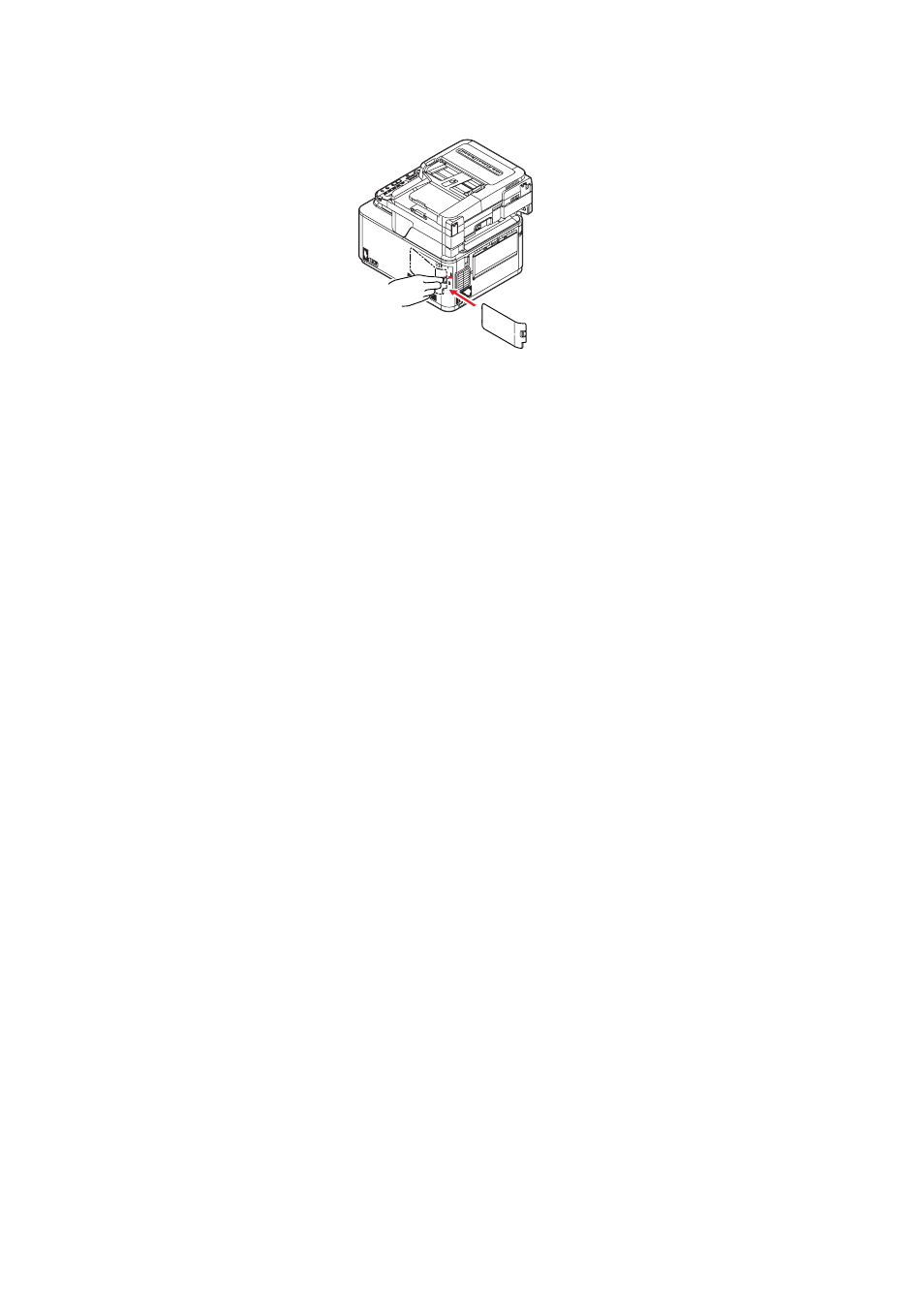
Installing upgrades > 113
11. Replace the access cover and latch it closed.
12. Reconnect the power cable and switch the MFP on.
13. When the machine is ready, print a menu map as follows:
(a)
Press the SETTING button.
(b)
Press the OK button to select Reports.
(c)
Press the OK button to select Configuration.
(d)
Press the OK button once more to execute.
(e)
When the Configuration map is printed, press the Back button to exit the menu
system.
14. Examine the first page of the menu map.
Near the top of the page, between the two horizontal lines, you will see the current
printer configuration. This list contains the figure for total memory size.
This should indicate the total memory now installed.
See also other documents in the category Muratec Printers:
- F-525 (2 pages)
- DIGITAL LASER F-114P (162 pages)
- MFX-1700 (1 page)
- MFX-3090 (179 pages)
- High Speed Document Terminal MFX-5555 (6 pages)
- MFX-2850 (6 pages)
- MFX-1300 (2 pages)
- MFX-1330 (2 pages)
- MFX-1200 (156 pages)
- MFX-1300/1700 (154 pages)
- MFX-2830 (471 pages)
- MFX-2830 (2 pages)
- MFX-2000 (2 pages)
- QUADACCESS MFX-2590 (165 pages)
- MFX-1350 (197 pages)
- F-112 (2 pages)
- OFFICEBRIDGE MFX-2830 (2 pages)
- F-520D (2 pages)
- PLAIN-PAPER DIGITAL FAX/COPIER/PRINTER/SCANNER F-300 (189 pages)
- F-300 (191 pages)
- F-116 (81 pages)
- F-116P (150 pages)
- MK3119 (2 pages)
- F-565 (2 pages)
- MFX-2570 (279 pages)
- MFX-1600 (2 pages)
- MFX-2550 (129 pages)
- QUADACCESS MFX-2550 (193 pages)
- MFX-1450D (2 pages)
- MFX-C3400 (2 pages)
- MFX-3050 (2 pages)
- MFX-3050 (142 pages)
- Multi Functional Printer MFX-C2500 (160 pages)
- F-112P (2 pages)
- MFX-C2500 Professional Edition MK3190 (6 pages)
- Printer/Copier/Scanner MFX-C3035 (392 pages)
- MFX-1350D (2 pages)
- MFX-2030 (189 pages)
- F-315 (198 pages)
- BUSINESS-CLASS DOCUMENT SOLUTIONS MFX-2590 (6 pages)
- OfficeBridge I-Fax (2 pages)
- MFX-2050 (2 pages)
- F-114 (2 pages)
