Mac - printer driver – Muratec MFX-C2700 User Manual
Page 22
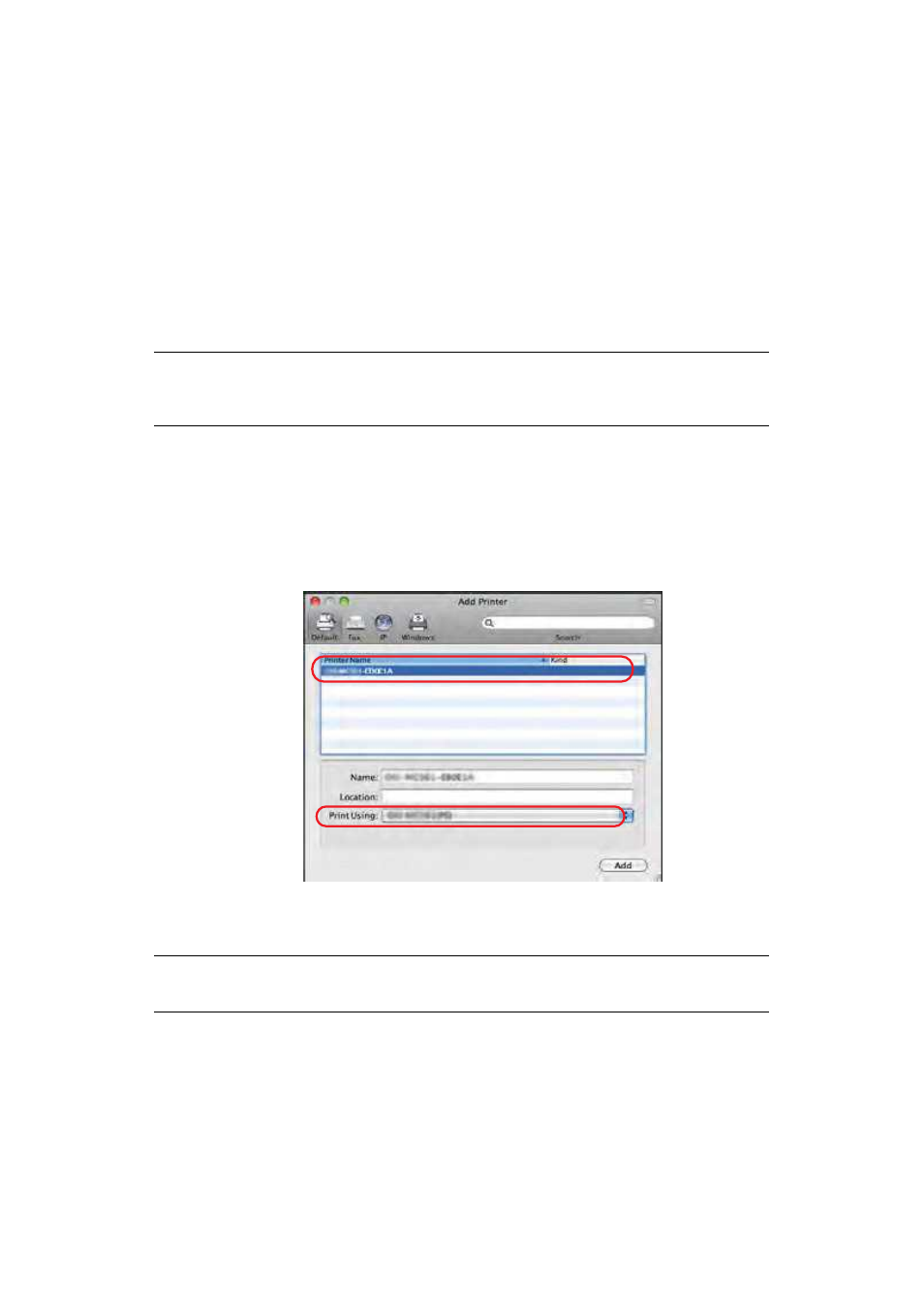
Getting started > 22
M
AC
-
PRINTER
DRIVER
The information in this section is based on Mac OS X Leopard (10.5). Other versions may
appear slightly different, but the principles are the same.
1.
Insert the DVD-ROM and run the driver installer program.
2.
Follow the on-screen instructions to install the printer driver.
3.
Attach the printer to a USB port of your computer.
4.
Switch on the printer.
5.
Choose Apple Menu > System Preferences > Print & Fax.
6.
If the printer is already in the list of printers, click “-” to remove it.
7.
Click “+” to add a new printer.
8.
Ensure:
>
The Default tab is selected and select your machine from the list.
>
Your machine is displayed as Kind “USB” in the list of available printers.
>
The Print Using: selection matches your machine.
If “Generic PostScript Printer” is displayed, select a driver that matches.
9.
Click Add.
10. Click Configure... and ensure the hardware options displayed match your machine.
11. The printer is added to the list of printers.
12. Restart your computer.
NOTE
This is necessary as Leopard may not be using the correct printer driver
files.
NOTE
Hardware options are not configured automatically.
USB
