M-AUDIO 1010LT User Manual
Page 44
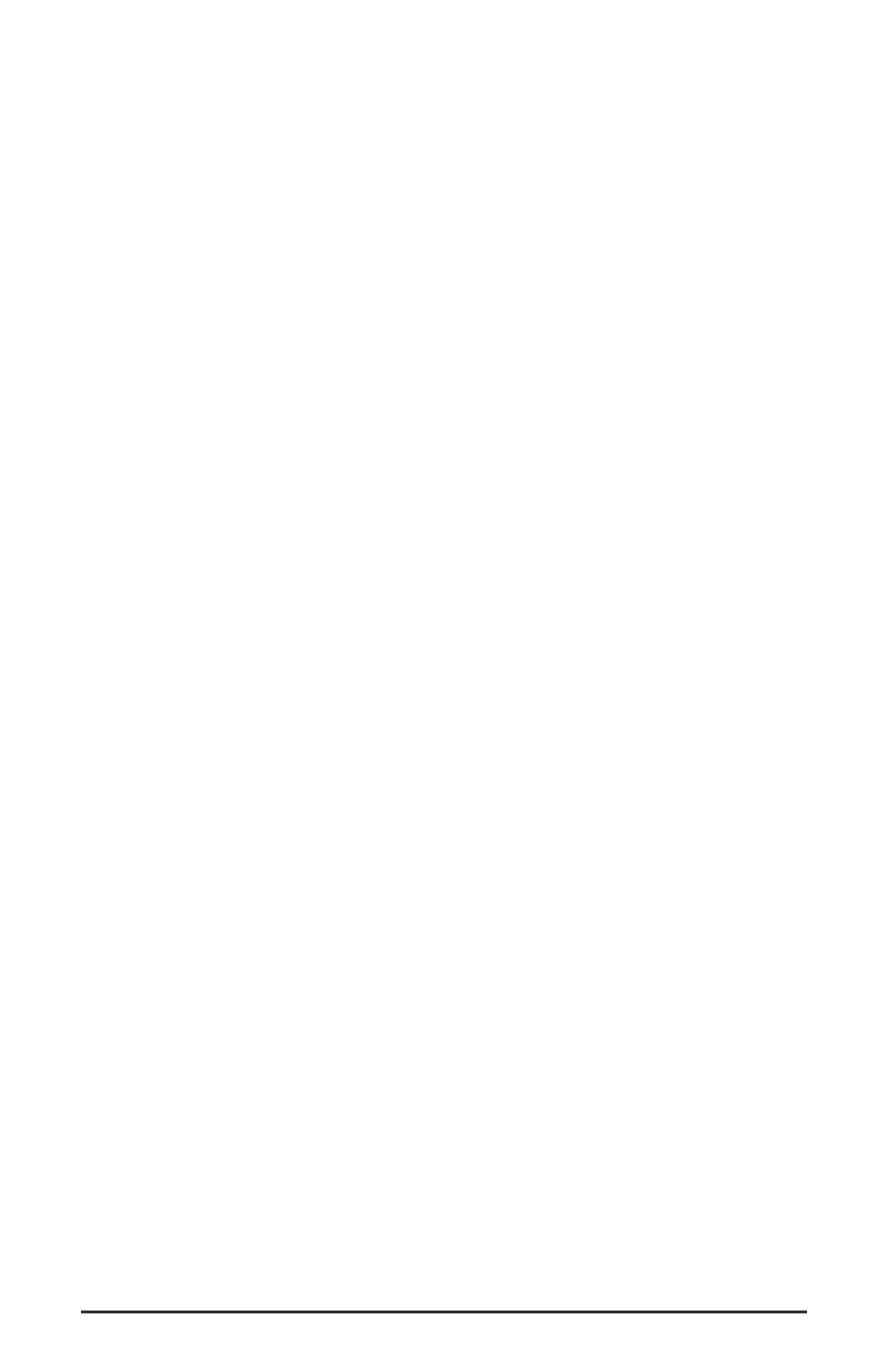
Note: For efficiency’s sake, this step could have taken place while
you were setting up the recording track assignments. However,
since this step only affects playback and does not affect the
recording setup in any way, we’ve placed it here to lessen
confusion. This setting only needs to be made once, but may be
changed if necessary.
Assign software track 1 to output device "WavOut 1/2 Delta-1010LT" and pan
the track (within your software) all the way to the left (hard left). Then assign
track 2 to output device "WavOut 1/2 Delta-1010LT" and pan the track all the
way to the hard right. Now, when you start playback, track one (mic #1) will
be sent to the Delta software (WavOut) output 1, and track two (mic #2) to
Delta software output 2 (you may also choose a panning scheme). These two
software outputs are connected to the inputs of the monitor mixer, therefore
the recorded vocal track channels will be sent to the monitor mixer, levels will
be modified by the mixer and the output of the mixer will be heard at analog
outputs 1 & 2.
18. Start playback from your software’s transport bar. Open the Delta Control Panel
and go to the Monitor Mixer page. Observe the meters at "WavOut 1/2" – these
are the playback levels of your recorded vocal tracks. Adjust the faders and
mute controls so that you may hear the vocal tracks at the appropriate levels and
mix. These are the levels at which you may monitor the pre-recorded tracks while
you overdub (record other tracks while listening to the first) additional parts.
Let’s assume that you like this take, and wish to overdub an additional harmony vocals. We
can still use hardware inputs 1 & 2 of the Delta. We’re set up to do so and there’s no reason
to change these inputs. Let’s set ourselves up to overdub these next two tracks. We will
record the next two tracks of material to tracks 3 & 4 of the software:
19. Back in your music program, set the ‘source’ or ‘input port’ to "Left PCM In 1/2
Delta-1010LT" on track three, and "Right PCM In 1/2 Delta-1010LT" on track four.
Arm the tracks for recording. Track three is now set up to record the first
microphone, and track four the second microphone. Usually at this point you
would want to return to the Delta Control Panel monitor mixer to set up levels.
However, because you will be recording the same instruments that you did on the
first two tracks, you probably won’t need to adjust input or monitoring levels.
20. Press record on your software’s transport bar. Record a take of your new vocal
tracks. Because you have set up the first two tracks to play back through the
monitor mixer, you should hear those original tracks along with the ones that
you are now recording.
21. When you are done playing, stop the recording software and rewind the take.
Before playing back what you’ve recorded, you will need to assign the newly
recorded tracks to output devices on the Delta 1010LT. In your software, set the
output ports of tracks three and four to "WavOut 3/4 Delta-1010LT." Now track
three (first mic) will be sent to the Delta software output 3, and track four
(second mic) to Delta software output 4.
22. Press play on your software’s transport bar. Understand now that the four
44
