M-AUDIO 1010LT User Manual
Page 33
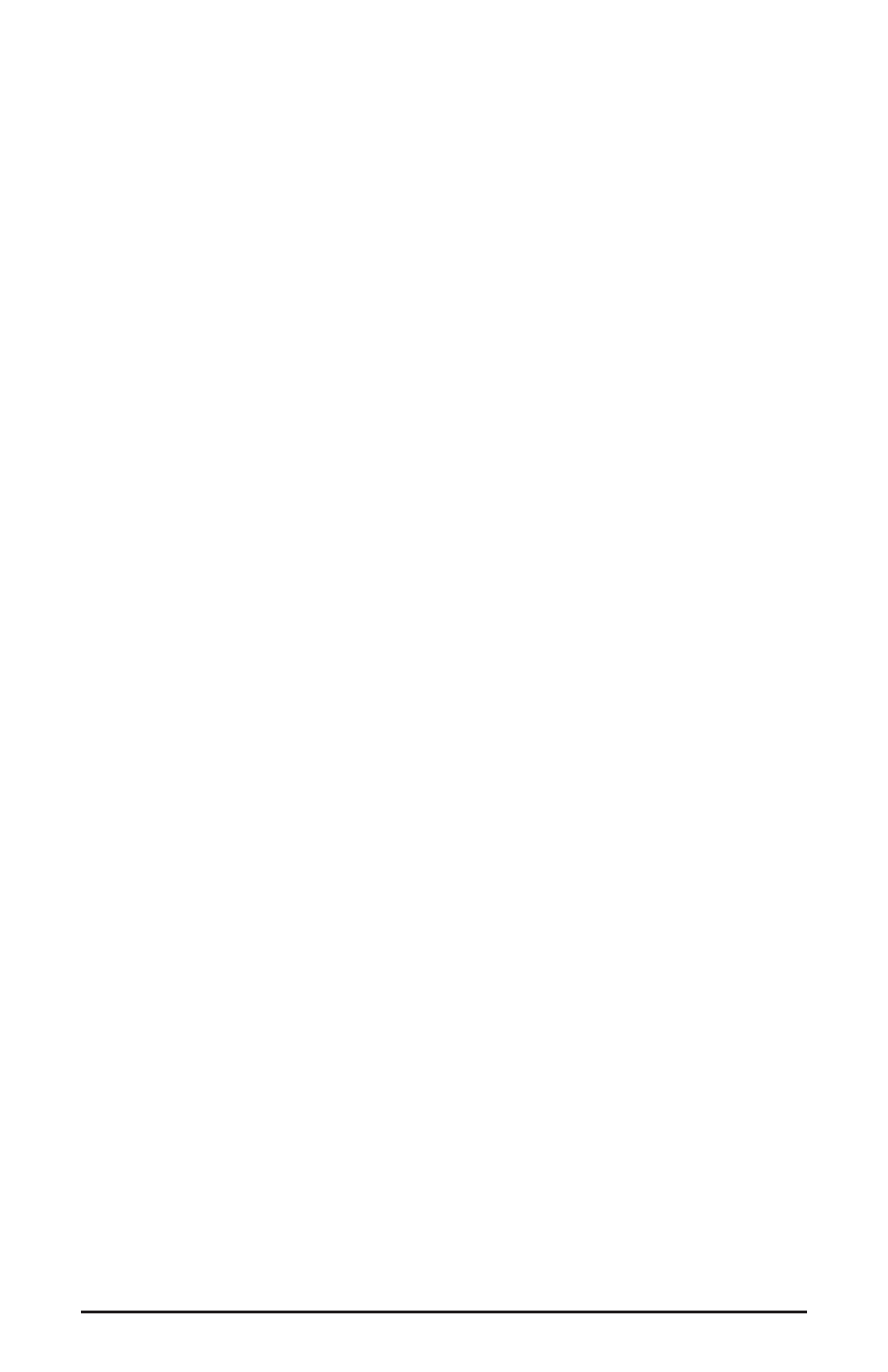
hardware S/PDIF output on your Delta 1010LT PCI host card.
2. The second option, "Monitor Mixer," connects the S/PDIF Out port to the
outputs of the Delta 1010LT monitor mixer. For more information on the
capabilities of the monitor mixer, please see the section "Monitor Mixer Page.”
3. The third option, "S/PDIF In," connects the S/PDIF Out port directly to the
hardware S/PDIF input on the Delta 1010LT PCI host card. The left channel
of the S/PDIF In is routed to the left channel of S/PDIF Out and the right
channel of the S/PDIF In is routed to the right channel of S/PDIF Out.
4. The fourth option, "S/PDIF In (L/R Rev.)," functions identically to the third
option, except that the left and right channels are swapped. Therefore in this
mode, the left channel of the S/PDIF In is routed to the right channel of
S/PDIF Out and the right channel of the S/PDIF In is routed to the left
channel of S/PDIF Out.
5. Selections five through eight connect the hardware analog inputs 1 & 2, 3 & 4,
5 & 6, or 7 & 8 (respectively) directly to the 1010LT’s S/PDIF Out port. For
example, if "H/W In 1/2" were selected, any signal present at the IN1 port
will be sent to the left channel of the S/PDIF Out, and any signal present at
the IN2 port will be sent to the right channel of the S/PDIF Out. This same
behavior applies to "H/W In 3/4," "H/W In 5/6," and "H/W In 7/8" when
selected.
At this point, you may begin to realize the versatility of the Monitor Mixer and the
Patchbay/Router, and the relationship between the two. You may want to re-read this
section and make some practice adjustments within the Delta Control Panel software to
become proficient in routing and mixing, as well as check out the Tutorials section toward
the end of this manual. If somewhere in the process you become confused, you may
always restore the default settings to use the card as a straight 4-in 10-out device -- just
choose the topmost option in each of the Patchbay/Router columns.
Hardware Settings Page
The Hardware Settings page of the Delta Control Panel gives you control over
miscellaneous features of the Delta 1010LT. To display this page, click the "Hardware
Settings" tab of the Delta Control Panel. MASTER CLOCK: This section allows you to
select the source of the board’s master clock: Internal Xtal (crystal), S/PDIF In, or Word
Clock. Master clock operation is outlined in the Synchronization section of this manual.
Internal Xtal is the default setting. Be sure to select "S/PDIF In" if you will be recording
or monitoring an S/PDIF stream, or "Word Clock" if you wish to synchronize your digital
audio with a source device that is Word Clock capable.
NOTE: If "S/PDIF In" is selected as the master clock source, be
sure to supply a valid S/PDIF signal to the board’s active S/PDIF
input. Otherwise, erratic timing and/or improper sample rates will
be experienced. The same is true for selecting "Word Clock" as the
master clock setting – make sure there is a valid word clock signal
present at the Delta 1010’s Word Clock In.
Once a master clock source has been selected, its synchronization status is continually
monitored and displayed below the master clock radio buttons. If internal crystal is
selected, the status display will always say "Locked." On the other hand, if S/PDIF In or
33
