Delta 1010lt control panel software - pc – M-AUDIO 1010LT User Manual
Page 19
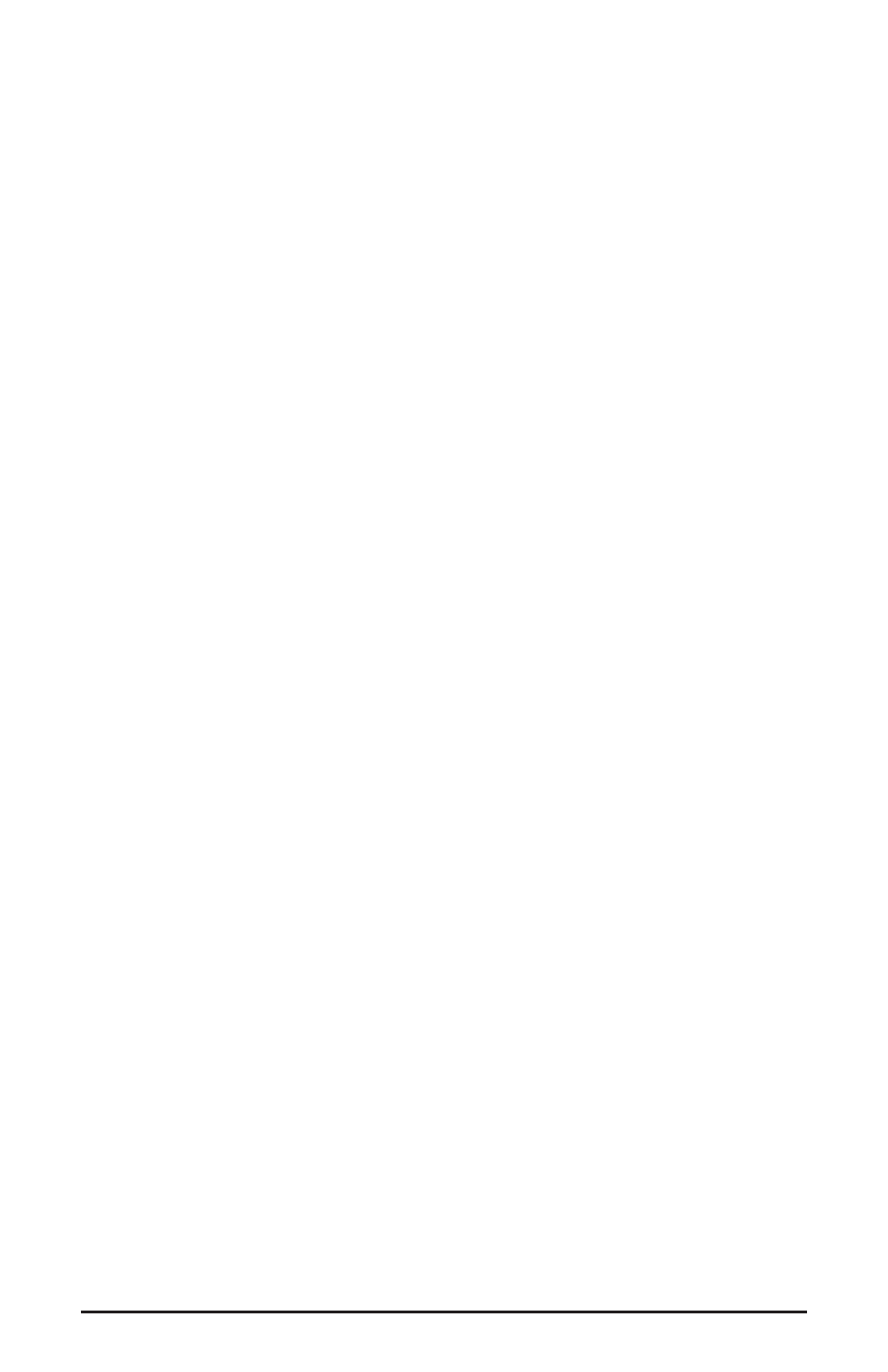
Windows may also use the Delta 1010LT as its default MIDI device. This allows the
Delta 1010LT to be used with the MIDI applications included with Windows. To set this
up, go to Control Panel | Multimedia | MIDI. Set the Delta MIDI driver as the default
Windows MIDI driver by clicking on the "MIDI Out Delta-1010LT" entry in the driver
list, then selecting "OK" or "Apply."
MACINTOSH SOUND MANAGER INPUTS AND OUTPUTS: The Apple Sound
Manager limits the user to one stereo pair for input and one stereo pair for output. Within
your music software, the device selection when using the Sound Manager drivers for input
and output will be “Sound Manager” both for input source and for output port.
To select the Sound Manager driver, open the Apple Menu and go to Control Panel |
Sounds. For both “Sound In” and “Sound Out,” click and highlight the Delta icon, then
exit. You may select which Delta hardware stereo input pair and stereo output pair will be
used for the Sound Manager’s Sound In and Sound Out in the Delta Control Panel
“Hardware Settings Page” (see section, “Hardware Settings Page”under “Delta Control
Panel”). Whichever stereo pair you select, the software input and output device selection
within your music program will remain the same, namely, “Sound Manager.”
Delta 1010LT Control Panel Software - PC
Once the Delta 1010LT is properly installed, an "M Audio Delta H/W" icon will be
displayed in your Windows Control Panel. By double-clicking on that icon, you will
launch the Delta Control Panel software. You may also launch the Delta Control Panel
software from the desktop if you have previously created a shortcut there (see "Verifying
Delta Control Panel Software Installation" section for instructions on how to do this).
Once the Delta Control Panel software has been opened, you will see the main panel and
its several tabs. To display a desired page, click on its tab. Below are functional
descriptions of each page.
NOTE: When using a music software program that is ASIO capable,
launch the Delta Control Panel software from within that program.
There will be a button in the ASIO or Audio setup page that will
allow you to do so. Some of the control panel functions will be
controlled from within that program, such as master clock setting
and sample rate, so it is desirable to launch the music program
first, and then the Delta Control Panel from the the program’s
“launch” or “control panel” button. Without the music program
open however, it is okay to open the Delta panel from your desktop
or other location.
Monitor Mixer Page
The Monitor Mixer is the first page that appears when the Delta Control Panel is opened,
and controls the digital mixer built into the Delta 1010LT’s PCI controller chip. As
described in previous sections, the output of this mixer may be assigned to the
OUT1/OUT2 analog outputs and/or the S/PDIF Out digital output (this selection is made
in the Patchbay Router page). At the same time, the mixer outputs may be recorded in
stereo by software.
19
