M-AUDIO 1010LT User Manual
Page 30
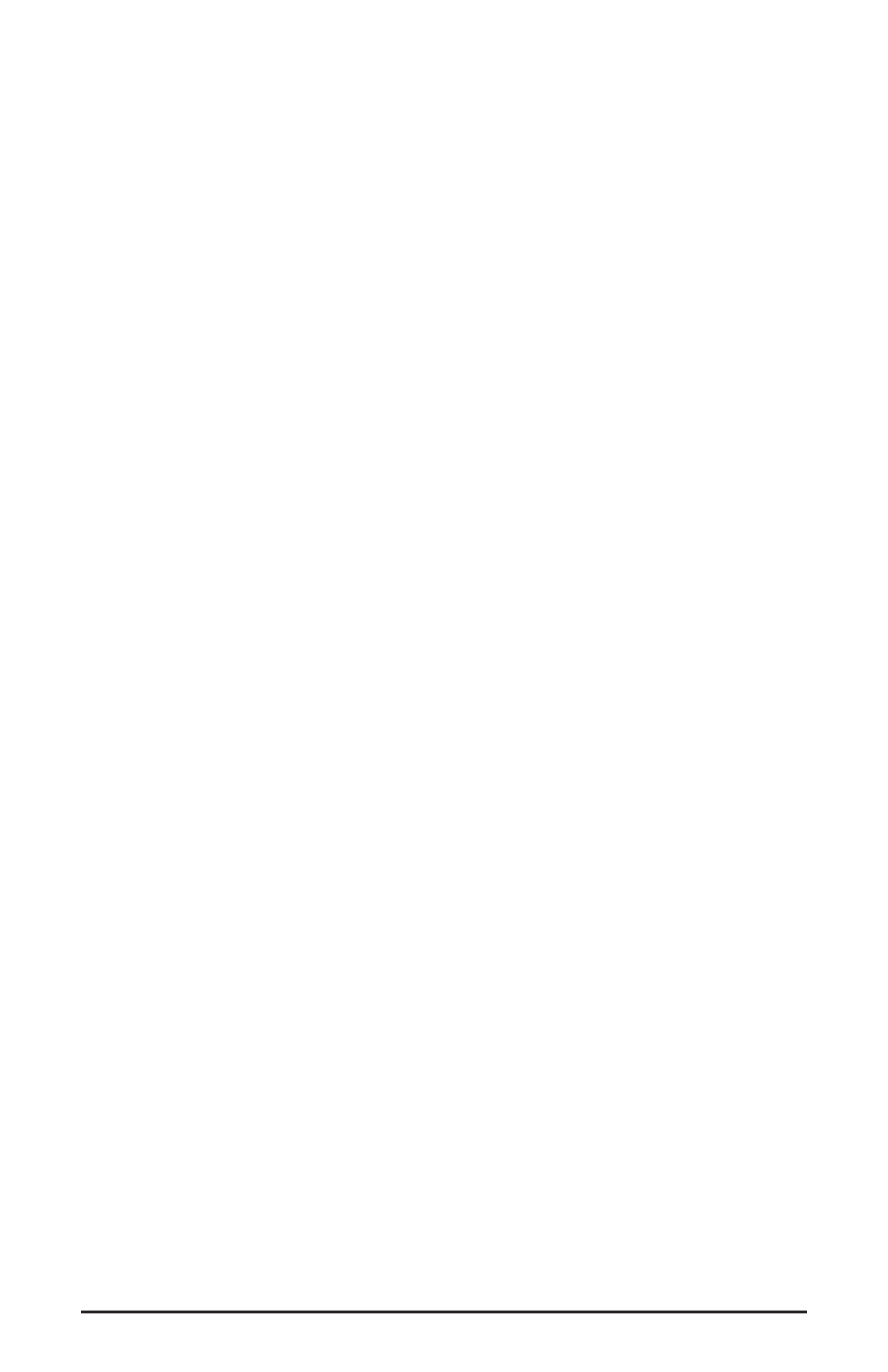
LEVEL FADERS: Each volume fader may be controlled by dragging the fader ‘handle’
vertically with the mouse, or by clicking on the ‘handle’ to make it active and then
adjusting it with the up/down cursor keys of your computer keyboard. Because the mixer
has no gain, these faders only attenuate (reduce) the signal levels. The highest setting is
0dB, or ‘Unity Gain.’ The default fader setting is the quietest setting, –144dB, which
essentially mutes the audio. A pair of level faders may be "ganged" so that both channels
may be adjusted together as a stereo pair.
Also, at the top of each fader and meter is a fader level "fine adjustment" control. Clicking
on the small "up" and "down" arrows will adjust the corresponding fader setting in 0.5dB
increments. Next to each fine adjustment control is a numerical fader readout that is
always current and active.
PEAK METERS: Each peak meter indicates an audio signal level in "dB relative to
full-scale." This means that a full-scale signal is referred to as "0 dB" and a signal that is 12dB
"quieter" than full-scale is referred to as "-12dB." The meters are vertically color-coded into
three sections: green, yellow and red. The green section represents a safe zone, ranging from
approximately -48dB to -12dB. Most audio signals should appropriately fill this section of
the meter. The yellow section ranges from -12dB to -3dB as the signal approaches a ‘hotter’
level. For best capture resolution, recording in this area is both safe and advised. The red
section of the meter ranges from -3dB to 0dB. On the input level meters, a 0dB condition
indicates overload and audio clipping may occur. Therefore be careful to adjust the incoming
audio levels so that they do not peak in the red section too long (you might use the monitoring
capability of the Delta 1010LT to let your ears be the judge). On all output level meters, 0dB
indicates full-scale output. Unlike the inputs, clipping is impossible on the outputs because of
the 36-bit resolution built into the mixer hardware.
MASTER VOLUME: At the left side of the Monitor Mixer page, you will see the ‘Master
Volume’ faders and peak meters. These faders have the longest ‘throw’ and highest meter
resolution of any level controls in the mixer page. They control the overall stereo level of
the mixer output. The peak meters indicate the output signal levels with respect to
full-scale and are directly affected by the settings of the master volume faders.
MIXER INPUTS: The ‘Mixer Inputs’ are inputs to the monitor mixer. These inputs accept
hardware audio streams (directly from the Delta’s analog and digital input ports) and
software audio streams (digital audio generated in software to be output). This
combination of streams makes the monitor mixer extremely flexible. Each mixer input
channel has its own level fader and may be panned anywhere in the left/right stereo field.
Each input also has its own peak meter. The peak meters indicate the incoming "pre-fader"
levels of the incoming audio and are therefore not affected by the fader settings.
However, the input faders do affect the levels of the signals exiting the mixer and you will
see the affect of the input faders on the output "Master Volume" peak meters.
Because of the large number of mixer inputs, not all inputs are displayed simultaneously.
You may use the scroll bar at the bottom of the Delta Control Panel to scroll the view left or
right. From far left to right the inputs are labeled "SM/ASIO 1/2” through “ SM/ASIO 7/8,"
then "SM/ASIO S/PDIF." These inputs accept the digital audio streams being sent from your
software application (or the Sound Manager) to those driver devices. Each name begins with
"SM/ASIO" to remind you that these are software streams and may not necessarily be routed
to any physical outputs, and need to be connected (see Patchbay/Router Page).
30
