M-AUDIO 1010LT User Manual
Page 31
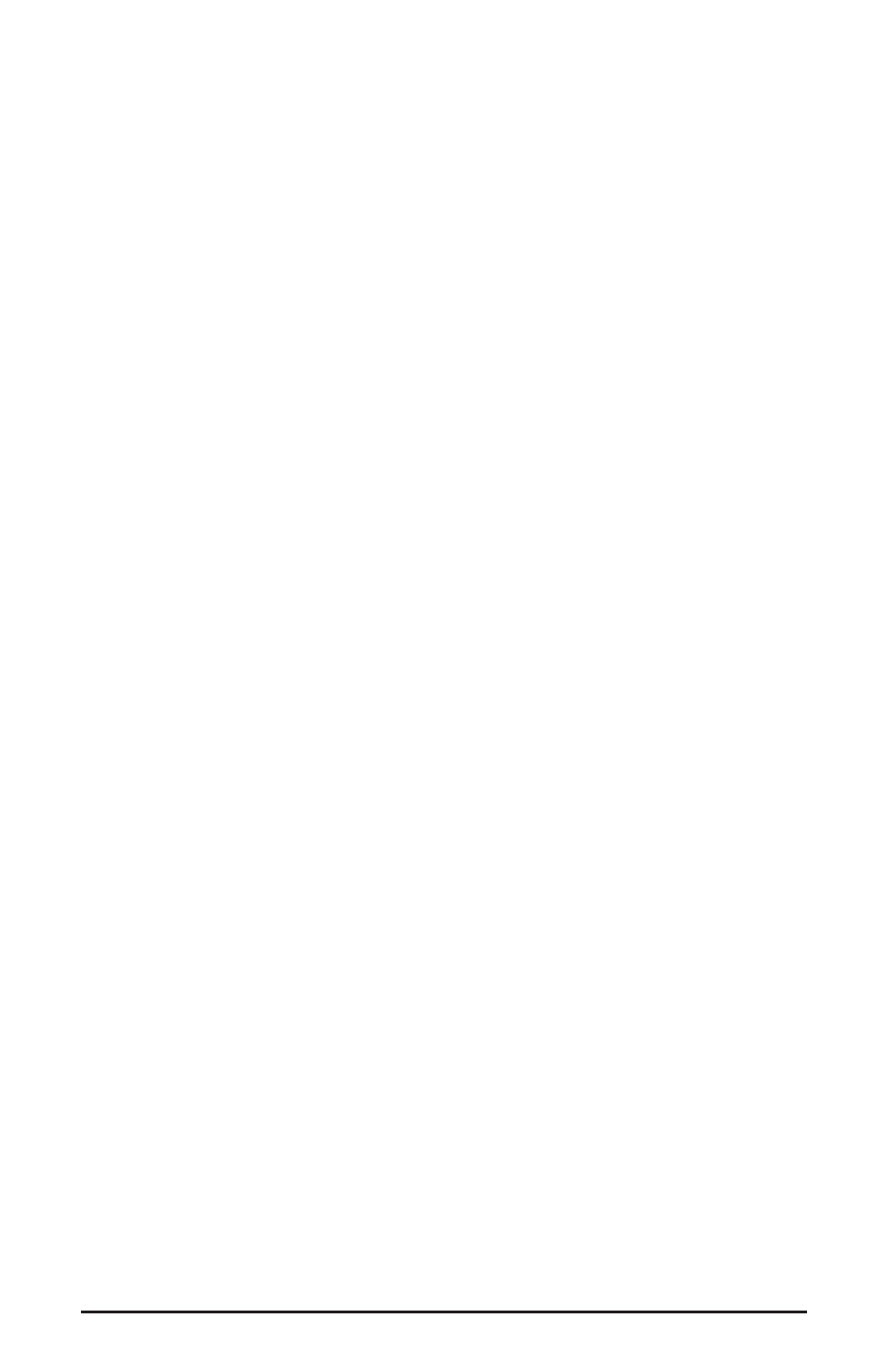
Further to the right are more channels, labeled "H/W In S/PDIF" and "H/W In 1/2." These
mixer inputs are audio streams from the physical Delta 1010LT hardware inputs, hence
the "H/W" at the front of each label.
PAN: Each mixer input may be individually panned anywhere in the stereo output mix. A
pan control is positioned directly under each input channel peak meter and has the
appearance of a small vertical pointer. To make a coarse adjustment, click on the pan
control with your mouse and drag it to the desired position. For finer adjustment (in 1%
increments), you may click on the pan control to make it active, and then use the left/right
or up/down cursor keys on your computer keyboard. Either way, while the pan setting is
being adjusted, its value will appear numerically in the Master Volume’s status box (below
the Master Volume Stereo Gang control) as a percentage from left pan to right pan: -100%
represents far left, +100% represents far right, and 0% represents the center.
SOLO: Each mixer input channel has a "Solo" checkbox associated with it. Clicking on
and activating a Solo box will solo the selected channel by essentially muting all other
signals. When more than one channel has Solo selected, all solo channels will be summed
to the solo ‘buss’ (path), which is what one might consider an ‘in place’ solo as opposed
to a PFL, or pre-fader listen (levels and pans still apply). Deactivating all solo boxes will
return all input channels to their previous mute/unmute states.
MUTE: Every mixer input channel has a "Mute" checkbox associated with it. Clicking on
and activating the Mute box will remove that signal from the stereo buss. Deactivating the
Mute box will add the signal back into the stereo buss.
STEREO GANG: All input channel pairs have a "Stereo Gang" capability. Clicking on
and activating the Stereo Gang checkbox will link (or "gang") the left/right faders so that
both channels may be adjusted together as a stereo pair.
Patchbay/Router Page
The Patchbay/Router page allows you to connect each of the Delta 1010LT’s hardware
outputs (4 pairs of analog outputs and 1 pair of digital output channels) to specific audio
sources within the Delta 1010LT board. To display this page, click the "Patchbay/Router"
tab of the Delta Control Panel.
The leftmost vertical column of Patchbay/Router page, "H/W Out 1/2," connects this
analog stereo pair to one of eight stereo sources:
1. The default setting, "SM/ASIO 1/2," connects ports OUT1 and OUT2 to your
music software or Sound Manager applet (provided that Out 1/2 is your
selection for Sound Manager output. See next section, Hardware Settings
Page”). In other words, when music software plays audio to the device named
"Sound Manager” or “Analog 1/2 Delta-1010LT," it will be routed directly to
the "hardware" analog outputs 1 & 2 of your 1010LT breakout cable.
2. The second option, "Monitor Mixer," connects ports OUT1 and OUT2 to the
outputs of the Delta 1010LT monitor mixer. For more information of the
capabilities of the monitor mixer, please see the section "Monitor Mixer Page.”
31
