M-AUDIO 1010LT User Manual
Page 37
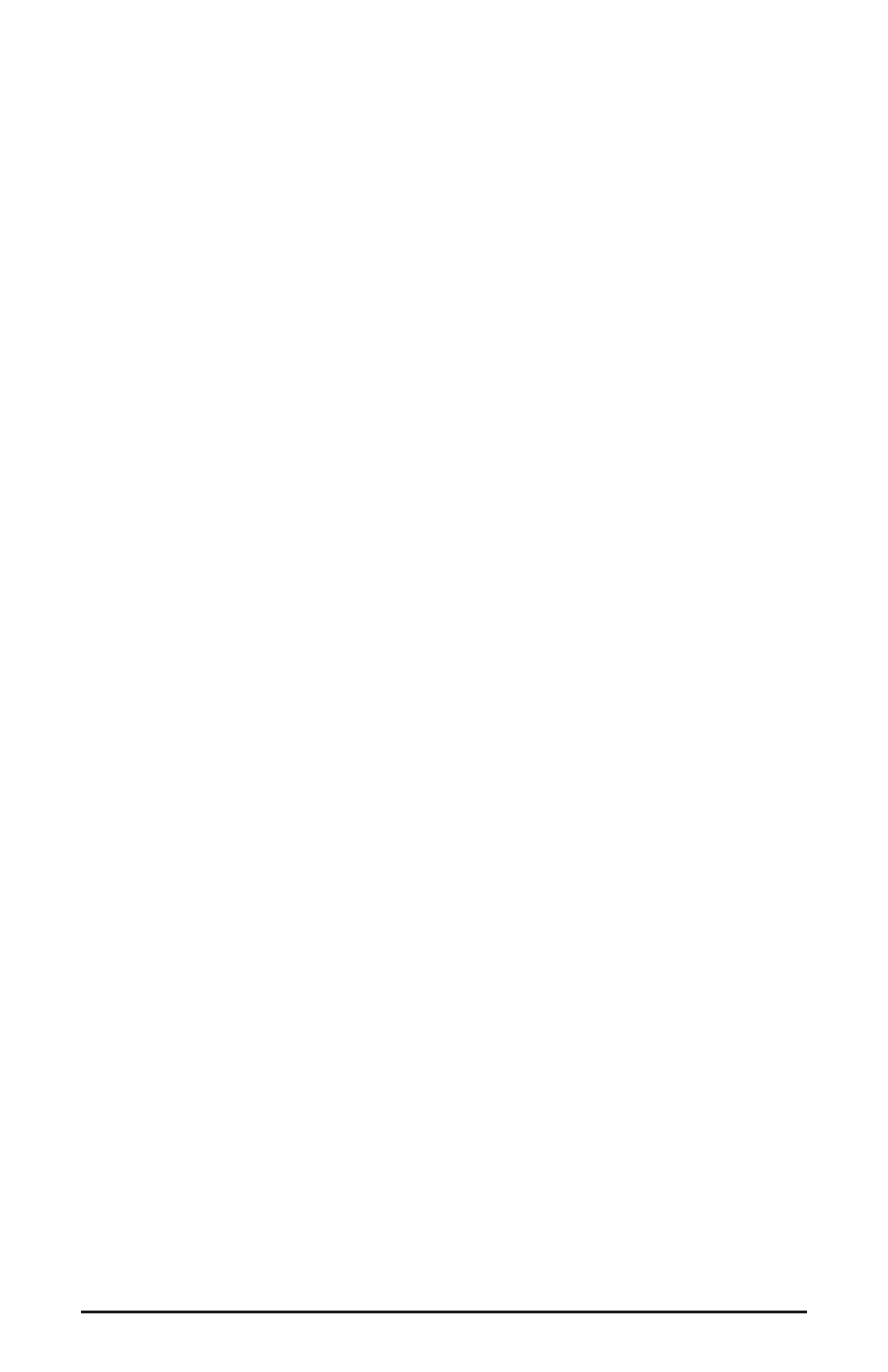
A unique case here are the Delta 1010LT’s inputs 1&2. While all of the other inputs
and all of the outputs are unbalanced on RCA connectors (single conductor with a
shield), inputs 1&2 will accept balanced cables on XLR jacks (two conductor with a
shield). You may want to set these inputs to a +4dBu signal level setting while setting
the rest of the inputs to a different line level setting.
Eight faders are also available for setting each input and output level either individually or in
stereo pairs. This should be considered an advanced settings page, useful when the source audio
or target devices are diverse and need custom configuration. To access this second layer, click
the button labeled “Sliders” located in the lower left-hand corner of the Variable Signal Levels
section of the Hardware Settings page.
Initially, the location of the faders will reflect the last radio button selection made in the first layer.
After a change has been made in the second layer, the first layer will show no radio button
selection, indicating that a custom setting has been made.
You will notice when you access the second layer that the “Input” radio button is selected,
giving us a set of eight faders that control input levels. Click the “Output” radio button to
access the output faders. Also, you can click the “Mono” button to control each fader
individually, or the “Stereo” button to control faders in stereo pairs.
At any time, the individual faders may be set to vary the input and output levels of a particular
port or ports. You can use the +4dBu, Consumer, and -10dBV buttons as a starting point, or
operate independently of them. The faders can be set incrementally in .5dB steps, of which
there are 18. If working in surround sound, these faders can be used to calibrate speakers for
monitoring purposes. If using the 1010LT inputs or outputs for other purposes, the faders allow
you to address multiple sources and targets individually.
S/PDIF Page
The S/PDIF page of the Delta Control Panel configures the S/PDIF output format and
displays the status of the S/PDIF input. To display this page, click the "S/PDIF" tab of the
Delta Control Panel software.
DIGITAL INPUT: This group box displays the current S/PDIF input status. The
Delta 1010LT’s S/PDIF receiver is capable of recognizing a valid input signal versus an
invalid, corrupt or non-present one. When a valid signal is detected at S/PDIF In, this group
box displays "Valid Input Detected." When an invalid signal is detected or no signal is present,
the group box displays "Invalid or Not Present." Below this message are two ‘grayed-out’
buttons: "Coax(RCA)" and "Optical." These are functions of the Delta DiO 2496, another
product in the M-Audio Delta line, one with both optical and coaxial S/PDIF inputs. These
controls do not apply to the Delta 1010LT.
DIGITAL OUTPUT FORMAT: Within the "Digital Output Format" group, you choose the
digital audio format of the S/PDIF output. The default setting, "Consumer," is a true
S/PDIF format and is recognized by all consumer devices. The alternate "Professional"
setting is an AES/EBU type data stream, but electrically S/PDIF. This is a work-around
that is recognized by some but not all AES/EBU devices.
37
