Front panel – Marantz SR5400U User Manual
Page 7
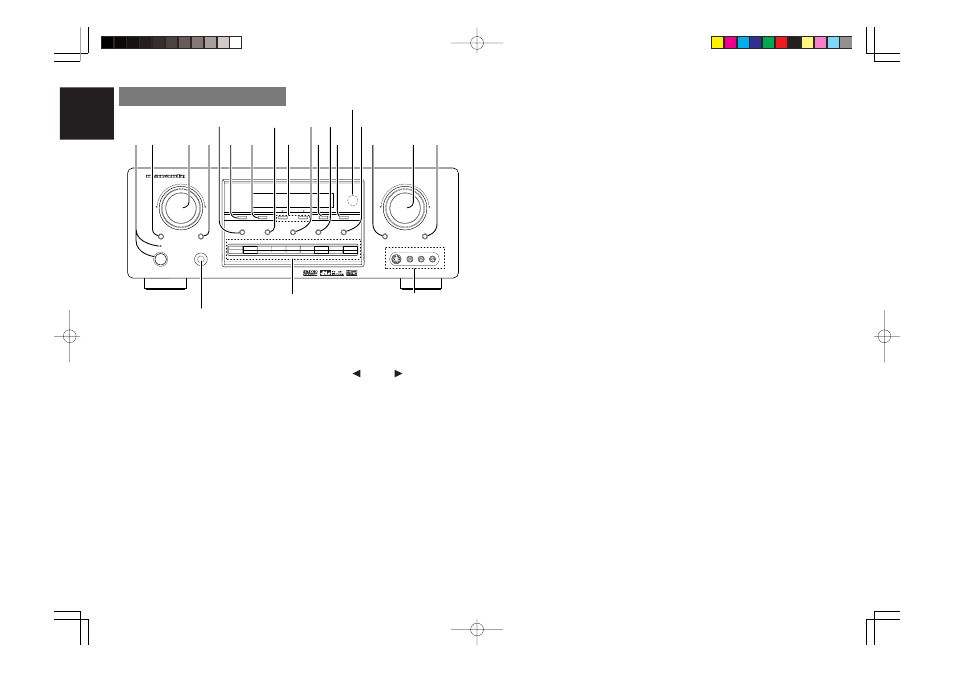
4
ENGLISH
FRONT PANEL
y
MEMORY button
Press this button to enter the tuner preset memory
numbers or station names. (See page 26)
u
TUNING (Down) / (Up) buttons
Press these buttons to change the frequency or the
preset number. (See page 26)
i
F/P (Frequency / Preset) button
During reception of AM or FM, you can change the
function of the UP/DOWN buttons for scanning
frequencies or selecting preset stations by pressing
these buttons. (See page 26)
o
MODE button
Press this button to select the auto stereo mode or
mono mode when the FM band is selected.
The “
AUTO
” indicator lights in the auto stereo mode.
(See page 26)
!0
MUTE button
Press this button to mute the output to the speakers.
Press it again to return to the previous volume level.
AV SURROUND RECEIVER SR5400
UP
SELECTOR
VOLUME
DOWN
MEMORY
TUNING
MODE
F/P
CLEAR
S-DIRECT
DISPLAY
MUTE
A/D
6.1CH INPUT
VIDEO OFF
POWER ON/STANDBY
PHONES
ENTER
STANDBY
AUX INPUT
S-VIDEO
VIDEO
L
AUDIO
R
DSS/VCR2
AUX
VCR1
DVD
TV
CD
CD-R
TAPE
TUNER
ATT
SELECT
@0
!3
!1
!2
y
t
!5
!6
r
e
w
u
@1
q
!7 !8
o
!9
!0
i
!4
q
POWER switch and STANDBY indicator
When this switch is pressed once, the unit turns ON
and the display illuminates. When pressed again,
the unit turns OFF and the STANDBY indicator will
be illuminated.
w
SELECT (MULTI FUNCTION MODE
SELECT) button
Press this button to change the mode of the MULTI
FUNCTION control dial. l.e. Surround Sound Fields,
Tone Control & Set Up Menu.
e
SURROUND MODE Selector & MULTI
FUNCTION control dial
This dial changes surround modes & Tone Controls
sequentially, and allows you to enter the OSD menu
system.
r
ENTER (MULTI FUNCTION ENTER) button
Press this button to enter the setup, which you have
chosen by the MULTI FUNCTION dial.
t
CLEAR button
Press this button to cancel the station-memory
setting mode or preset scan tuning. (See page 26)
!1
VOLUME control knob
Adjusts the overall sound level. Turning the control
clockwise increases the sound level.
!2
ATT (Attenuate) button
If the selected analog audio input signal is greater
than the capable level of internal processing, the
PEAK indicator will illuminate. If this happens, you
should press the ATT button. “
ATT
” is displayed
when this function is activated.
The signal-input level is reduced by about half.
Attenuation will not work with the output signal of
“REC OUT” (TAPE, CD-R/MD, VCR1 and VCR2
output). This function is memorized for each input
function.
!3
AUX input jacks
These auxiliary video/audio input jacks accept the
connections of a camcorder, portable DVD, game etc.
!4
INPUT FUNCTION SELECTOR buttons
(AUDIO/ VIDEO)
These buttons are used to select the input sources.
The video function selector, such as TV, DVD,
VCR1, DSS and AUX, selects video and audio
simultaneously.
Audio function sources such as CD, TAPE, CDR/
MD, and TUNER may be selected in conjunction
with a Video source.
This feature (Sound Injection) combines a sound
from one source with a picture from another.
Choose the video source first, and then choose a
different audio source to activate this function.
Press the TUNER button to switch between FM and
AM.
!5
VIDEO OFF button
This is used when switching the video signals from
the various monitor outputs to Video-Off mode.
(see page 24)
!6
6.1CH IN button
Press this button to select the output of an external
multichannel decoder.
!7
A/D (Analog/Digital) SELECTOR button
This is used to select between the analog and digital
inputs.
Note:
• This button is not used for an input source, that is
not set to a digital input in the system setup menu.
!8
S- (Source) DIRECT button
When this button is pressed, the tone control
circuitry is bypassed as well as Bass Management.
Notes:
• The surround mode is automatically switched to
AUTO when the source direct function is turned
on.
• Additionally, Speaker Configurations are fixed
automatically as follows.
Front SPKR = Large, Center SPKR = Large,
Surround SPKR = Large, Sub woofer = On
!9
DISPLAY button
When this button is pressed, the FL display mode
is changed as Surround Mode
→
Auto-display Off
→
Display Off
→
Input Function and the display off
indicator(
DISP
) lights up in condition of DISPLAY
OFF.
@0
HEADPHONE jack for stereo headphones
This jack may be used to listen to the SR5400’s
output through a pair of headphones. Be certain
that the headphones have a standard 1 / 4" stereo
phono plug. Note that the main room speakers will
automatically be turned off when the headphone
jack is in use.
Notes:
• When using headphones, the surround mode will
change to STEREO and TruSurround (TS)
headphones by SURROUND MODE selector.
• The surround mode returns to the previous setting
as soon as the headphone plug is removed from the
jack.
@1
INFRARED receiving sensor window
This window receives infrared signals for the
remote control.
