Power management, Brightness, User data management – Mio C710 User Manual
Page 74: Backup data, 1 power management 6.5.2.2 brightness, 3 user, Data management, 1 backup data
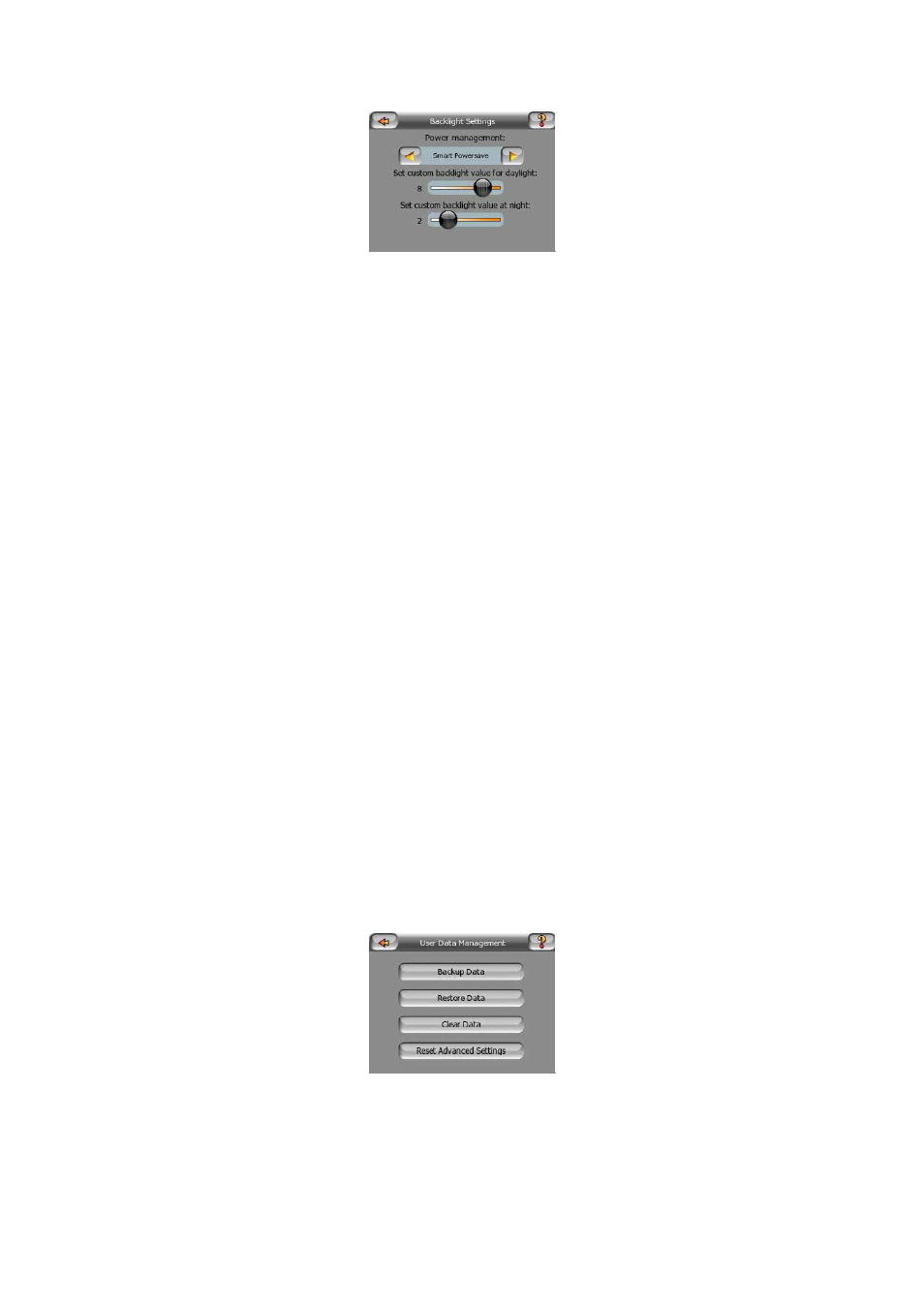
74
6.5.2.1 Power management
At the top of the screen you can set how the backlight will behave when the screen
has not been touched for a while.
Backlight always on
You can choose to have the lights always on.
Smart powersave
You can also initiate this special feature of MioMap. When running on battery Smart
Powersave will light up the screen only when you press or tap a button, or if MioMap
has something to show you. After a few seconds the light level decreases, and after
another few seconds the backlight turns off. This helps you achieve a longer battery
life.
6.5.2.2 Brightness
You can set the backlight level separately for both daylight and night modes, thus
enhancing the effect of the night color scheme. The values are between 0 and 10,
where zero means there is no backlight at all, and 10 represents the maximum
backlight value.
6.5.3 User data management
Everything that was saved (pins, My POIs, Favorites, track logs etc.) or modified
(Settings, History lists) since MioMap was installed is stored in a user database
located in the internal memory of the Mio DigiWalker C710. Here you have options to
save, restore or reset the database or parts of it.
6.5.3.1 Backup Data
You can make a safe copy of the whole user database on an SD card.
