Gps position quality (no. 11), 9 gps, Position – Mio C710 User Manual
Page 24: Quality (no. 11)
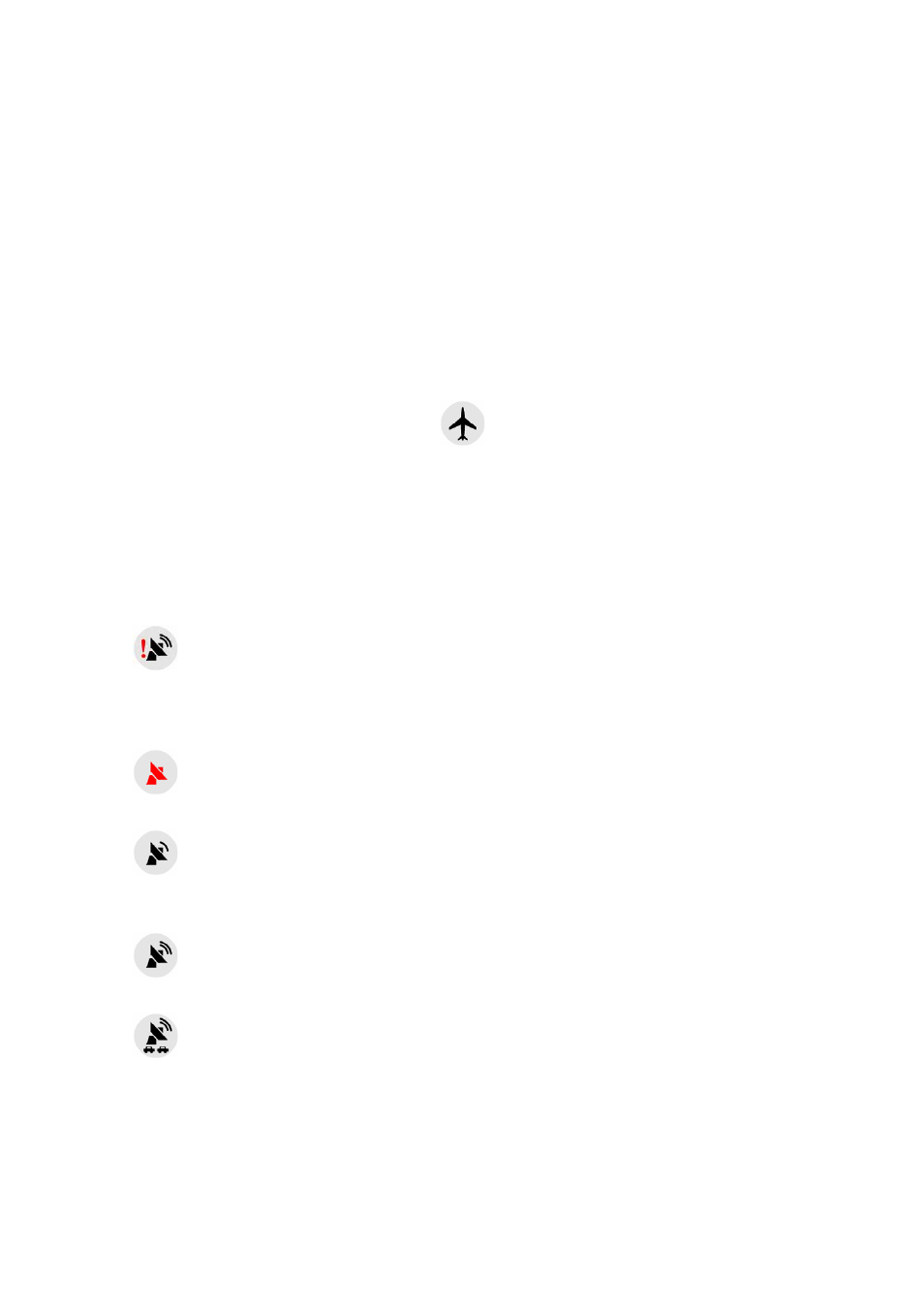
24
time, this will not cause the Lock button to appear, but when entering Overview
mode later, the default zoom level will be restored.
The arrow representing your position will be fixed in the middle of the screen. When
you move the map in Overview mode, the Lock button will appear, and when
pushed, it will move the map to have your current position in the middle of the map
again.
You can set up MioMap so that it will switch to Overview mode during navigation
when the next turn is far away. You can specify this distance and the fixed zoom
level of Overview in Advanced settings (Page 77).
An airplane icon indicates Overview mode.
Tap the icon again to return to Track-up (automatic rotation) mode.
4.2.9 GPS position quality (No. 11)
Similarly to the icon found on the GPS Data screen (Page 30), the map screens also
inform you about the GPS signal:
•
The black satellite dish with the red exclamation mark shows there is no
connection with the GPS receiver. GPS navigation is not possible. Devices with a
built-in GPS receiver are permanently connected, so this icon may not appear
under normal circumstances.
•
Red shows there is a connection, but the signal is too weak to give a
position. GPS navigation is not possible.
•
Black shows there is a GPS position, and navigation is possible. When only
one arc is shown, the position is 2D (no altitude available), and position error may
be significant, yet MioMap is ready to navigate.
•
A black dish and two arcs represent a 3D GPS position. MioMap is ready to
navigate.
•
When small car symbols are displayed under the dish, TMC information is
available.
