Switches, Switches in the quick menu, Virtual keyboards – Mio C710 User Manual
Page 12: 4 switches 3.2.5 switches, In the quick menu, 6 virtual keyboards
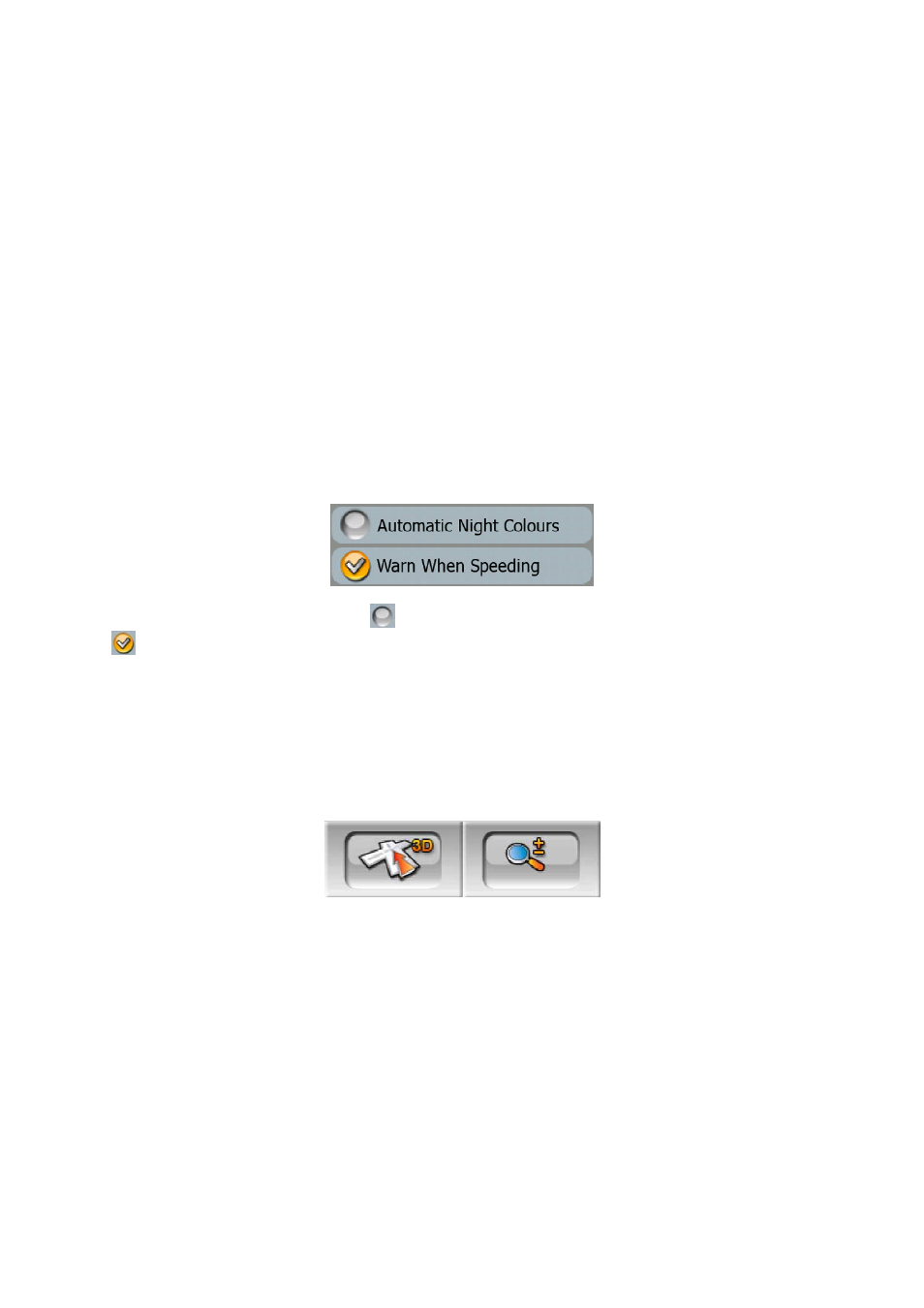
12
If the value limits are not displayed at the ends of the slider, the leftmost position
means the minimum value, while the rightmost position represents the maximum
value.
With most sliders you can check the current value on the left.
This control can be operated in two ways. Either drag the handle to move the slider
to its new position, or tap the slider where you want the handle to appear (the thumb
jumps there immediately). As with the list selectors, there is no need to confirm your
selection. As soon as you leave the screen, the selected value becomes effective.
3.2.4 Switches
When a function can only have two values (mainly Enabled and Disabled), a switch
is used. Unlike with list selectors, the horizontal line contains the name of the
function and not the actual status. There is a lamp on the left to show whether the
function is active or not.
When the tick mark is missing
, the function is not selected. When it is displayed
, the function is enabled. The whole strip works as a button. Tap anywhere to
toggle between the enabled and disabled status.
3.2.5 Switches in the Quick menu
The switches of the Quick menu (Page 35) behave as normal switches but they look
different in order to fit in with the other menu buttons.
Tap the button to toggle between the two states. Remember that the sign on the
button will not indicate the current state but the state you can switch it to.
3.2.6 Virtual keyboards
MioMap is designed in a way that you only need to enter letters or numbers when it
is inevitable. In these cases a full screen keyboard pops up that can easily be
operated with your fingertips. You can choose between a separate ABC and numeric
keypad, or a set of QWERTY-type keyboards that contain both letters and numbers.
MioMap will remember your last choice and offer it the next time you need to enter
data.
