Battery status (no. 12), Bluetooth or phone call status (no. 13), Track log recording/playback indicator (no. 14) – Mio C710 User Manual
Page 25: 10 battery, Status (no. 12)
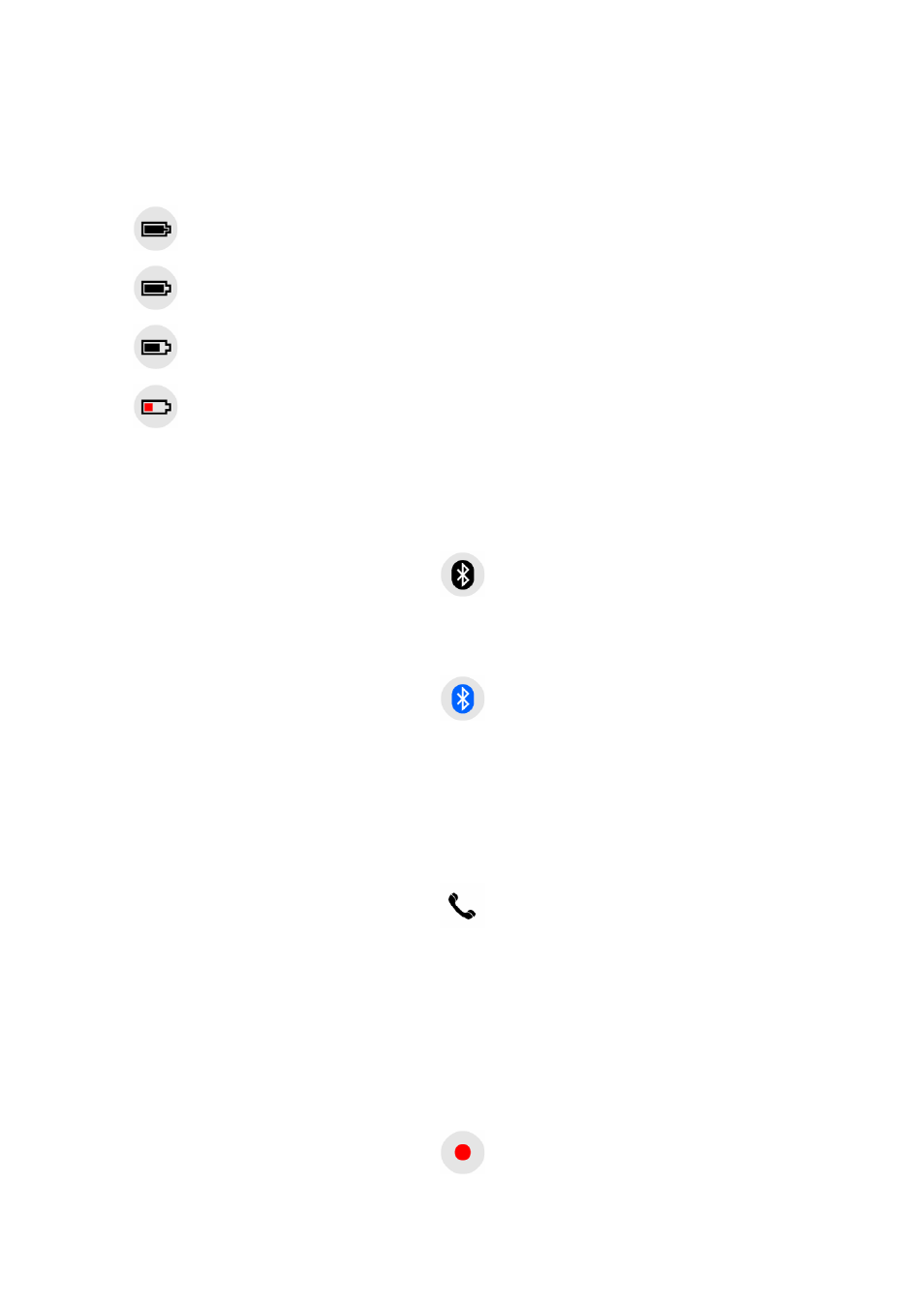
25
4.2.10
Battery status (No. 12)
The status of the battery is also shown by MioMap. You can estimate the available
power reserve from the length of the bar inside. Some examples:
•
The thunderbolt in the battery shows the battery is being charged.
•
Battery is not charging, but it is at full capacity.
•
Battery in not full, but there is sufficient reserve capacity.
•
When the inside of the battery turns red, the battery needs recharging.
4.2.11
Bluetooth or Phone call status (No. 13)
When Bluetooth is turned off, a gray Bluetooth icon is displayed here.
Tap the icon to turn on the Bluetooth radio. When Bluetooth is on, the icon turns
blue.
If you tap the icon when it is blue, MioMap pauses, and the Bluetooth settings
screens of the device appears. To return to MioMap and continue navigating, tap the
Exit button in the bottom right corner.
During a phone call using the Mio DigiWalker C710 as a handsfree tool for your
mobile phone, an icon depicting a telephone handset is shown here.
Tap the icon to hang up the call. The icon is then returns to the blue Bluetooth logo.
4.2.12
Track Log recording/playback indicator (No. 14)
When a track log is being recorded, a red icon is displayed on the map screens. This
icon also functions as a button leading to the Track Log screen (Page 39) where you
can stop the recording or make the track log visible on the map.
