Schedule, Quick start: schedule – Motorola ATRIX 4G User Manual
Page 57
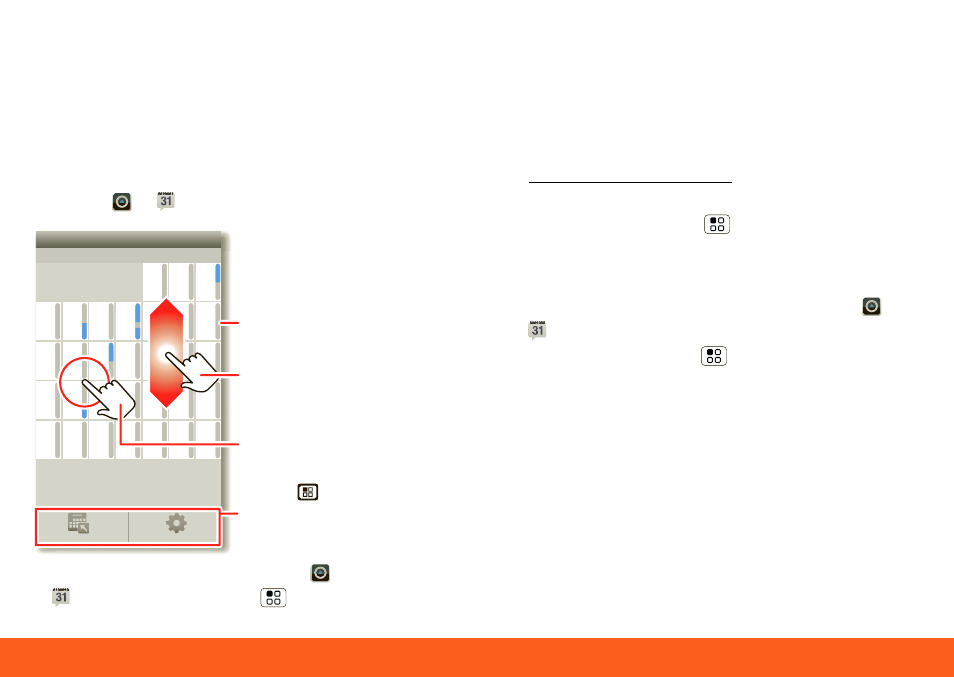
Schedule
55
Schedule
helping you stay in control
Your
Calendar
events can synchronize
with your Google™ account, and the
Clock
can wake you up!
Quick Start: Schedule
Find it:
>
Calendar
• To
create
an event, touch
>
Calendar
> Menu
>
More
>
New
Sun
Mon
Tue
Wed Thu
Sat
Fri
28
29
30
31
1
2
3
4
5
6
8
9
10
11
12
13
15
16
17
18
19
20
22
23
24
25
26
27
29
30
31
1
2
3
5
6
7
7
14
21
28
4
June 2012
Go to date
Settings
Touch to open. Touch &
hold to open options.
Drag or flick to scroll.
Color indicates events.
Touch to go to a
date or change your
settings.
event
. Enter event details and touch
Save
.
Calendar
synchronizes with your
Google account calendar, which you can
open on any computer at
calendar.google.com
(or open the
calendar from your Gmail™). To turn off
sync, touch Menu
>
Settings
>
Accounts & sync
, touch your Google
account, then uncheck
Sync Calendar
.
• To
edit
or
delete
an event, touch
>
Calendar
, touch the event to open it,
then touch Menu
>
Edit event
or
Delete event
.
Tips & tricks: Schedule
• You can purchase a Motorola dock to
turn your phone into an alarm clock,
weather station, music player and more,
all while recharging it on your desk or
night stand.
