Bluetooth® & wi-fi connections, Quick start: bluetooth & wi-fi connections, Bluetooth – Motorola ATRIX 4G User Manual
Page 49
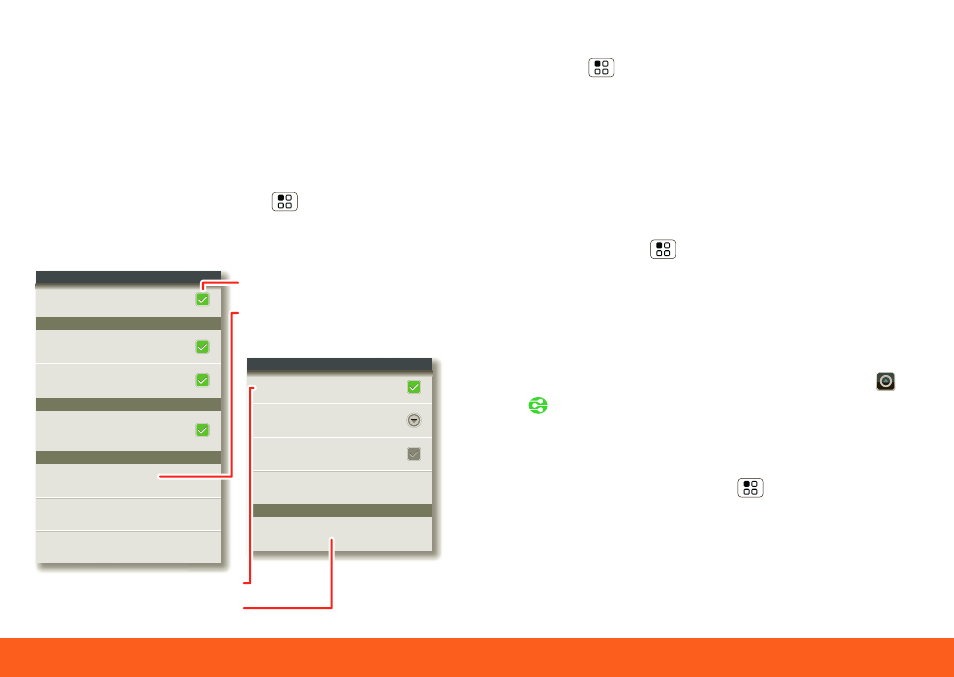
Bluetooth® & Wi-Fi Connections
47
Bluetooth® & Wi-Fi Connections
lose the wires
Connect your phone to Bluetooth
headsets or fast Wi-Fi networks.
Quick Start: Bluetooth & Wi-Fi
Connections
To connect, touch Menu
>
Settings
>
Wireless & networks
>
Bluetooth
settings
or
Wi-Fi settings
.
MB865
Bluetooth
Device name
Pair with this device
Bluetooth settings
Bluetooth devices
Make device discoverable
Discoverable
Scan for devices
(found device name)
Turn on Wi-Fi
Wi-Fi
Notify me when an open network is available
Open Network
Notify me when a secure network is available
Secure Network
Automatically connect to an available AT&T
Wi-Fi Hot Spot
Auto connect
Wi-Fi settings
Network notification
AT&T Wi-Fi Hot Spot setting
Wi-Fi networks
(connection type available)
(found network name)
Add Wi-Fi network
Manage Networks
Turn on & scan.
Turn on & scan.
Connect a network.
Connect a device.
• To connect
Bluetooth devices
, touch
Menu
>
Settings
>
Wireless &
networks
>
Bluetooth
>
Bluetooth
settings
>
Scan for devices
(or
Bluetooth
, if it is off). Touch a device
that your phone found, to connect it.
• To use a Wi-Fi network for fast Internet
access and to download data,
touch Menu
>
Settings
>
Wireless
& networks
>
Wi-Fi settings
.
If your Wi-Fi network has other DLNA™
Certified devices, you can use them to
play or transfer the videos, pictures, and
music stored on your phone: Touch
>
DLNA
.
• To make your phone a
hotspot
that
other devices can use to connect to the
Internet, touch Menu
>
Settings
>
Wireless & networks
>
Tethering &
Mobile hotspot
>
Mobile hotspot
.
