Changing the time and date – Mitel 5055 User Manual
Page 36
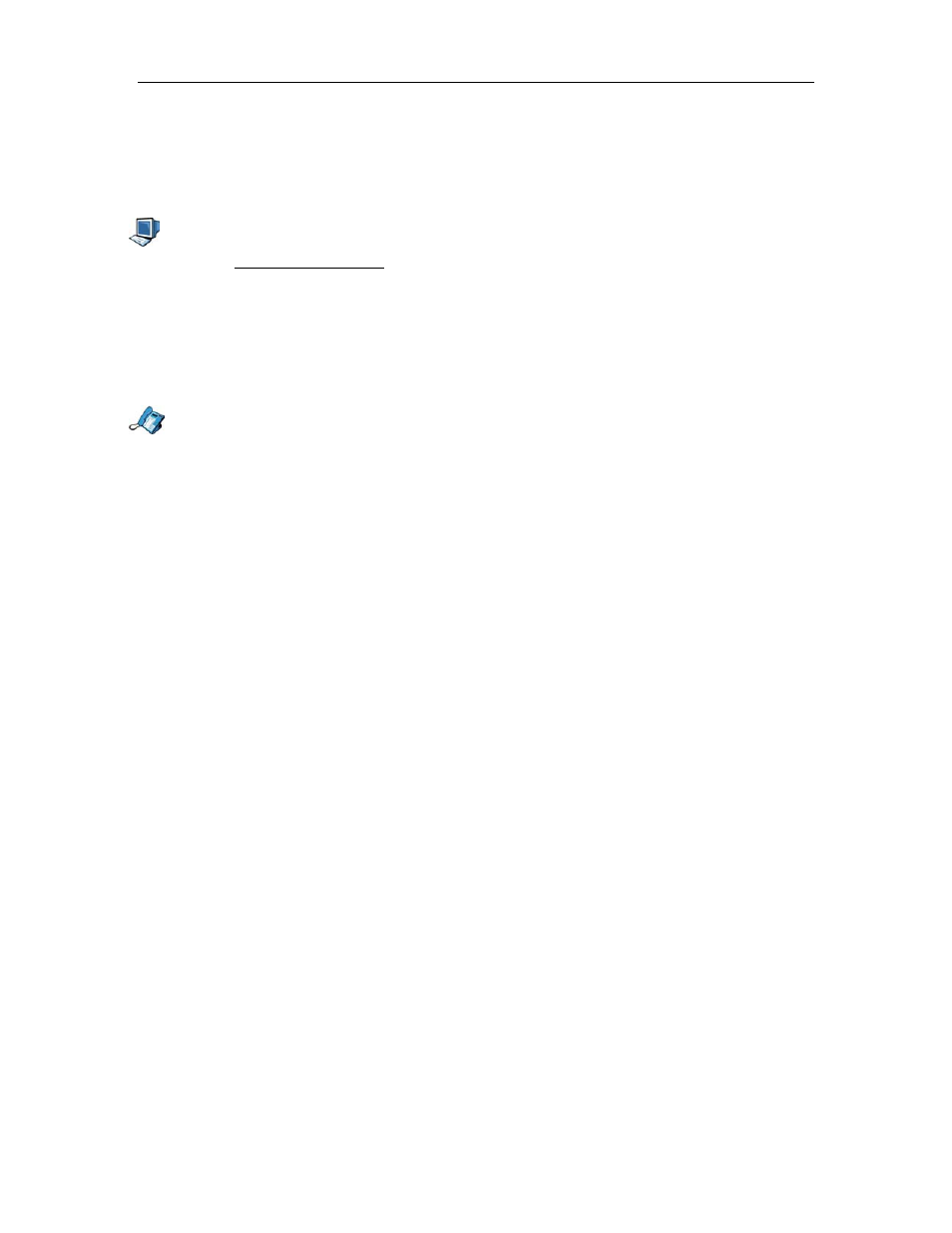
5055 SIP Phone User Guide (Rev. A)
- 30 -
Changing the Time and Date
Use this procedure only if no SNTP server is provided. You will need to reprogram these
settings every time the phone reboots.
With the Web Configuration Tool:
1. Access the Web Configuration Tool (see The Web Configuration Tool on page 7).
2. Click Feature Configuration.
3. Enter your date and time. Use the day-month-year format for the date and the 24-hour
clock format for the time.
4. Click the Apply button. A confirmation screen is displayed.
5. Click the OK button. Your SIP Phone is updated.
With the SIP Phone Menu Interface:
1. Press the Menu key.
2. Press the >> softkey until “PHONE SETTINGS?” appears.
3. Press the OK softkey. “1.TIME/DATE” is displayed.
4. Press the OK softkey. “SET TIME?” is displayed, with the currently programmed time.
• If you don’t need to change the time, press the No softkey and go to step 9 to change
the date.
• If you need to change the time, press the Yes softkey and continue below.
5. “12 or 24 HR FORMAT?” is displayed. Press the 12 softkey if you want to enter the time
in am/pm, or the 24 softkey to enter the time using the 24-hour clock format.
6. Enter the time (for example, 1236 for 12:36, or 220 for 2:20), and press the Submit
softkey.
7. If you are entering the time using am/pm, press the AM or the PM softkey.
8. “SET TIME?” is displayed, with the new time. Press the No softkey to set the date.
9. “SET DATE?” is displayed.
• If you don’t need to change the date, press the No softkey to return to the Phone
Settings menu, or the Menu key to return to the default display.
• If you need to change the date, press the Yes softkey and continue below.
10. Enter the date (for example, enter 161202 for 16 December 2002), and press the Submit
softkey.
11. “SET DATE?” is displayed. Press the No softkey to return to the Phone Settings menu, or
the Menu key to return to the default display.
