Call transfer, Transferring a call to an unconnected third party – Mitel 5055 User Manual
Page 26
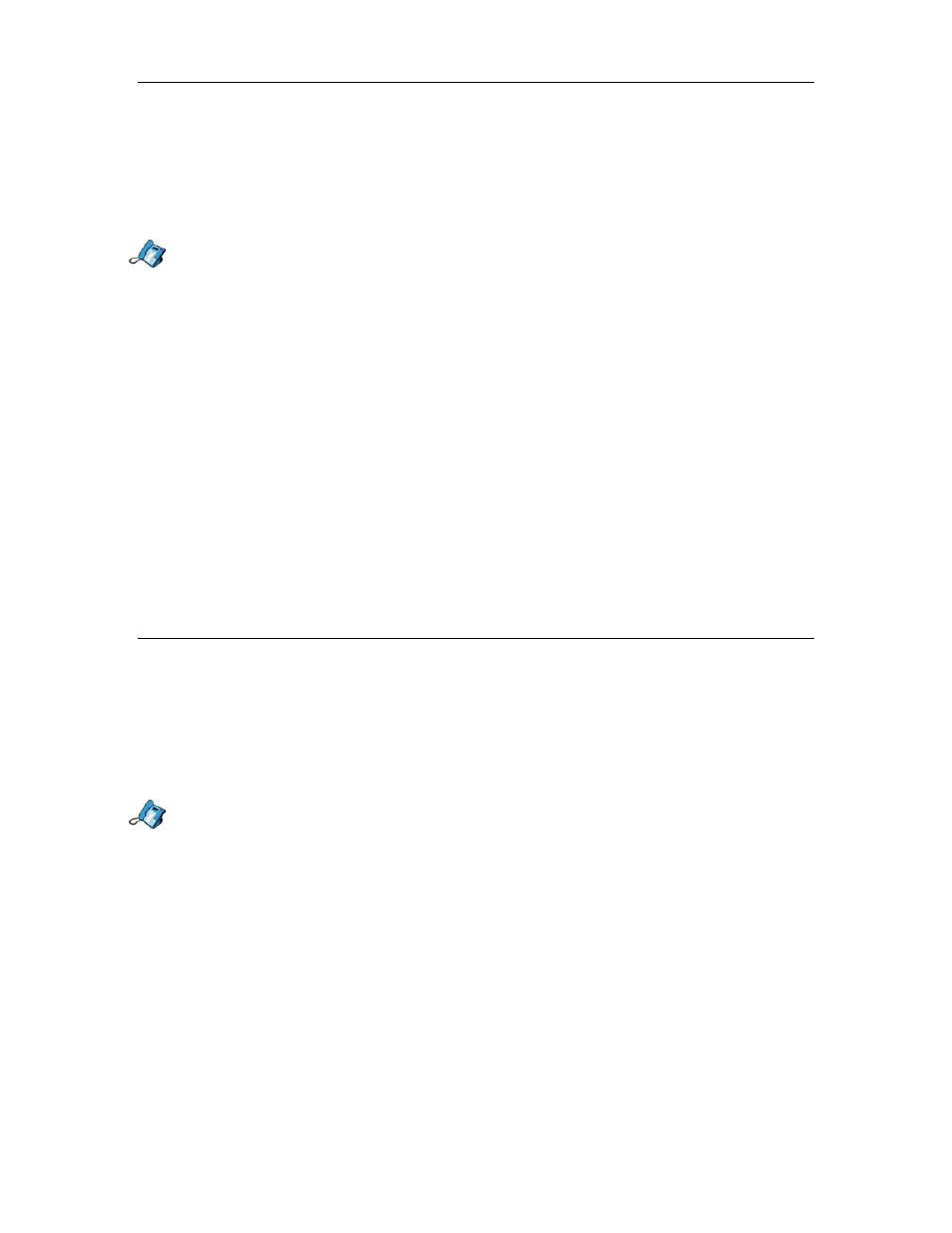
5055 SIP Phone User Guide (Rev. A)
- 20 -
3. For each type of Call Forward (Always, No Answer, Busy), change its status (On or Off)
using the drop down menu beside its name.
4. Click the Apply button at the bottom of the web page. A confirmation screen is displayed.
5. Click the OK button. Your SIP Phone is updated.
Using the SIP Phone Menu Interface
1. Press the Menu key.
2. Press the >> softkey until “FEATURE CONFIG?” appears, and press the OK softkey.
3. “1.CALL FORWARDING?” is displayed. Press the OK softkey.
4. The display shows the status of Call Forward Always at the top right (“*ON* or *OFF*).
Press the TurnOn softkey to activate call Forward Always, or the TurnOff softkey to
deactivate it.
5. Press the Next softkey.
6. The display shows the status of Call Forward No Answer at the top right (“*ON* or
*OFF*). Press the TurnOn softkey to activate Call Forward No Answer, or the TurnOff
softkey to deactivate it.
7. Press the Next softkey.
8. The display shows the status of Call Forward Busy at the top right (“*ON* or *OFF*).
Press the TurnOn softkey to activate Call Forward Busy, or the TurnOff softkey to
deactivate it.
9. Press the Exit softkey, then the Menu key to return to the default display.
Call Transfer
You can transfer an active call to another party. To do so, at least one line must be free on
the SIP Phone.
Note: The 5055 SIP phone supports 4 lines. If all lines are busy on your phone, none of your
callers will be able to transfer their call away from you to another phone. You must
first free up one of the lines to allow callers to transfer a call away from your phone.
Transferring a Call to an Unconnected Third Party
1. While on a call, press the Trans/Conf key. The call is put on hold.
2. Press a free Line key, a Speed dial key or redial.
3. Call the party to whom you want to transfer the call.
• If you want to talk to this person, wait until the connection is established then press
the Trans softkey to transfer the held call (attended call transfer).
• If you don’t need to talk to this person, press the Trans softkey immediately, and then
hang up. The held call will be transferred to the call in progress, even if it has not yet
been picked up (blind or unattended call transfer).
• If you want to cancel the transfer, press the Cancel softkey. You are returned to the
held call.
