Part b: installing the usb driver – Multi-Tech Systems MTCBA-G-UF1 User Manual
Page 27
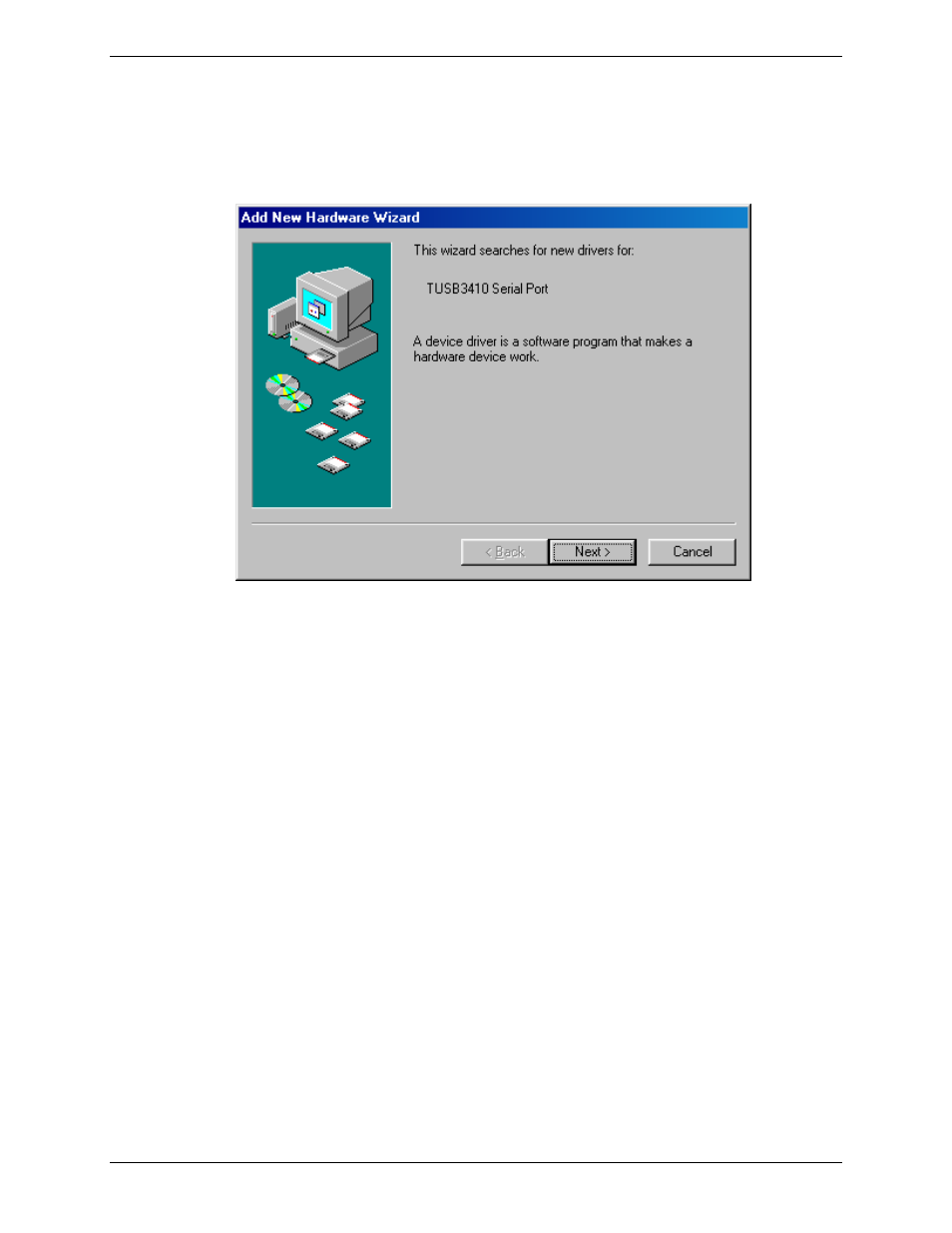
Chapter 2 – Installation
Multi-Tech Systems, Inc. MultiModem® GPRS with USB User Guide
27
Part B: Installing the USB Driver
3. Connect the USB cable between the MultiModem and the PC.
4.
After a brief delay, the Add New Hardware Wizard screen appears referring to the
TUSB3410 Serial Port device. This is the first of three New Hardward Wizards that will
appear.
Click
Next.
5. The
Add New Hardware Wizard screen appears. Click on Search for the best driver for
your device (Recommended).
Click
Next.
6. The next Add New Hardware Wizard screen appears wanting you to select the search path.
Click
on
Specify a location and then click on the Browse button to locate the driver on the
CD at X:\Windows_Install\Windows_9x\USB Serial Driver.
Click
Next.
7. The
Add New Hardware Wizard screen now indicates that it has found a driver for the MTS
USB Unitary Driver device on the CD.
Click
Next to install the driver.
8. When Windows has finished installing the software that your new hardware device requires.
Click Finish. Installation of the USB driver is now complete.
The second Add New Hardware wizard will start automatically to associate the PC port with the
USB driver.
