Motion dashboard, Windows taskbar – Motion Computing T008 User Manual
Page 3
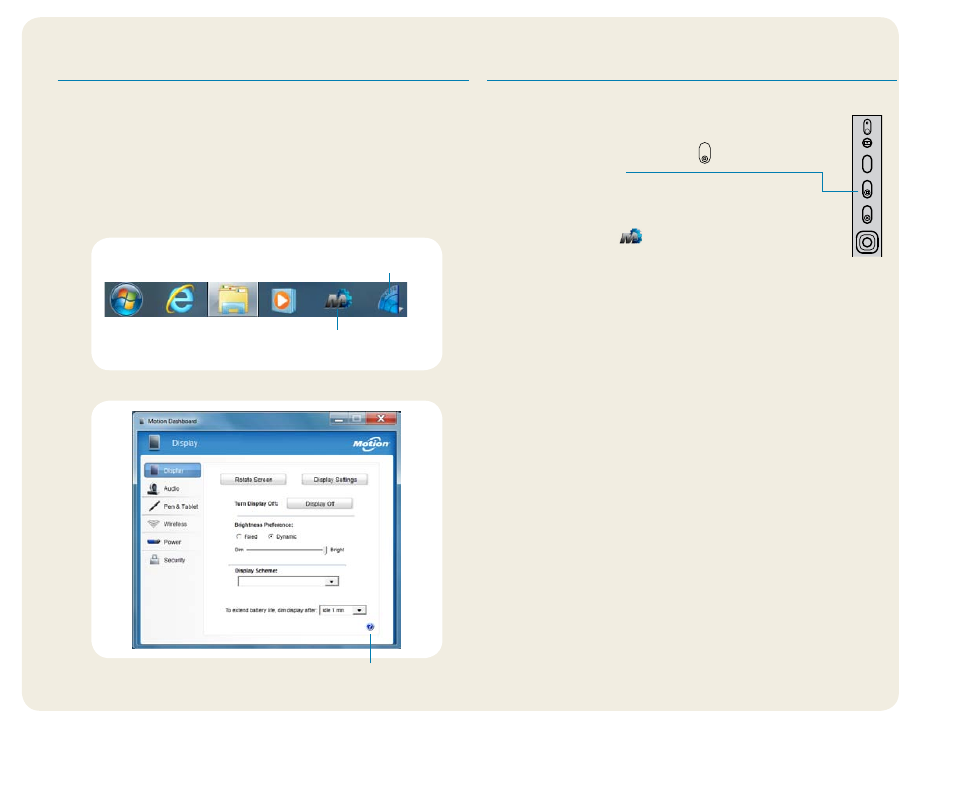
3
J3500 Getting Started
Model T008
Motion Dashboard
Tap the Dashboard icon to open the Motion Dash
board application. Use the Motion Dashboard to
change common tablet settings.
Windows Taskbar
The taskbar at the bottom of your desktop displays applica-
tions that come with your J3500.
•
Motion Dashboard Motion application changing tablet-
related settings.
•
Motion QuickNav User interface designed for touch
devices. You can use this to access the web and
documentation cameras.
Motion
Dashboard
Motion
QuickNav
Windows taskbar
help icon
Motion Dashboard
The following table lists some of the tasks you can perform
using the Motion Dashboard.
Category
Task
Display
Rotate the display orientation
Adjust the brightness of the display
Set up an external display
Audio
Adjust speaker and microphone volume
Suppress background noise
Pen &
Tablet
Configure touch to use your finger only, pen
only or both your finger and a pen
Configure front panel buttons
Adjust touch to left-handed setting
Wireless
Enable and disable Wi-Fi, Bluetooth® and
mobile broadband
Choose to have wireless disabled when the
system starts up
Power
Dim the display to save power
Change what the power button does when
pressed: sleep, hibernate or shut down
Security
Set up the fingerprint reader
Motion Dashboard
The Motion Dashboard provides a convenient way to change
common tablet-related settings.
To open Motion Dashboard
•
Press the Dashboard button located on the front
of the tablet PC.
OR
•
From the Windows task bar, tap the Motion
Dashboard icon
.
