GMC Traverse User Manual
Page 64
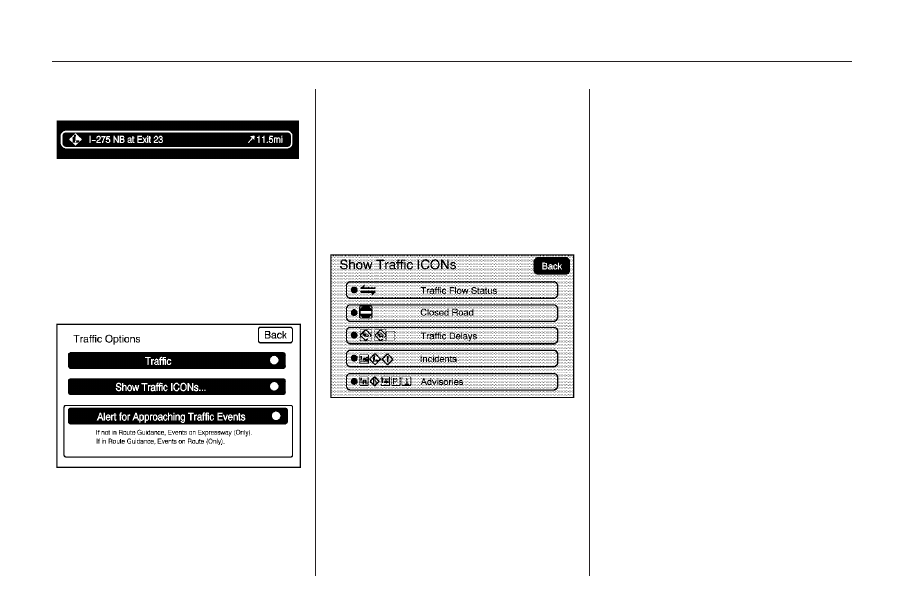
2. Select a traffic condition to get
more detailed information of
the event.
Traffic Options
Select the Options screen button.
A Traffic Options menu displays.
Select the desired traffic related
option.
Traffic: Select to enable or disable
the traffic function.
Show Traffic ICONS: Select to
display traffic icons on the map
screen. This function allows
selection of the traffic information
that is displayed.
Traffic Flow Status — This touch
screen button is used to enable or
disable the green, yellow, red
and orange arrows shown beside the
roads and used to show the traffic
flow or extent of a traffic event.
•
Black indicates a closed road
segment
•
Red indicates significantly
impaired traffic flow with average
speed between 25 and 45 mph.
•
Yellow indicates slightly impaired
traffic flow with average speed
between 25 and 45 mph.
•
Green indicates normal traffic
flow with average speed above
45 mph.
•
Orange indicates construction.
Traffic flow data arrows display
on the map when scaled up
to eight miles.
Closed Road, Traffic Delays,
Incidents, and Advisories — These
four touch screen buttons are
used to select the traffic event
ICONS that appear on the map
screens.
64
Infotainment System
