14 infotainment system – GMC Traverse User Manual
Page 14
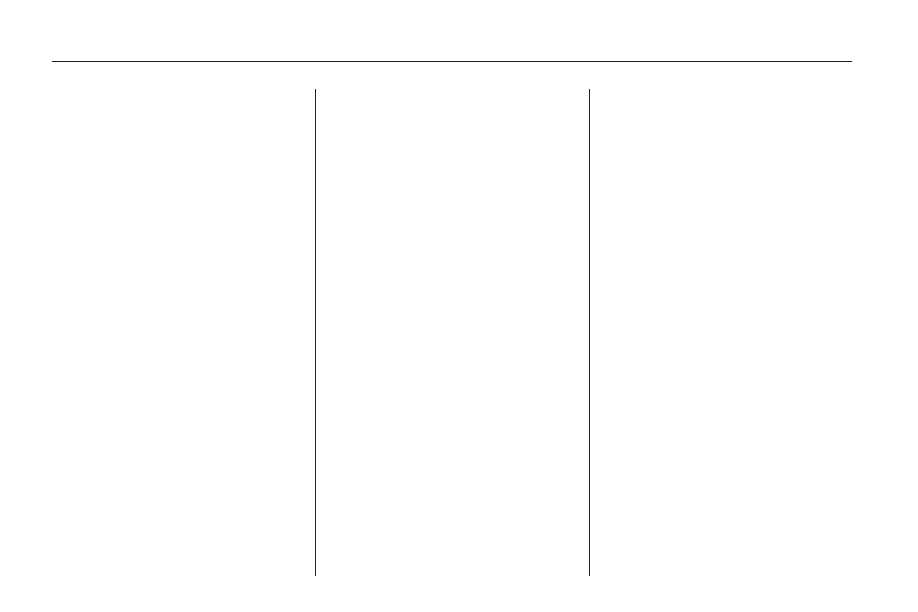
6. Select one of the available
preset destination screen
buttons. A map screen, with the
destination marked, appears
and the system immediately
begins to route to that
destination.
The preset destination buttons
overwrite and provides guidance
to the selected destination
even if the guidance is in place.
Pressing a preset destination
cancels the current route
and then, routes to the single
preset destination.
If more waypoints or stops
are desired after the preset is
used, follow the adding stopover
method to load a total of four
waypoints.
7. Select the route preference
(Fastest, Shortest, or Other).
The system calculates and
highlights the route.
8. Select the Start Guidance screen
button. The fastest route will
automatically begin if the
car starts moving forward.
See “Preset Destination” under
Destination on page 46 for more
information.
Canceling Guidance
Guidance is canceled once you
arrive at your final destination. To
cancel guidance prior to arrival
at the final destination:
1. Press the DEST hard key.
2. Select the Cancel Guidance
screen button.
3. A pop-up confirmation appears.
Select OK to cancel guidance
or Cancel to cancel the request.
Guidance Volume
To adjust the volume of voice
guidance prompts:
1. Press the MENU hard key to
enter the menu options, then
press the MENU key repeatedly
until Nav is selected or select
the Nav screen button.
2. Select the Voice Prompt screen
button.
3. Select the On screen button if
voice guidance is not on.
4. Select the + (plus) or – (minus)
screen buttons to increase or
to decrease the volume of
the voice prompts. The system
responds with the adjusted
voice level.
See “Voice Prompt ” under Voice
Recognition on page 72 for
more information.
Turning the
O
(volume) knob during
a voice or navigation prompt also
changes the volume.
Cleaning the Display
Use a soft clean cotton cloth
dampened with clean water.
14
Infotainment System
