20 infotainment system – GMC Traverse User Manual
Page 20
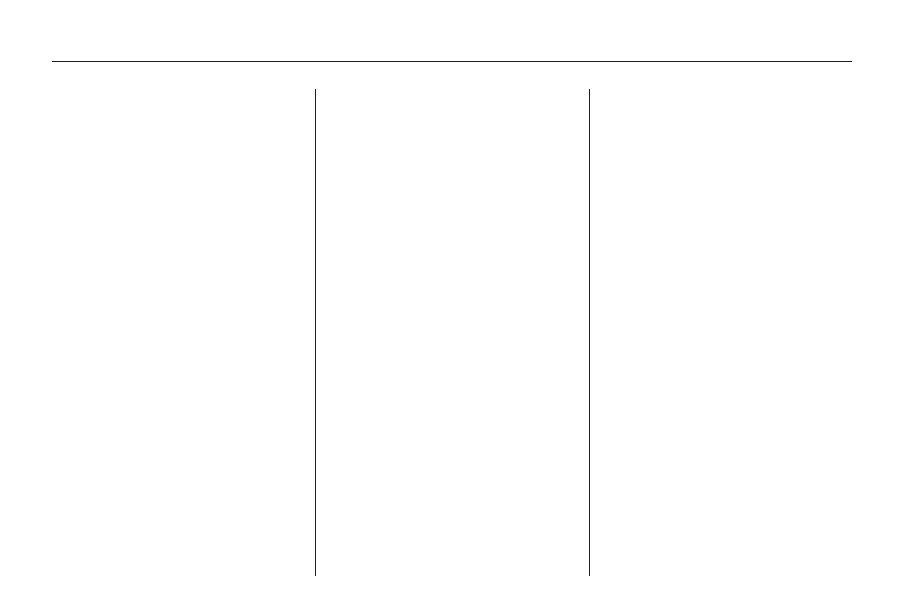
Automatic Volume Control
With automatic volume control, the
audio system adjusts automatically
to make up for road and wind
noise while driving.
To use Automatic Volume Control:
1. Set the volume at the desired
level.
2. Press the MENU key to enter
the menu screen, then press
it repeatedly until Radio is
selected, or touch the Radio
screen button.
3. Press the Automatic Volume
Control screen button.
4. Touch the LOW, MEDIUM, or
HIGH screen buttons. Each
higher setting allows for more
compensation at faster vehicle
speeds.
Then, as the vehicle is being
driven, automatic volume control
automatically increases the volume,
as necessary, to overcome noise at
any speed.
The volume level should always
sound consistent while driving. To
turn automatic volume control off,
touch the OFF screen button.
Remove/Add XM Categories
1. Select the Remove/Add XM
Categories screen button to
remove or add XM categories
when selecting from the category
list screen. The list of XM
categories appear on the screen.
2. Use the up and down arrow
screen buttons to scroll through
the list. The categories to remove
highlights and the categories to
add are dark in color.
3. Select the category that you
would like to add or remove.
4. Select the Restore All Categories
screen button to add all
categories that have been
removed.
Radio Data System (RDS)
The audio system has a Radio Data
System (RDS). RDS features are
available for use only on FM stations
that broadcast RDS information.
With RDS, the radio can:
•
Receive announcements
concerning local and national
emergencies
•
Display messages from radio
stations
This system relies on receiving
specific information from these
stations and only work when the
information is available. In rare
cases, a radio station may broadcast
incorrect information that can
cause the radio features to work
improperly. If this happens, contact
the radio station.
20
Infotainment System
