Maps – GMC Traverse User Manual
Page 38
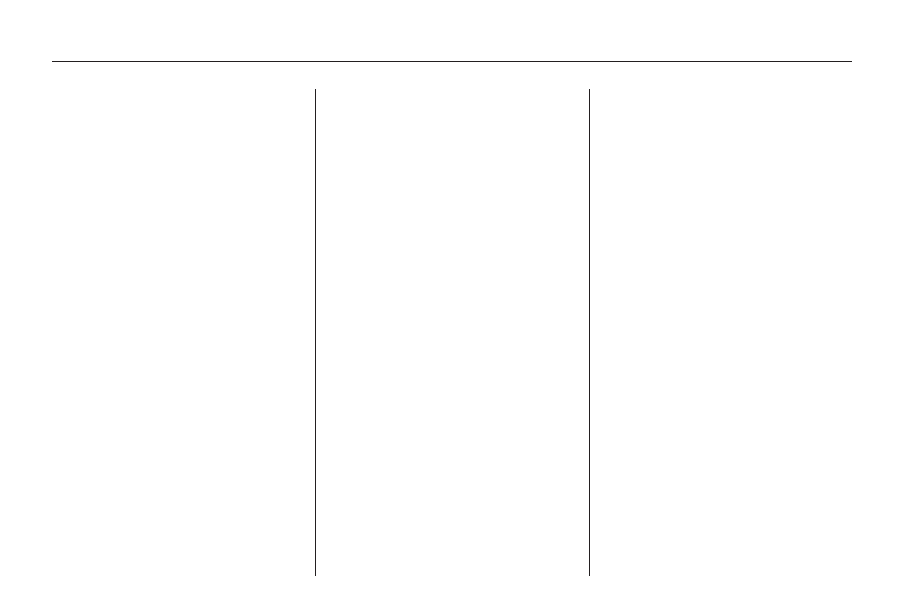
A-Z (Alphabet): Select to get
letters from the alphabet. This button
may toggle to A-Y.
0-9 (Numbers): Select to get
numbers and punctuation marks.
U
(Space): Select to enter
a space between characters or the
words of a name.
Backspace: Select if an incorrect
character has been entered.
To make name selections easier,
the system only highlights the
characters that can follow the
last one entered. For example,
if a Z is entered, a T may not be
available for selection.
If a name does not display after
entry, it may need to be entered
differently or the map DVD disc
may not contain that information.
See Database Coverage
Explanations on page 72 for
more information.
Maps
This section includes basic
information about the map database.
Map Coverage
The maps are stored on a DVD.
The United States, Canada, Puerto
Rico, and the U.S. Virgin Islands
are contained on one disc.
Refer to the “Navigation System
Map Disc” manual for a detailed
explanation of map coverage
and detailed city lists in each region.
This manual is in the map DVD
case when the vehicle is delivered
from the factory.
Installing the DVD Map Disc
Your dealer/retailer may have
installed the map DVD. If the map
DVD was not installed, do the
following to load it:
Read the following steps completely.
1. Turn the ignition on. The
vehicle must be in P (Park) to
perform this operation.
2. Press
O
(power) to turn the
navigation system on.
3. Press the NAV hard key.
4. Touch the Insert Map Disc
screen button. The screen opens
to access the map DVD slot.
5. Load the map DVD partway into
the slot. The system pulls it in.
The screen cannot be closed
until a double beep is heard.
Notice: Pressing directly on the
navigation screen may cause
damage. Repairs would not
be covered by the vehicle’s
warranty. Do not press directly
on the navigation screen.
38
Infotainment System
