Infotainment system 29 – GMC Traverse User Manual
Page 29
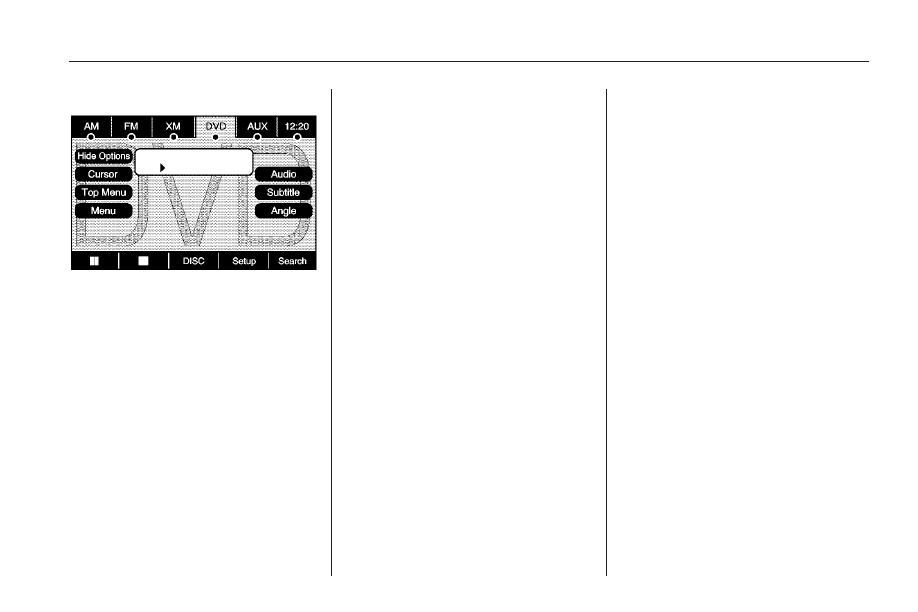
Hide Options: Select this screen
button to remove all menu
options from the display, except
Options and Cursor.
Top Menu: Select to display the
first menu of the DVD. This is
not available on all DVDs.
Menu: Select to display the DVD
menu of the current area of the DVD
that is playing.
Audio:
1. Select to display the audio
options.
2. Select the audio options that
best improve sound quality.
This is not available on all DVDs
or when the DVD is stopped.
See “Fading With a Bose
®
Surround Sound System”
later in this section.
Subtitle: Select to play the video
with subtitles. This is not available
on all DVDs or when the DVD
is stopped.
Angle:
1. Select to adjust the viewing
angle of the DVD.
2. Repeatedly select this button
to toggle through the angles.
This is not available on all DVDs
or when the DVD is stopped.
Search:
1. Select to display the search
screen.
2. Select Title or Chapter Search
for DVD video. The keyboard
allows you to type in the
title/chapter/group/track number
that you would like to watch
or listen to. This button does not
work when the DVD is stopped.
Setup: Select to display the DVD
Setup screen. This button is only
available when the DVD is not
playing. The DVD Setup screen
allows you to change the brightness,
contrast, and the viewing aspect on
the monitor.
!
(Brightness): Select the up or
down screen arrows to increase
or decrease the brightness of
the navigation screen.
_
(Contrast): Select the up or
down screen arrows to increase
or decrease the contrast of
the navigation screen.
Infotainment System
29
