GMC Traverse User Manual
Page 30
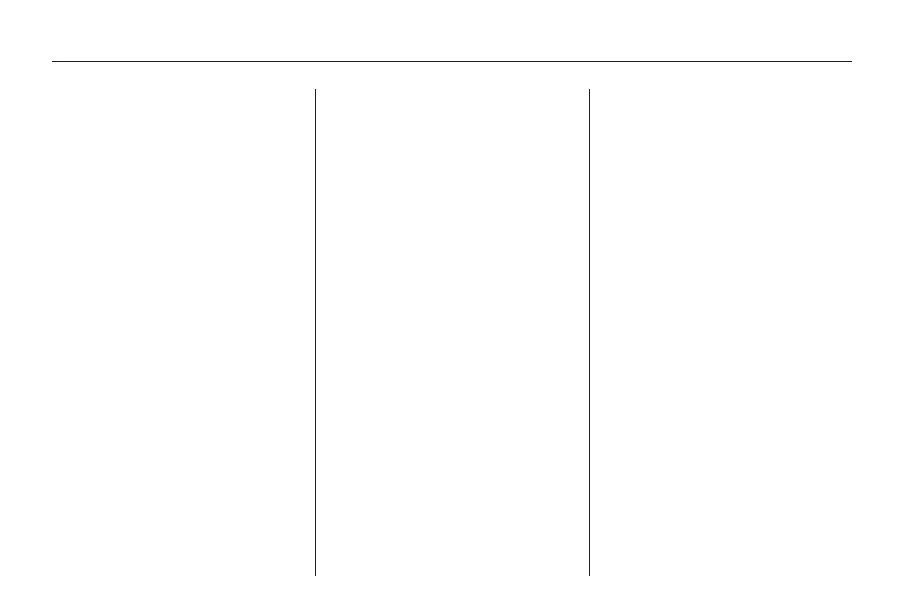
Monitor: From the DVD Setup
screen, select to adjust the aspect
ratio of the DVD on the navigation
screen. This is not available on
all DVDs. This button is not available
for DVD audio.
Select
e
to close the screen in
from the left and right sides.
Select
J
to fill the screen on the
left and right sides.
Select
d
to fill the screen on the
top and bottom.
SEEK
¨
(Next Track/Chapter):
Press this hard key to go to the
next track or chapter if the
time elapsed is greater than
10 seconds. This button may not
work when the DVD is playing
the copyright information or
the previews.
©
SEEK (Previous Track/
Chapter):
1. Press this hard key to return to
the start of the current track or
chapter.
2. Press again to go to the previous
track or chapter. This button
may not work when the DVD is
playing the copyright information
or the previews.
f
(Tuning Knob):
1. Turn counterclockwise one notch
to go to the start of the current
chapter/track, turn it again
to go to the previous
chapter/track.
2. Turn clockwise to go to the next
chapter/track.
Fading With a Bose
®
Surround
Sound System (Acadia,
Enclave, Traverse, and
OUTLOOK)
If the Rear Seat Audio (RSA) is
turned on, the radio disables fade
and mutes the rear speakers.
The following methods allow for
switching surround sound into
a 2 channel stereo mode:
•
Select a stereo or 2 channel
mode using the DVD-Video
top menu. Most commercial
DVD-Video top menus contain
audio configuration settings.
•
While the movie is playing, select
OPTIONS to show all available
DVD options, then select the
Audio touch key to switch
between the multiple audio
sources on the DVD.
•
Fade the radio two steps to the
rear. When returning to the center
area, the surround track will turn
on again if it was on before the
rear speakers were faded.
30
Infotainment System
