GMC Traverse User Manual
Page 51
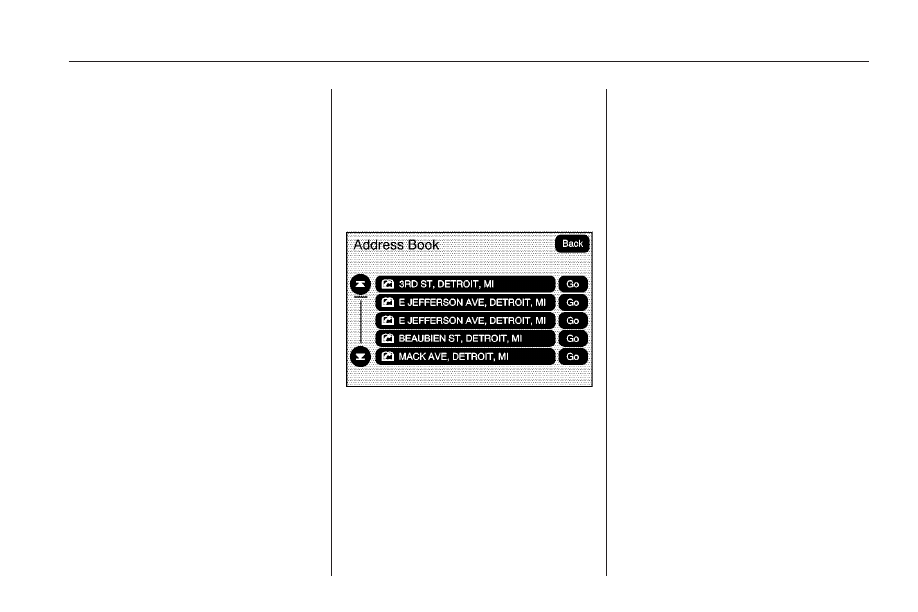
•
Select this button to view a list
of all categories.
•
Select one of the categories
and a list of all locations for the
selected category for a
particular area displays.
•
Select the location.
5. Select the Go screen button next
to the POI. The map screen
displays with the destination
marked.
6. Select the route preference
(Fastest, Shortest, or Other).
The system calculates and
highlights the route.
7. Select the Start Guidance screen
button. The route is now ready to
be started.
See “Getting Started on Your
Route” later in this section
for more information.
Address Book
The address book entry method
lets you select a destination by
selecting an address that has been
stored in your address book. Up to
150 entries can be stored here.
g
Address Book: Select this
screen button to access the Address
Book screen. From this screen,
select an address that already exists
as the destination.
This option is available while the
vehicle is in motion, but you may not
scroll through all screen pages.
To use the address book entry
method:
1. Press the DEST hard key.
2. Select the
g
Address Book
screen button.
A list of your address book
addresses display. Use the
arrows on the left side of the
screen to scroll through the list.
3. Select the Go screen button next
to the destination. The map
screen displays with the
destination marked displays.
4. Select the route preference
(Fastest, Shortest, or Other).
The system calculates and
highlights the route.
5. Select the Start Guidance screen
button. The route can now be
started.
See “Getting Started on Your
Route” later in this section
for more information.
See “Adding Destinations to
the Address Book” later in this
section.
Infotainment System
51
