GE A8950CC User Manual
Page 40
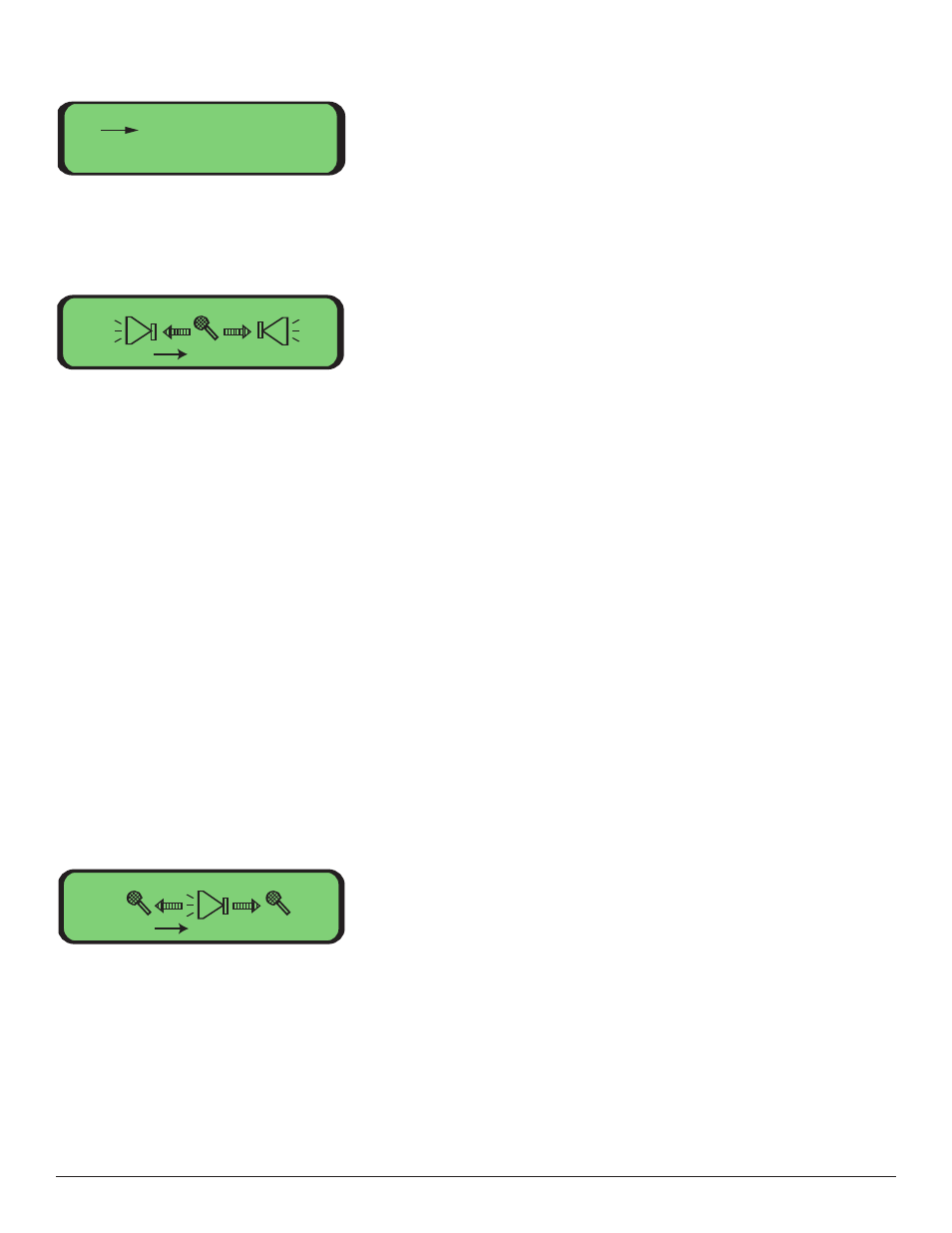
Main -> Local -> Audio:
Audio Input and Audio Output mapping and tests can be accessed from the sub-menus.
Main -> Local -> Audio -> Input Mapping:
This screen allows you to assign an audio input channel to an audio output channel over
a selected fiber port. The number under the microphone icon indicates the currently
selected input channel. The numbers under the speaker icons to the left and/or right of
the microphone represent the output channel numbers. The arrows to the left and/or
right of the microphone (labeled A and B, respectively) indicate over which fibers this
mapping is enabled. If the selected input channel is mapped to the output channel then
three lines are displayed radiating out of the speaker icon and the arrow is displayed. If
a mapping does not exist for this input and output channel pair, then the lines next to
speaker and the arrow are not displayed.
For a given audio input port, the input channel of the same number must be mapped.
This is done by default during configuration. For example, audio port 1 is mapped to
input channel 1 by default. You can also simultaneously map port 1 to input channels 2,
3, 4, etc. However, if the mapping from port 1 to channel 1 is disabled then the rest of the
mappings to the other input channels will stop working.
Please refer to the Video Input Mapping Menu described earlier for important notes
regarding channel mapping and instructions on how to enable mappings.
Main -> Local -> Audio -> Output Mapping:
This screen allows you to select which optic port is being reviewed for each of the 16
audio output channels. The number under the speaker icon indicates which audio
channel is selected. The letters under the microphone icons indicate at which optic port
the selected output channel will be looking. Arrows to the left and right of the speaker
icon indicate that the mapping is enabled. If the output channel is not mapped to a fiber
then the corresponding arrow is not shown.
Please refer to the Video Output Mapping Menu described earlier for important notes
regarding channel mapping and instructions on how to enable mappings.
Audio Menu
1. Input Mapping
2. Output Mapping
3. Test Select
Audio
Exit 1 1 1
A
Audio
Exit A 1 B
38
