GE A8950CC User Manual
Page 39
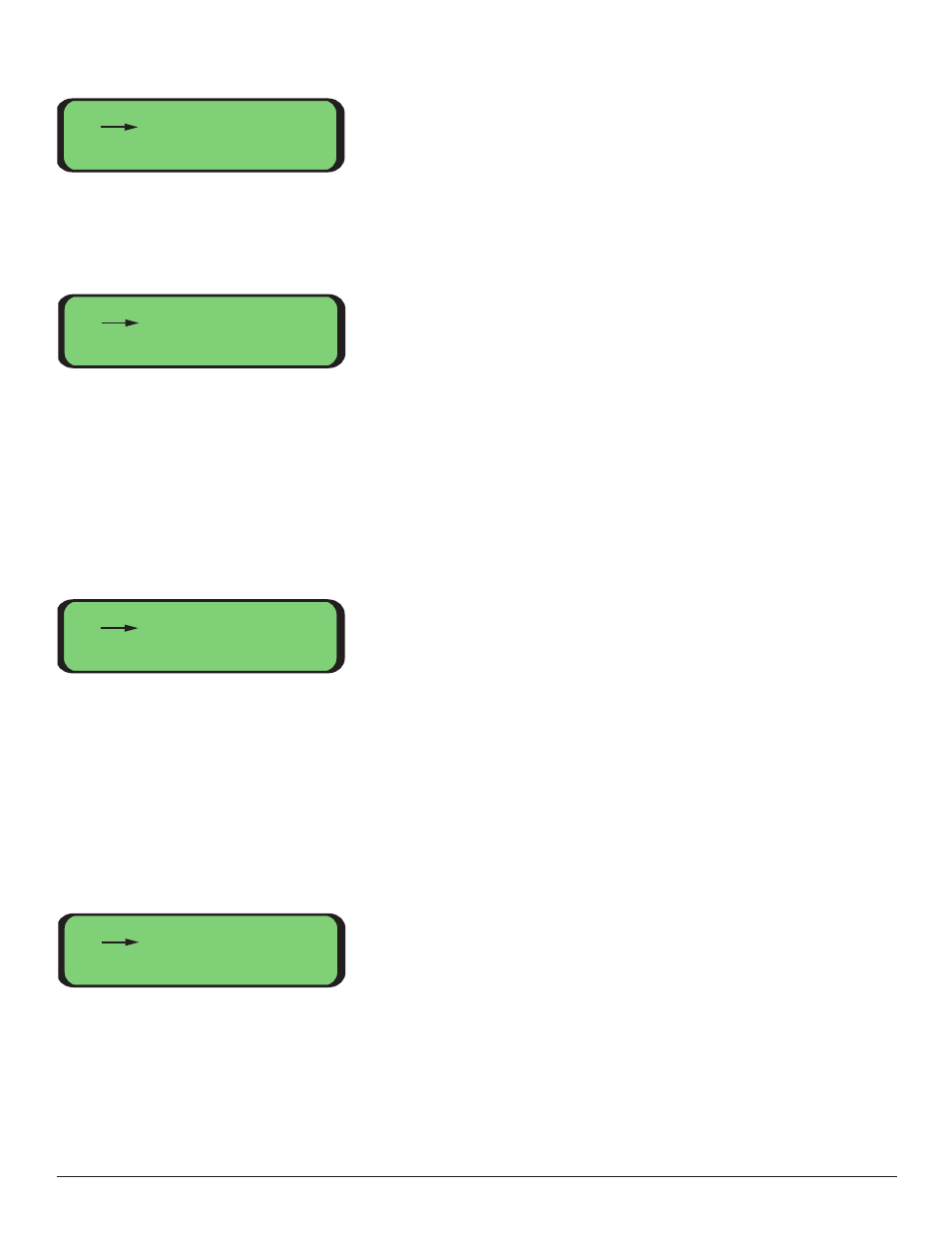
Main -> Local -> Ethernet:
Port configurations, status and traffic statistics can be accessed from these submenus.
Main -> Local -> Ethernet -> Port Status:
This screen allows you to monitor the link status of each port of an Ethernet module. Use
the arrow keys to move back and forth between the slot and port selections. The ‘+’ and
‘-’ buttons increment and decrement the slot and port selections. Port A is the top port,
Port B is the middle port and Port C is the bottom port. The link status is indicated as
either Up or Down. If the Link is up, the negotiated speed and duplex are indicated.
Press ‘enter’ to leave this menu.
Main -> Local ->Ethernet -> Port Control:
This screen allows you to control the link parameters for each port of an Ethernet mod-
ule. Use the arrow keys to navigate around the screen. The ‘+’ and ‘-’ buttons increment
and decrement the slot and port selections, and toggle the Auto-Negotiation, Speed and
Duplex settings. Port A is the top port, Port B is the middle port and Port C is the bottom
port. Port A is the top port, Port B is the middle port and Port C is the bottom port. Press
‘enter’ to leave this menu.
Main -> Local ->Ethernet -> Port Traffic:
This screen allows you to monitor the number of error-free packets sent and received at
each port of an Ethernet module. The ‘+’ and ‘-’ buttons increment and decrement the
slot and port selections. Port A is the top port, Port B is the middle port and Port C is the
bottom port. The packet counters wrap around to 0 once they reach 65,535. Press
‘enter’ to leave this menu.
Ethernet Menu
1. Port Status
2. Port Control
3. Port Traffic
Port Status Menu
Slot: 1 Port: A
Link: Up
Spd: 100 Dpx: Full
Port Control Menu
Slot: 1 Port: A
Auto Neg: Enabled
Spd: Dpx:
Port Traffic Menu
Slot: 1 Port: A
Tx Pkts: 158
Rx Pkts: 12
37
